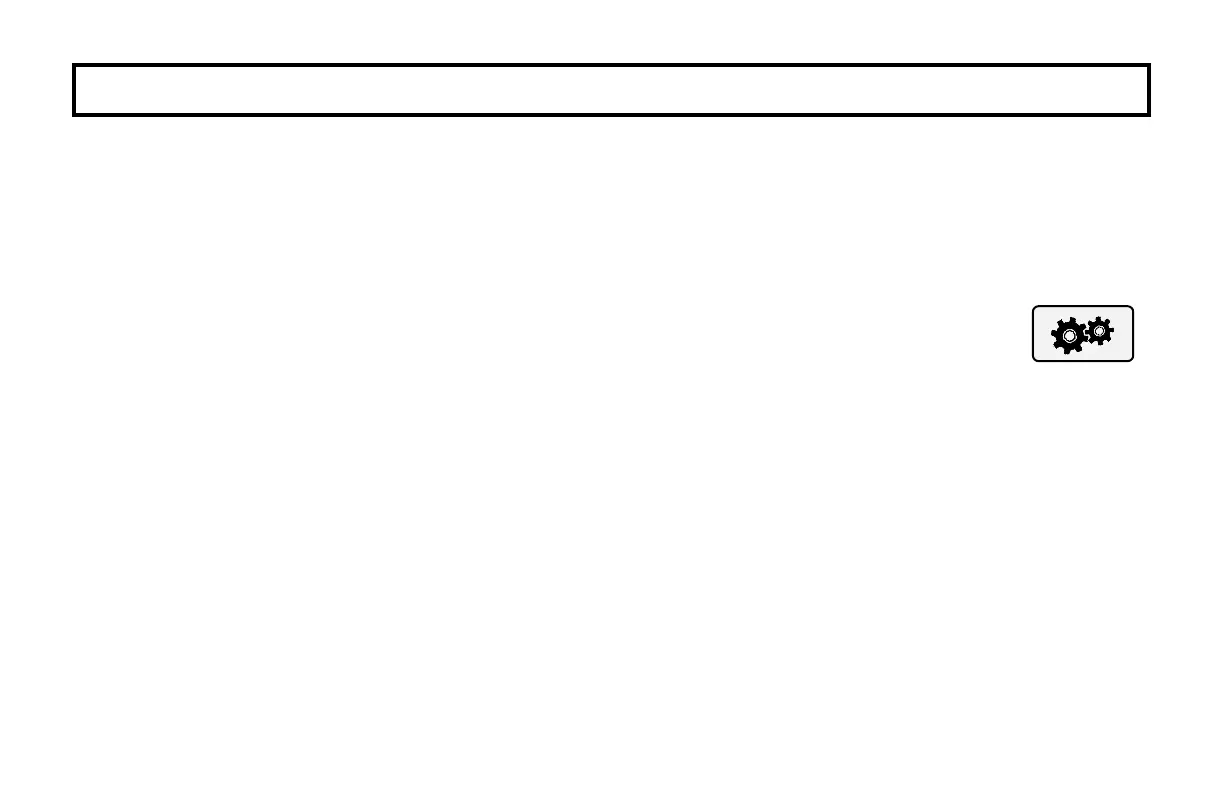GEM-TOUCH K Style Keypad Operating Guide
21
PR OGR AM M I NG U SE R CO D ES
Existing User Codes may be edited using the GEM-TOUCH keypad. Each User should be assigned their own unique
User Code and should be cautioned against divulging their Code to anyone else. Note: Duplicate User Codes are not
allowed by the system. Depending on your system control panel, User Codes may contain up to 6 digits or as few as a
two to allow for quick arming. If you need additional User Codes, contact your installing company.
Enter System Settings
1. From the Home screen, tap/hold-down Menu.
2. Using the number buttons, enter your User Code (the same User Code you use to arm and dis-
arm), then tap Enter. The Function Menu screen appears.
3. Tap Up/Down until Activate Program Y/N appears, then tap Enter. The SYSTEM SETTINGS
screen appears.
4. Tap User Codes. In the Add/Edit User Code screen that appears, you can review and edit exist-
ing User Codes. Proceed as follows:
Reprogramming an Existing User Code
Each User Code is assigned a "User#" (user number).
1. Tap the User# field. In the keypad that appears, enter the digits of the User# to be programmed then tap Enter.
Note: If the User# entered does not yet have a User Code programmed, the User Code field will be blank.
2. Tap the User Code field. In the keypad that appears, enter the new User Code (up to 6 digits), followed by Enter.
If you make a mistake, simply tap Clear and start again.
3. When finished, tap Save.
System Settings
("gears") icon