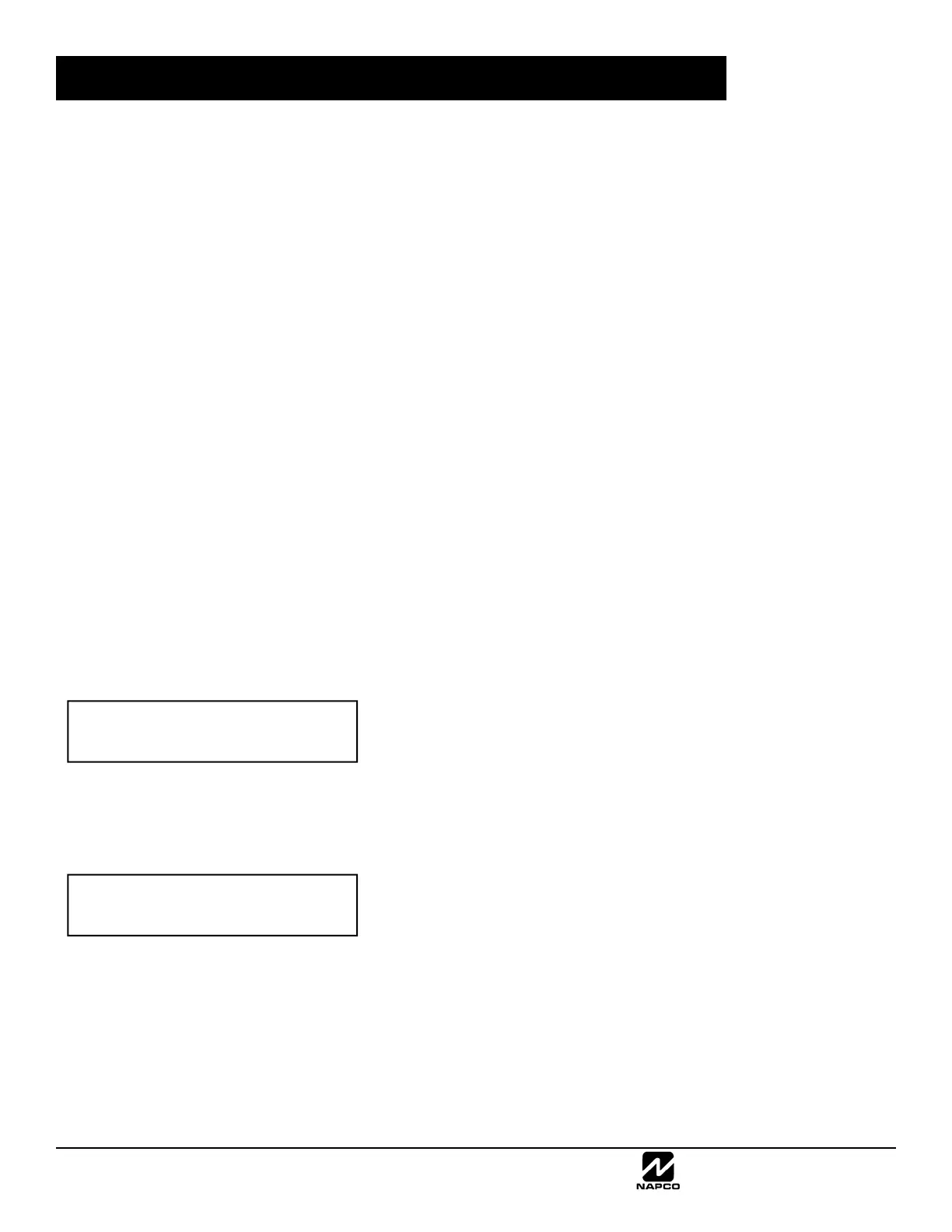NAPCO Security Group
NAPCO Gemini C-Series Control Panel Programming Instructions--Volume 1
Page 24 Programming Instructions, Volume 1
GEMC-FK1 KEYPAD CONFIGURATION MODE
This section will focus on configuring the GEMC-FK1 keypad. For configuring the GEMC-BK1 keypad, see the next
page.
OVERVIEW
The GEMC-FK1 is a 2-line LCD Fire access keypad and is the primary operator interface for the Fire section of your
Gemini C-Series Combination Commercial Fire and Burglary Alarm System. For Fire-Only or Fire/Burglary combi-
nation systems, a GEM-FK1 is recommended for use as the primary operator interface (Keypad #1). The GEMC-
FK1 keypad meets the requirements of NFPA and UL864 (9th Edition) as the primary operator interface. If there is
more than one keypad in the system, only the keypad addressed as Keypad Number 1 may be used for program-
ming (see Keypad Address, below).
The Gemini C-Series system supports up to fifteen (15) system keypads maximum, with a maximum of seven (7)
GEMC-FK1 Fire keypads allowed only in Area 1. The maximum number of Burglary keypads allowed decreases as
Fire keypads (or GEM-ACM modules) are added to the system.
Each keypad must be assigned an address number (1–15) and each requires its own configuration procedure
(detailed below). At least one GEMC-FK1 Fire keypad must be used; only one GEMC-BK1 keypad is required for a
single-area Commercial Burglary installation, and only one GEMC-FK1 keypad is required for a single-area Com-
mercial Fire installation. GEMC-BK1 and GEMC-FK1 keypads may be intermixed but require different configuration
procedures, as described below and in the following pages.
CONFIGURING EACH KEYPAD
Each GEMC-FK1 keypad can be configured for (a) keypad tactile beep and (b) keypad address. Be aware that
when in Keypad Configuration Mode, the Fire alarm system stops, and is therefore unable to protect life and proper-
ty.
To enter Keypad Configuration Mode:
1. Move jumper J1 (located at the lower center of the control panel circuit board) from pins 1-2 (top two) to pins 2-
3 (bottom two). NOTE: See the Wiring Diagram and the "Jumper J1" illustration at right.
IMPORTANT: DO NOT touch the J1 jumper for 2 minutes following any download.
2. After about 15 seconds, the keypad display will read "XX OUT OF SYSTEM", where "XX" indicates the current
keypad address. All keypads are programmed at the factory as address "01" (the primary operator interface).
3. Press
11123R and proceed as follows (repeat the following procedure for all key-
pads in the system).
Keypad Tactile Beep
Upon entering the Keypad Configuration Mode, "KEYPAD BEEP ON" is
displayed, indicating that the tactile beep, which sounds when any but-
ton is pressed, is on. To turn off the tactile beep, press the
U button
(notice the
U button toggles the tactile beep on and off). Press the
R button to continue to the next item or press the C button to
exit.
Keypad Address
If more than one keypad is installed, each must be assigned a unique
keypad address number (that is, no two keypads may be numbered
alike):
Keypads must be numbered consecutively (missing numbers are
not permitted)
Only Keypad No. 1 may be used for programming
To assign the keypad number:
1. Enter the assigned two-digit keypad number 01–15, then press the
U button to save. A valid number will be
acknowledged by a short beep; an invalid number will be rejected by a long beep.
2. Press the
C button to exit.
Keypad Beep
ON
Keypad Address
01
