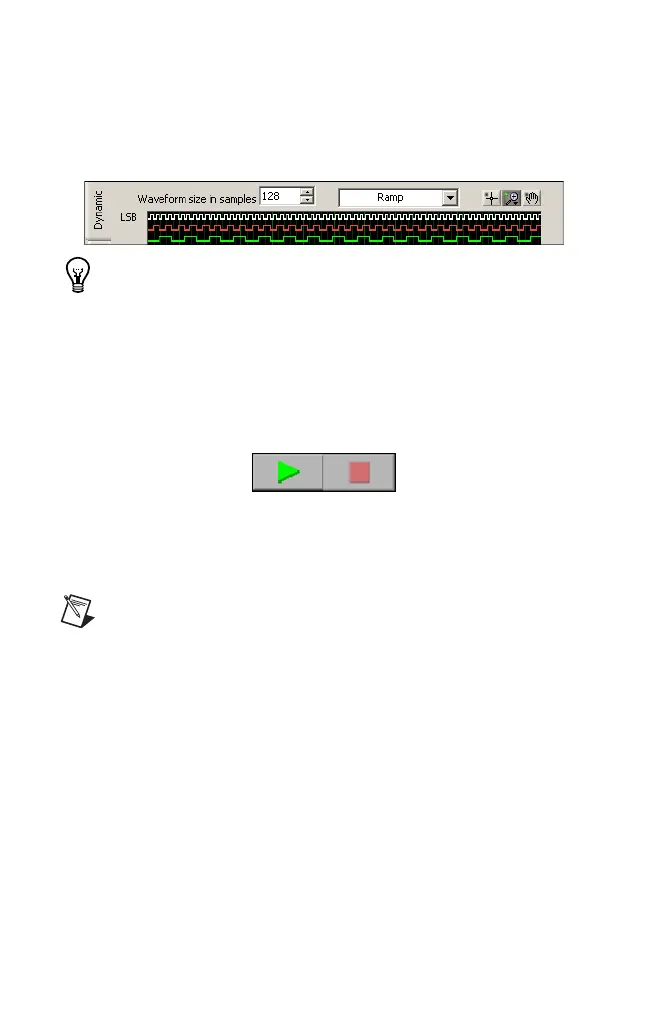NI Digital Waveform Generator/Analyzer Guide 12 ni.com
7. Enter values for the generation and acquisition voltages in the controls
below the Clock Frequency control. You can choose from standard logic
families (NI 654x/655x) or enter High and Low values to create your own
custom levels (NI 655x).
8. Choose a fill pattern. The following figure shows the pattern control and
the first few signals in the window.
Tip When generating a Marching Ones or Marching Zeroes
waveform, it is convenient to make the waveform size a multiple
of the number of selected channels.
9. Click Play to generate the waveform shown in the graph on the selected
channels. The default generation option is Continuous, but you can
toggle this setting using the control below the graph.
The Play and Stop buttons are shown in the following figure.
Because the data channels on the NI digital waveform generator/analyzer
are bidirectional, while the data is being continuously generated on all of
the channels, as in the previous step, you can acquire the data being
generated.
Note
Refer to the specifications for your device for information on
the setup and hold times and propagation delays associated with
generation and acquisition operations. At some frequencies,
generating and acquiring data on the same channels when no cable
is attached to the DIGITAL DATA & CONTROL (DDC) connector
violates these timing parameters and results in incorrectly sampled
data. For information about proper signal acquisition, refer to the
NI Digital Waveform Generator/Analyzer Help
.
To acquire the waveform, complete the following steps:
1. Click the Acquisition tab.
2. Click Play. The device acquires the digital data that you generated in the
previous steps, and the data is displayed on the graph.
3. Click Close when you are finished.
