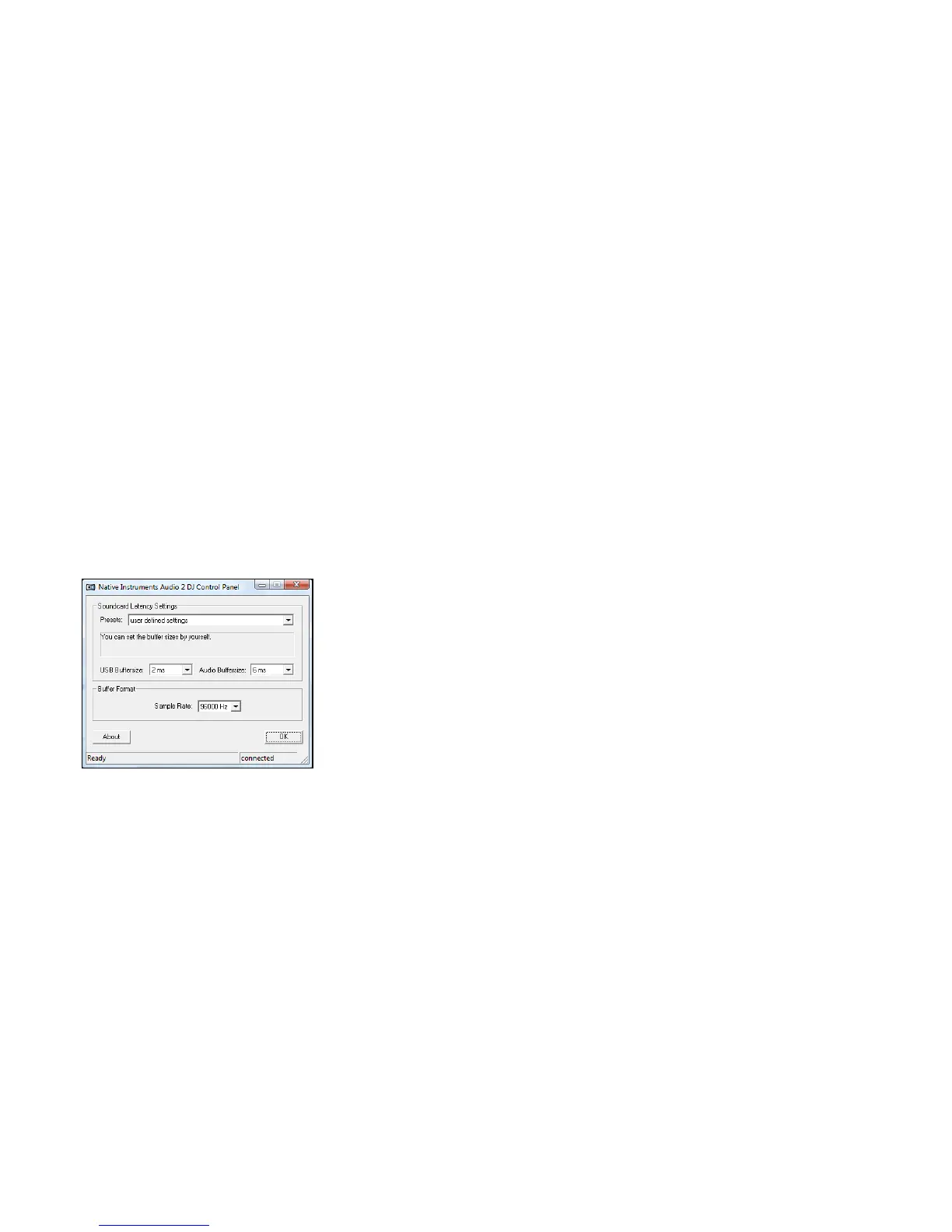AUDIO 2 DJ – 32
8 Understanding the Control Panel
This chapter will introduce you to the Control Panel and its settings.
For in-depth information about buffers, samples and latencies, consult appendix chapter
11.1 “What is Latency?” and the subsequent chapters.
8.1 The Control Panel on Windows
On Windows operating systems, the Control Panel allows you to change the performance
settings of the AUDIO 2 DJ.
To open the Control Panel: click on Start > All Programs > Native Instruments > Audio 2
DJ Driver > Control Panel.
8.1.1 Sound Card Latency Settings
Any audio signal coming out of the computer has to pass two buffers, one for the USB
and one for the audio streaming input and output (ASIO). Both buffers will delay the signal
by a small amount of time. By adjusting these buffers carefully you can determine how
