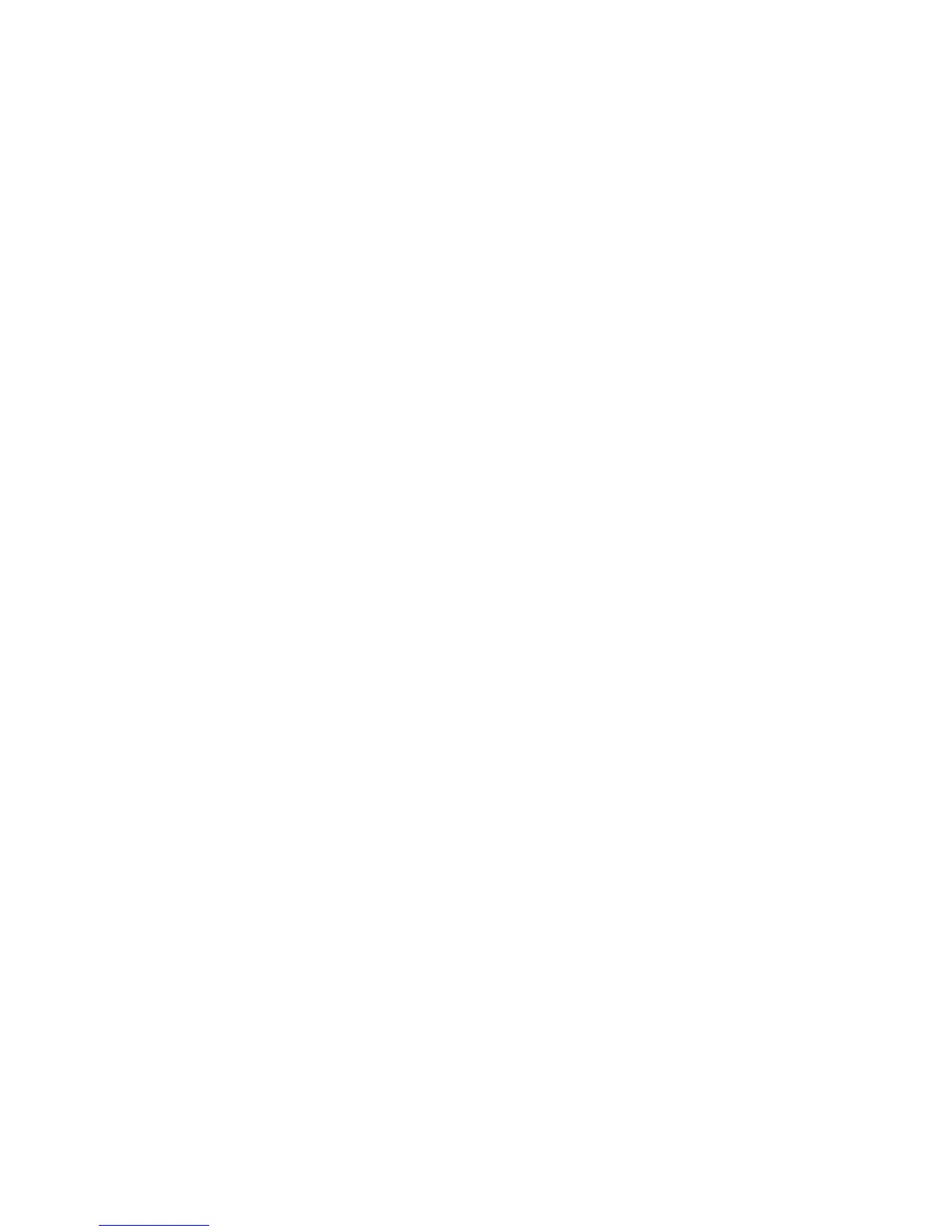AUDIO 2 DJ – 36
9.2 How to check whether the AUDIO 2 DJ Driver is installed correctly
9.2.1 Windows XP / Windows Vista
Open Start > All Programs > Native Instruments > Audio 2 DJ Driver.
There you will nd the helper applications Audio Statistics, Control Panel and the Settings
Tool. Make sure that the device is connected to the computer and open the Control Panel.
If all the drop-down menus are grayed out (i.e., there are no presets in the preset drop-
down list, no sample rate values to choose from) there must be something wrong with the
connection. If the AUDIO 2 DJ Driver entry in the Native Instruments folder of the Start
Menu is missing, the driver is most probably not installed at all.
If the driver is not installed, you can install it using the setup program as described
in chapter 4 “Installation.”
If the driver is not recognized, check your USB 2.0 connection as described in chap-
ter 9.3 “USB Troubleshooting.”
As any other USB device, the driver installs exactly for one USB port. If you connect the
AUDIO 2 DJ
to another port, a standard Windows dialog opens in which you can install
the driver to that port.
If you have previously installed the driver on your computer once, Windows will nd
the right drivers itself.
If you did not install the drivers on your computer, Windows will install the wrong
drivers.
If you do not know whether or not you have previously installed the drivers of the AUDIO
2 DJ
to your computer, it is advisable, to start the setup program of the AUDIO 2 DJ. If
the setup program states that it will rst uninstall the drivers, you already have installed
the drivers on your computer. In this case you can connect the device to any other USB
port and Windows will nd the right driver when it installs the AUDIO 2 DJ on another
USB port.
►
►
►
►
►
