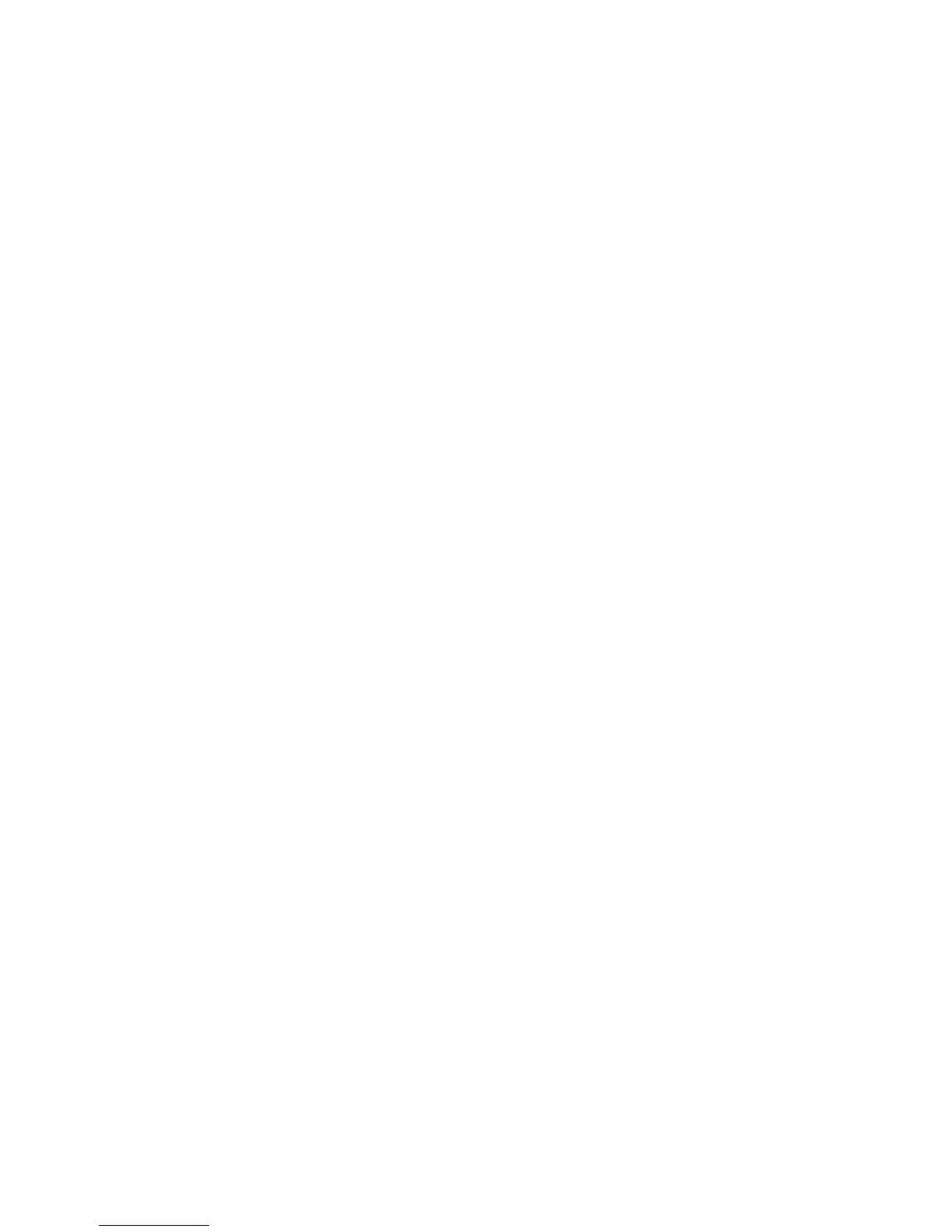AUDIO 2 DJ – 41
You can test whether the amplier or powered monitors create the ground loop. Monitor
your audio signal from the headphones output of the AUDIO 2 DJ via a headphone.
Therefore the amplier or the powered monitors need to be physically disconnected from
the AUDIO 2 DJ. In case the ground loop disappears, you need to lift the ground on your
amplier or the powered speakers. Contact the manufacturer of your amplier/speakers
before lifting the ground to nd out if ground lifting is supported on your device.
On laptops, low quality power supplies often lead to ground loop noise. Run your laptop
on its battery, only to see if the ground loop disappears. In case the ground loop disap-
pears, you need to lift the ground on your laptop. Contact the manufacturer of your laptop
before lifting the ground to nd out if ground lifting is supported on your device.
On desktop computers, the computer monitor (screen) might cause the ground loop.
Turn your monitor off and disconnect its power supply while you hear the ground loop.
In case the ground loop disappears, you need to lift the ground on your monitor.
Contact the manufacturer of your monitor before lifting the ground to nd out if ground
lifting is supported on your device.
9.5 Physically re-congure the AUDIO 2 DJ
Connect the AUDIO 2 DJ to another USB port on your computer. Try all USB ports on your
computer until you nd the one that works best.
9.6 Check your IRQs (Windows only)
IRQ stands for Interrupt Request. This is the way in which Windows allocates resources to
the various devices and ports in your system. If your AUDIO 2 DJ is on a port that shares an
IRQ with other devices, you may have an IRQ conict. This means your sound card is not re-
ceiving the resources it needs to function properly. Here is how you detect an IRQ conict.
1. Open Start > Run; type the word msinfo32, then press “oK.”
2. Your system information window will appear.
►
►
►
