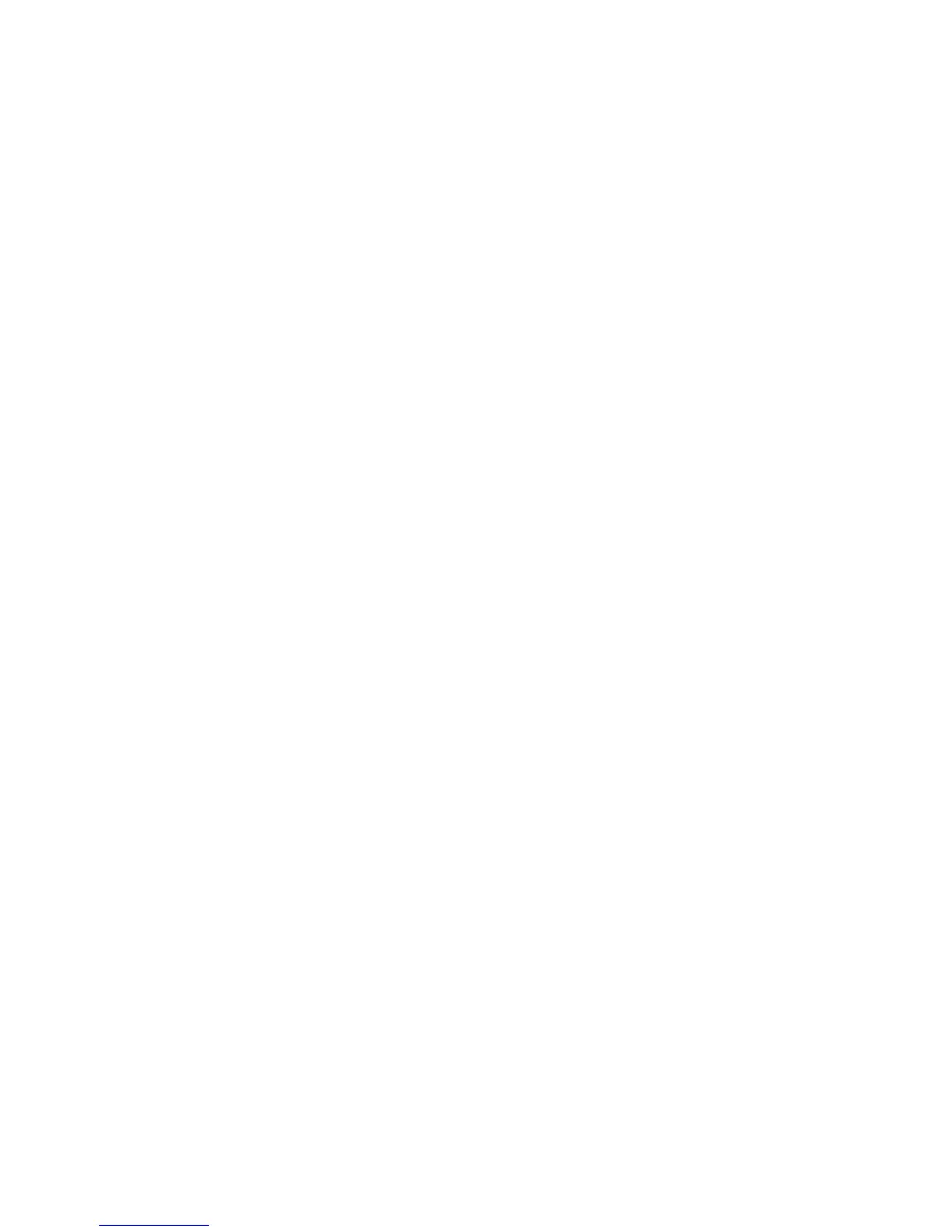AUDIO 2 DJ – 42
3. Click the Plus (+) sign next to “Hardware.”
4. Click on IRQs.
5. Your IRQs will be displayed in the window to the right.
6. Your USB port will show up as USB universal host controller in the list.
7. If the IRQ number listed next to any of these ports is sharing with other devices in your
system, you may have an IRQ conict. Attach the AUDIO 2 DJ to another USB port.
8. If this does not work, and your computer is a desktop, you may be able to change
the IRQ allocation from within the system BIOS (depending on your motherboard).
However, with most laptops it is not possible to change IRQ allocation. You may need
to reinstall your operating system for a better IRQ conguration.
