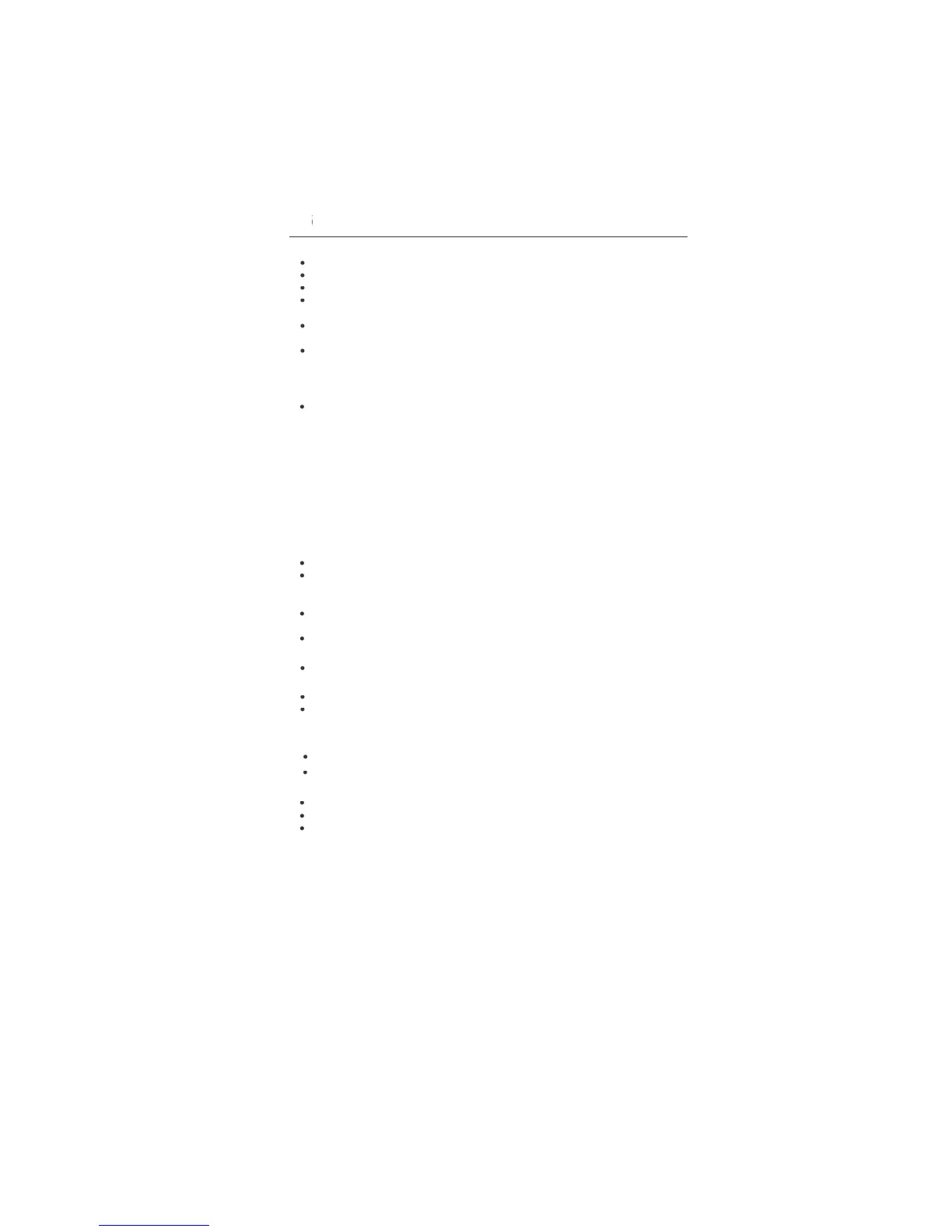Check the signal cable connector
or bent or pushed-in pins
• Unplug the power cord o
rom the AC outlet to turn o
ersistence is when a residual or “
e CRT monitors, LCD monitors’ image persistence is not permanent,
alleviate image persistence, turn o
or as long as the previous image wa
e was on the monitor for one hour and a residua
image remains, the monitor should be turned o
or one hour to erase the image
s using a moving screen saver at regu
the monitor when not in use
ocused or swimming is apparen
Use the OSM Image Adjust controls to
ocus and adjust display by increasing o
your text is garbled, change the video mode to non-interlace and use 60Hz re
no video is present on the screen, turn the Power button o
e computer is not in a power-saving mo
speaker cable is properly connected
volume in OSM is set at minimum