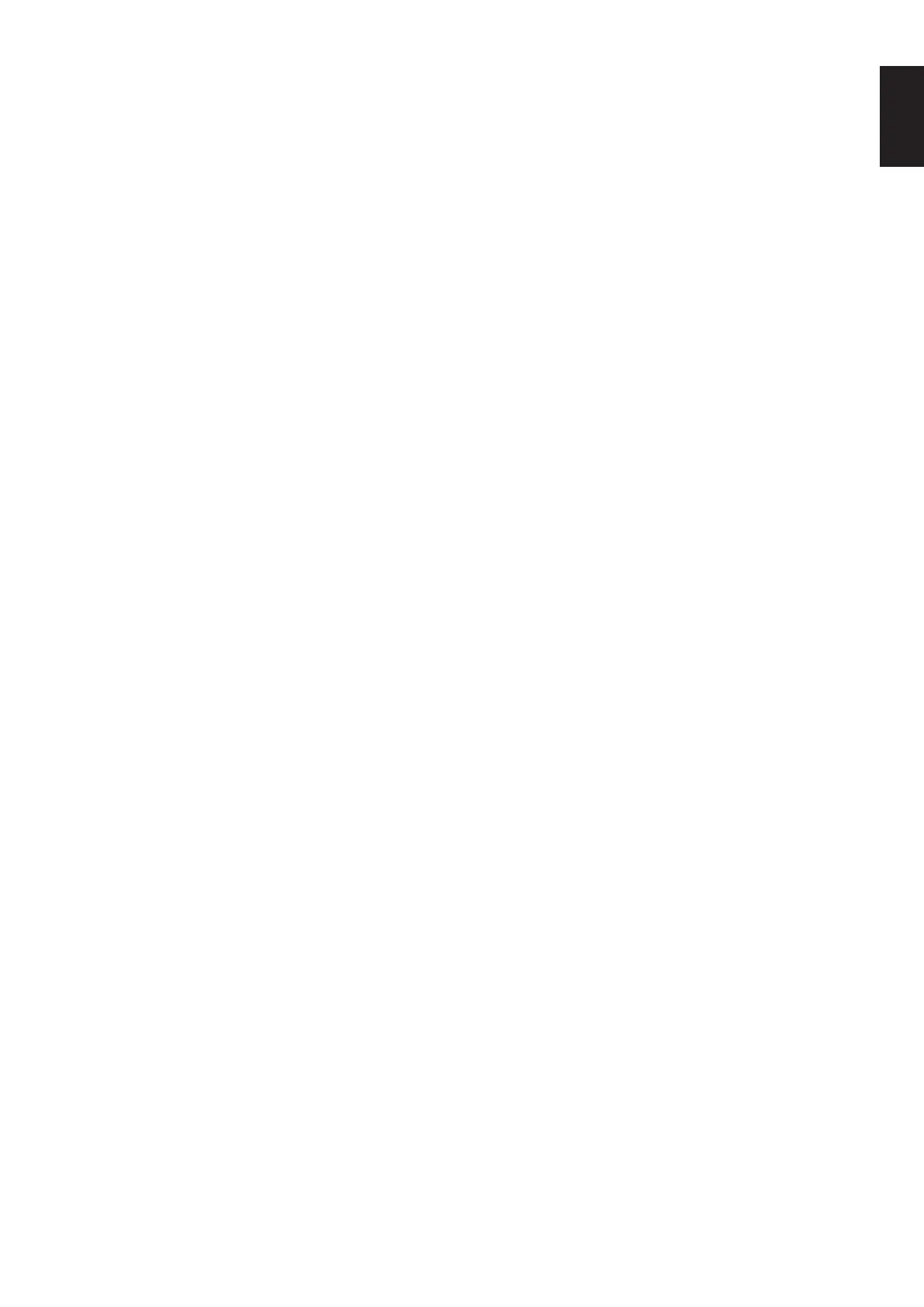English-29
English
No Video
•Ifnovideoispresentonthescreen,turnthePowerkeyoffandonagain.
•Makesurethecomputerisnotinapower-savingmode(touchthekeyboardormouse).
•When using DisplayPort, some display cards do not output video signal under low resolution modes when the monitor is
turned OFF/ON or disconnected/connected from the AC power cord.
•WhenusinganHDMIinput,pleasechange“OVERSCAN”.
•WhenusingDisplayPortinputpleasechangeDisplayPortsettings(see“Recovering from no image” on page 13).
•MakesureVIDEODETECTissettoNONE.
No Sound
•Makesurethespeakercableisproperlyconnected.
•Checktoseeifmuteisactivated.
•CheckthevolumelevelintheOSDmenu.
•If the input signal is DisplayPort or HDMI, make sure the SOUND INPUT in the OSD menu is set to DisplayPort or HDMI.
Brightness variations over time
•ChangeAUTOBRIGHTNESStoOFFandthenadjustthebrightness.
•Change DV MODE to STANDARD and then adjust the brightness.
NOTE: When AUTO BRIGHTNESS is set to ON, the monitor automatically adjusts brightness based on the environment.
When the brightness of surrounding environment changes, the monitor will also change.
When DV MODE is set to DYNAMIC, the monitor automatically adjusts the brightness.
USBHubdoesnotoperate
•MakesuretheUSBcordisproperlyconnected.RefertoyourUSBdeviceUser’sManual.
•CheckthattheUSBupstreamportonthemonitorisconnectedtotheUSBdownstreamportonthecomputer.Andmake
sure the computer is ON.
Humansensordoesnotwork
•MakesurethereisnoobjectinfrontoftheHumansensor.
•Makesurethereisnoequipmentthatradiatesinfraredraysinfrontofthemonitor.
ControlSync does not work
•MakesuretheControlSynccableisconnectedcorrectly.
•MakesuretheControlSynccableisnotin“loop”connection.
•Mastermonitorshouldbeconnectedwith ControlSync OUT connector only.
•PleaseusetheprovidedControlSynccable.
•Youcanuseupto8submonitorsviaControlSynccables.
Displayed OSD menu is rotated
•Make sure of the OSD ROTATION setting.
USB Type-C device does not work
•RefertotheNECDisplaySolutionswebsitefortheinformationoftestedUSBType-Cdevicesandcables.
“Warning: Remove USB-C cable” OSD was shown.
•ThemonitordetectedabnormalvoltageorcurrentonUSB-Cport.PleaseremoveUSB-Ccableimmediately.
No picture
•MakesureUSBFUNCTIONALITYissettoONorAUTO.
•CheckiftheconnectedUSB-CdevicecomplieswithDisplayPortAltModeonUSBType-C.
•CheckiftheUSBType-CcablecomplieswithUSB3.1Gen.1orGen.2.
Charging is not started or unstable.
•MakesureUSBFUNCTIONALITYissettoONorAUTO.
•CheckiftheconnectedUSB-CdevicecomplieswithUSBPowerDelivery.
•CheckiftheUSBType-CcablecomplieswithUSBPowerDelivery.
•Ifyoustillhavetrouble,unplugthemonitor’spowercordfromtheACoutletandthenremovetheUSB-Ccable.
Reconnect the power cord and then the USB-C cable.
No picture in multiple monitor connection
•Check to make sure that the resolution has been lower than the recommended resolution setting.
•Check to make sure that the display card supports MST (multi-stream transport).
•The number of monitors daisy-chained through SST (single-stream transport) depends on HDCP contents limitation.
•Monitors should be connected by the included DisplayPort cable.
•Check to make sure that DP OUT MULTISTREAM is “AUTO” and BIT RATE setting is “HBR2” when using MST (multi-
stream transport) (see
page 13).