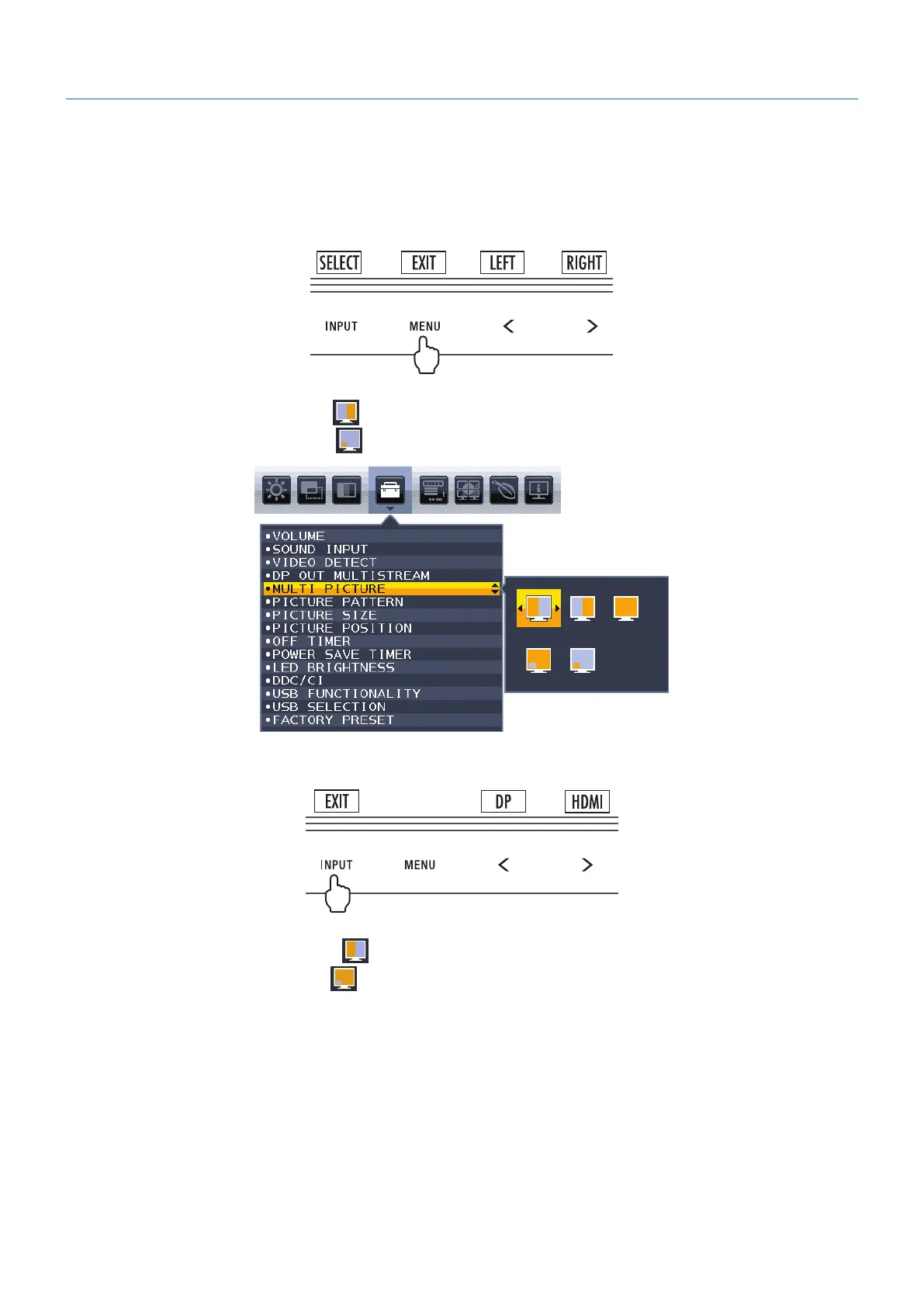English-34
Using the MULTI PICTURE function
This monitor can display split screens from two sources by using any one of the input combinations shown on
page 18.
NOTE: Please see MULTI PICTURE (page 18) and PICTURE PATTERN (page 19).
BRIGHTNESS and SOUND INPUT settings are set to be the same for both screens.
SETUP
1. Touch MENU to show the OSD menu.
2. Select MULTI PICTURE.
In a Picture by Picture case, select Left
as an adjustable screen.
In a Picture in Picture case, select Main
as an adjustable screen.
Exit the OSD menu in order to change the signal input.
3. Touch INPUT, then select the input signal used by the selected screen.
4. Return to 1 to select the input for the other screen.
In a Picture by Picture case, select Right
then setup input signal.
In a Picture in Picture case, select Sub
then setup input signal.