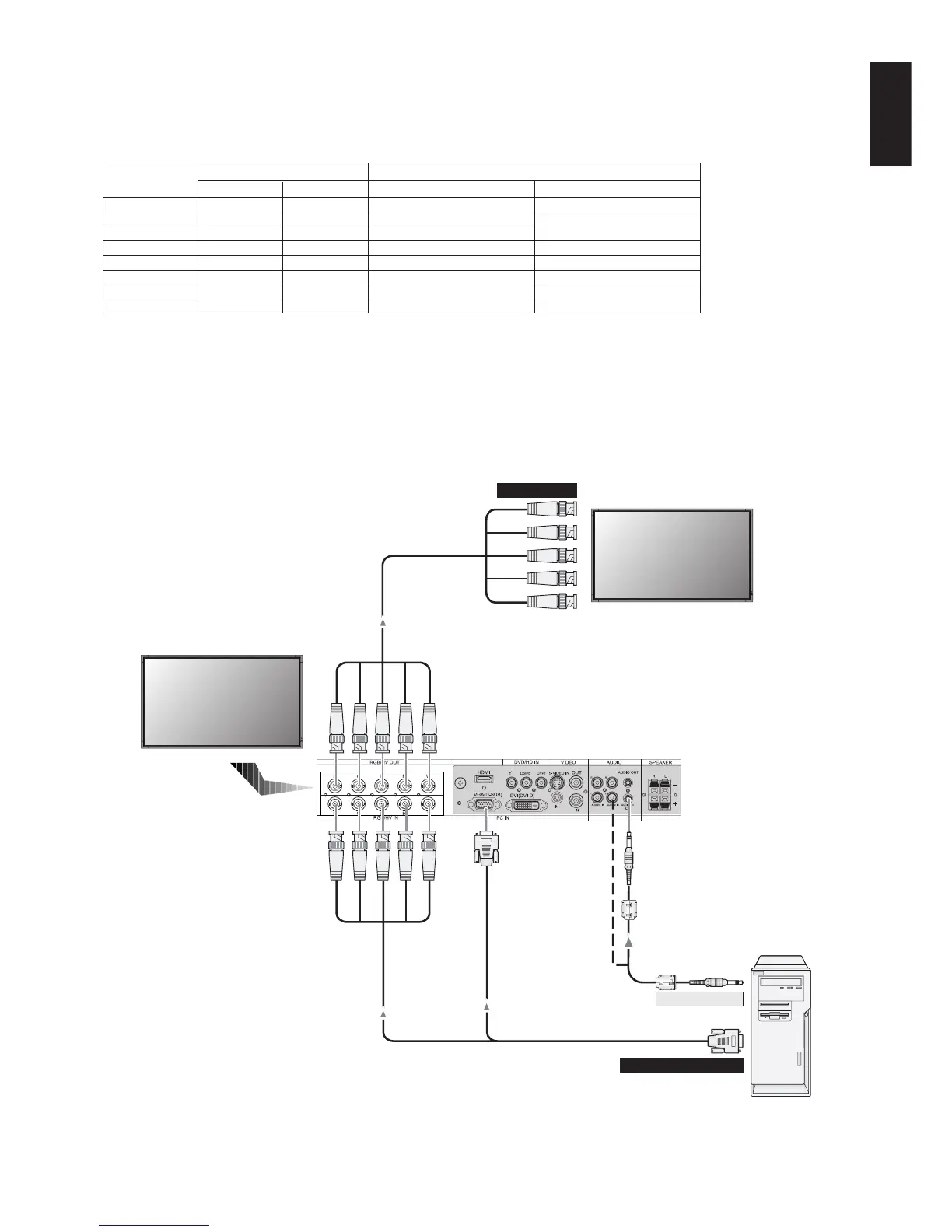English-15
English
Connecting a Personal Computer
Connecting your computer to your LCD monitor will enable you to display your computer’s screen image.
Some video cards and a pixel clock over 162MHz may not display an image correctly.
Your LCD monitor displays proper image by adjusting the factory preset timing signal automatically.
<Factory preset signal timing>
Connect the LCD Monitor to a Personal Computer
• To connect the VGA IN connector (mini D-sub 15 pin) on the LCD monitor, use the supplied PC - Video RGB signal cable
(mini D-sub 15 pin to mini D-sub 15 pin).
• To connect the RGB/HV connector (BNC) on the LCD monitor, use a mini D-sub 15 pin to BNC x 5 signal cable (sold
separately). Select RGB/HV from the INPUT button.
• When connecting one or more LCD monitors, use the RGB OUT connector (BNC) (BNC INPUT only).
• AUDIO IN* 1, 2 and 3 can be used for audio input. To select audio source [IN1], [IN2] or [IN3] press the AUDIO INPUT
button.
LCD monitor
LCD monitor (second monitor)
BNC x 5
BNC x 5
PC or IBM compatible
BNC x 5
Mini D-sub 15 pin
Mini D-sub 15 pin
To RGB/HV IN
To analog RGB output
To audio output
Horizontal Vertical LCD4020/LCD4620 LCD5220
640 x 480 31.5kHz 60Hz
800 x 600 37.9kHz 60Hz
1024 x 768 48.4kHz 60Hz
1280 x 768 48kHz 60Hz
1360 x 768 48kHz 60Hz Recommended resolution
1280 x 1024 64kHz 60Hz Compressed image
1600 x 1200 75kHz 60Hz Compressed image Compressed image
1920 x 1080 66.6kHz 60Hz Compressed image Recommended resolution
Resolution
Remarks
Scanning frequency
BNC INPUT only
*: The product you purchased may not have this feature.