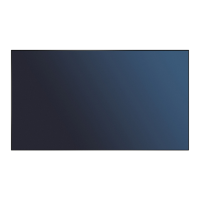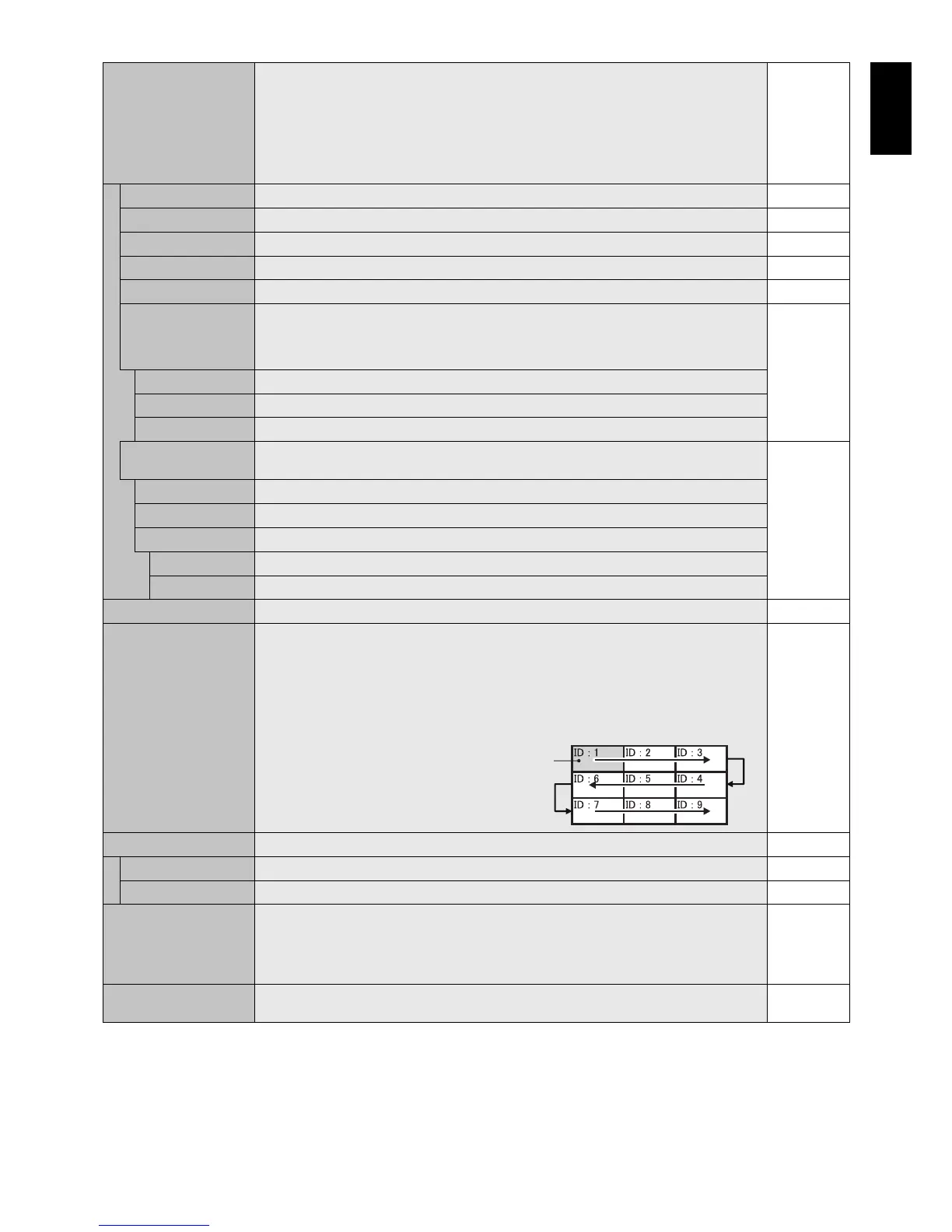 Loading...
Loading...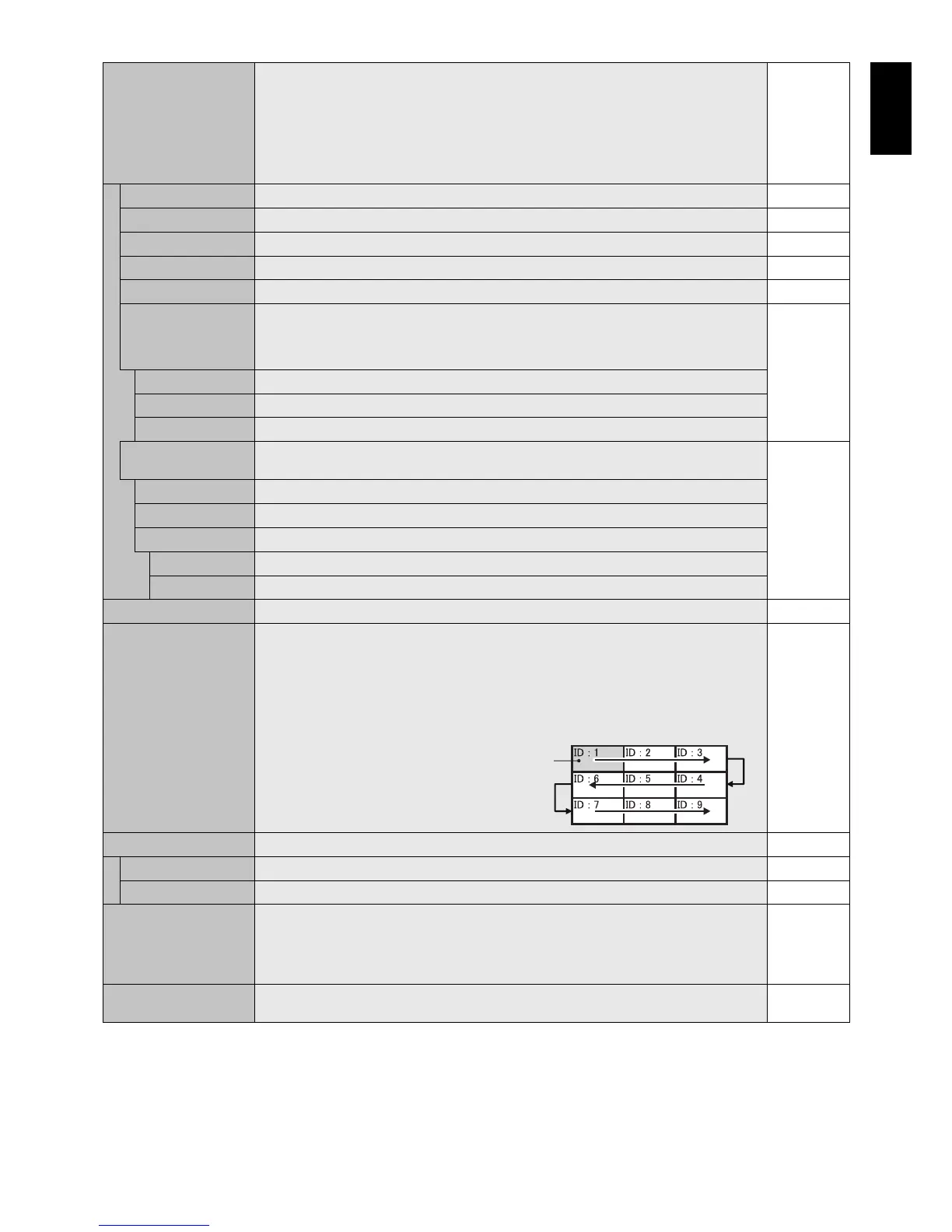
Do you have a question about the NEC MultiSync X464UN and is the answer not in the manual?
| Panel life | - h |
|---|---|
| Pixel pitch | 0.53 x 0.53 mm |
| Response time | 8 ms |
| Display diagonal | 46 \ |
| Display brightness | 500 cd/m² |
| Display technology | LED |
| LED backlighting type | Direct-lit LED |
| Contrast ratio (typical) | 3500:1 |
| Display number of colors | 16.78 million colors |
| Manual | Yes |
| Aspect ratio | 16:9 |
| Height adjustment | - |
| USB 2.0 ports quantity | 2 |
| USB 3.2 Gen 1 (3.1 Gen 1) ports quantity | 0 |
| DVI-D ports quantity | 1 |
| Product color | Black |
| Product design | Digital signage flat panel |
| Panel mounting interface | 300 x 300 mm |
| Power consumption (standby) | 0.5 W |
| Power consumption (typical) | 120 W |
| Depth | 118.1 mm |
|---|---|
| Width | 1024 mm |
| Height | 578.6 mm |
| Weight | 23000 g |
Details FCC regulations and compliance for the display.
Information on included software licenses like GPL and LGPL.
Critical warnings about electrical hazards, handling, and usage.
Instructions on selecting and using the correct power cord.
Precautions for safe operation, preventing damage, and environmental factors.
Guidelines for optimal performance, eye comfort, and ergonomic setup.
Instructions for cleaning the LCD panel and monitor cabinet safely.
Guidance on selecting a suitable location and general mounting steps.
Details for securely mounting the monitor on walls or ceilings.
Regular checks for mounting apparatus integrity and signs of wear.
How to attach standard VESA mounting accessories to the monitor.
Steps for installing optional accessory boards into the monitor's slot.
Instructions for installing the table stand and ensuring proper ventilation.
Measures to secure the monitor and prevent it from falling when using a stand.
Identification and function of buttons on the monitor's control panel.
How to enable and disable the control panel lock feature.
Description of various input/output ports like HDMI, DisplayPort, VGA, etc.
Details on RS-232C, LAN, Remote IN, and Service ports.
Identification and function of all buttons on the optional wireless remote.
How to select video sources and picture modes using the remote.
How to use the PIP button to switch between Picture-in-Picture modes.
Optimal distance and angle for using the remote control effectively.
Basic care and handling instructions for the remote control.
Steps for determining installation location and inserting batteries for the remote.
How to connect PCs, DVD players, and other devices to the monitor.
Instructions for safely connecting the monitor's power cord.
Visual guide for connecting different equipment like PCs and DVD players.
Specifics for connecting computers via different interfaces.
How to turn the monitor on and off and understand the power indicator light.
Options for adjusting the image aspect ratio for optimal display.
How to view current input source, audio mode, and picture aspect.
Overview of available picture modes and their selection.
Guide to navigating the On-Screen-Display menu using buttons or remote.
Adjusting image parameters like brightness, contrast, sharpness, and color.
Fine-tuning image display by adjusting position, clock, and other parameters.
Adjusting image phase, resolution, aspect ratio, and audio output levels.
Configuring audio options, Picture-in-Picture modes, and scheduling power on/off times.
Settings for text ticker display and customizing OSD menu appearance.
Procedures for automatically assigning monitor IDs and IP addresses in a network.
Options to lock or unlock remote control buttons for security.
Steps to set up and configure the tile matrix for displaying large images across monitors.
Automating multi-screen setup using LAN connection for seamless configuration.
Configuring power saving modes and screen saver to prevent image persistence.
Setting up passwords for security and changing existing ones.
Setting up the monitor's IP address, subnet mask, and default gateway for network control.
Configuring input detection priority and handling various signal types.
Adjusting signal compensation for long cables and sync settings.
Adjusting backlight based on ambient light and using human sensing features.
How to program the monitor to power on/off at specific times.
Recommendations and settings to avoid residual images on the screen.
How to assign and use specific Monitor IDs for remote control operation.
Methods for daisy-chaining and controlling multiple monitors.
How to connect a PC via RS-232C for monitor control functions.
A list of commands and their corresponding data for RS-232C control.
Steps for connecting the monitor to a network and accessing its web interface.
Preparing the browser and understanding how to access network settings via URL.
Using the network interface for remote control and OSD menu adjustments.
Configuring IP address, subnet mask, gateway, and DNS server settings.
Setting up email alerts for monitor status and errors.
List of error codes, their explanations, and suggested measures.
Setting up SNMP for network monitoring and configuring trap notifications.
Enabling AMX Device Discovery for integration with AMX control systems.
Configuring Crestron RoomView for managing the monitor over the network.
Setting the monitor's name and hostname for network identification.
Configuring passwords for PJLink and HTTP server access.
Viewing the list of IDs and IP addresses for daisy-chained monitors.
Setting a title and message for the monitor, potentially with password protection.
How to use the Point Zoom function to enlarge specific parts of the image.
Using the Proof of Play function to check the monitor's status and send messages.
Using wireless communication to get monitor status and adjust OSD settings.
Features like narrow bezel, OmniColor, and sRGB for enhanced display quality.
Supported interfaces like VESA, DVI, and Intelligent Power Manager system.
Solutions for no picture, snowy images, and improper display sizing or resolution.
Resolving issues with power buttons, sound, remote control, and network connectivity.
Technical specs for LCD module, resolution, brightness, and input signal types.
Specifications for audio output, control interfaces, power, and operating environments.
Technical specs for LCD module, resolution, brightness, and input signal types.
Specifications for audio output, control interfaces, power, and operating environments.
Technical specs for LCD module, resolution, brightness, and input signal types.
Specifications for audio output, control interfaces, power, and operating environments.
Technical specs for LCD module, resolution, brightness, and input signal types.
Specifications for audio output, control interfaces, power, and operating environments.
Technical specs for LCD module, resolution, brightness, and input signal types.
Specifications for audio output, control interfaces, power, and operating environments.
Technical specs for LCD module, resolution, brightness, and input signal types.
Specifications for audio output, control interfaces, power, and operating environments.
Pinout for VGA, Y/Pb/Pr analog multi-input connector.
Pinout for the RS-232C serial communication port.
Guidelines for environmentally responsible disposal and recycling of NEC products.
Details on the monitor's energy-saving features and power consumption levels.
Information regarding the WEEE mark and compliance within the European Union.