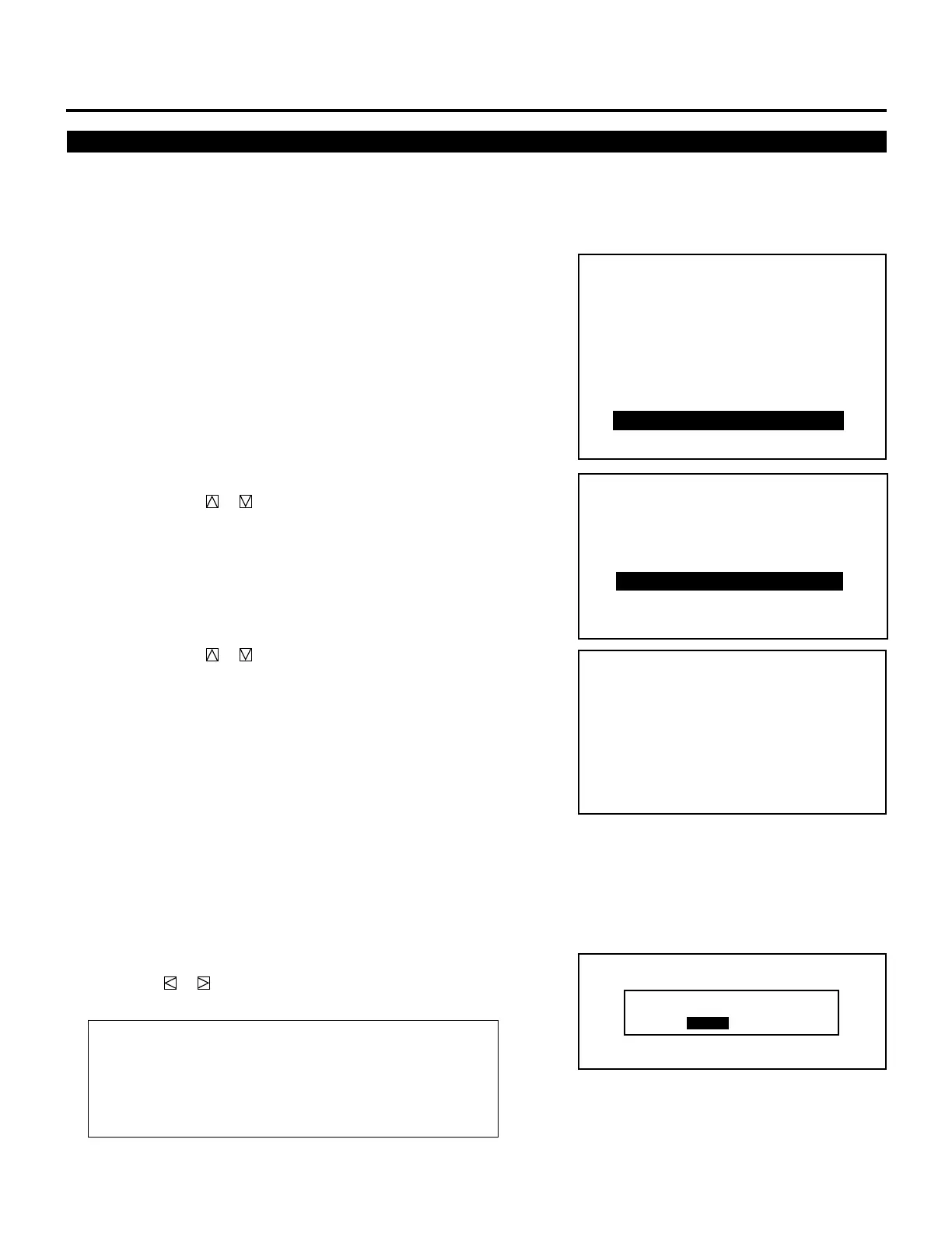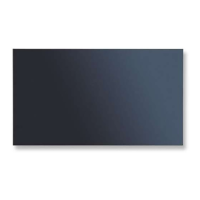116
SETTING
Projector Version Number
This function lets you know the version for hardware and software
used in the projector.
To view the Version number, proceed as follows:
1 Press the ADJUST button to display the “ADJUST” menu.
• The projector may ask you to enter your passcode.
See page 59 for the explanation of the PASSCODE.
2 Use the CURSOR or button to highlight the “8/OPTION”
line. Press ENTER to display the “OPTION” menu. You can also
select the “OPTION” menu directly by pressing the INPUT “8”
button.
3 Use the CURSOR or button to highlight the “5/VERSION”
line. Press ENTER to display the “VERSION NUMBER” menu.
You can also select the “VERSION NUMBER” menu directly by
pressing the INPUT “5” button.
• You will know what version number your applications software
and the projector are.
• The “SWITCHER” item is displayed only when the connect
condition is set to the SW 1 or 2 LEVEL.
4 To exit this menu, press END.
• Whenever the END button is pressed, the menus will sequence
in this order:
“OPTION” menu → “ADJUST” menu → Source screen
• If the “RETURN USER MODE?” menu appears, use the
CURSOR or button to select either “YES” or “NO” and
press ENTER. This will exit the ADJUST mode.
Items to select
• YES ......... When you try to enter the ADJUST mode the next
time, you will need to re-enter your passcode.
• NO ........... When you try to enter the ADJUST mode the next
time, you will not need to re-enter your passcode.
– ADJUST –
1 / SIGNAL ENTRY
2 / FOCUS
3 / ALIGNMENT
4 / CONVERGENCE
5 / KELVIN
6 / R,G,B GAIN
7 / PASSCODE
8 / OPTION
9 / REF.ADJUST
RETURN USER MODE?
YES NO
– OPTION –
1 / SETTING MODE
2 / MENU MODE
3 / SEQUENCER
4 / PJ ADDRESS
5 / VERSION
6 / HOUR METER
7 / DEFAULT DATA
OPTION
- VERSION NUMBER -
HARDWARE VERSION
SOFTWARE VERSION
1.00
1.00
1.00
1.00
1.00
1.00
3.00
BIOS
APPLICATION
DATA
SUB-CPU
D-CONV
SWITCHER