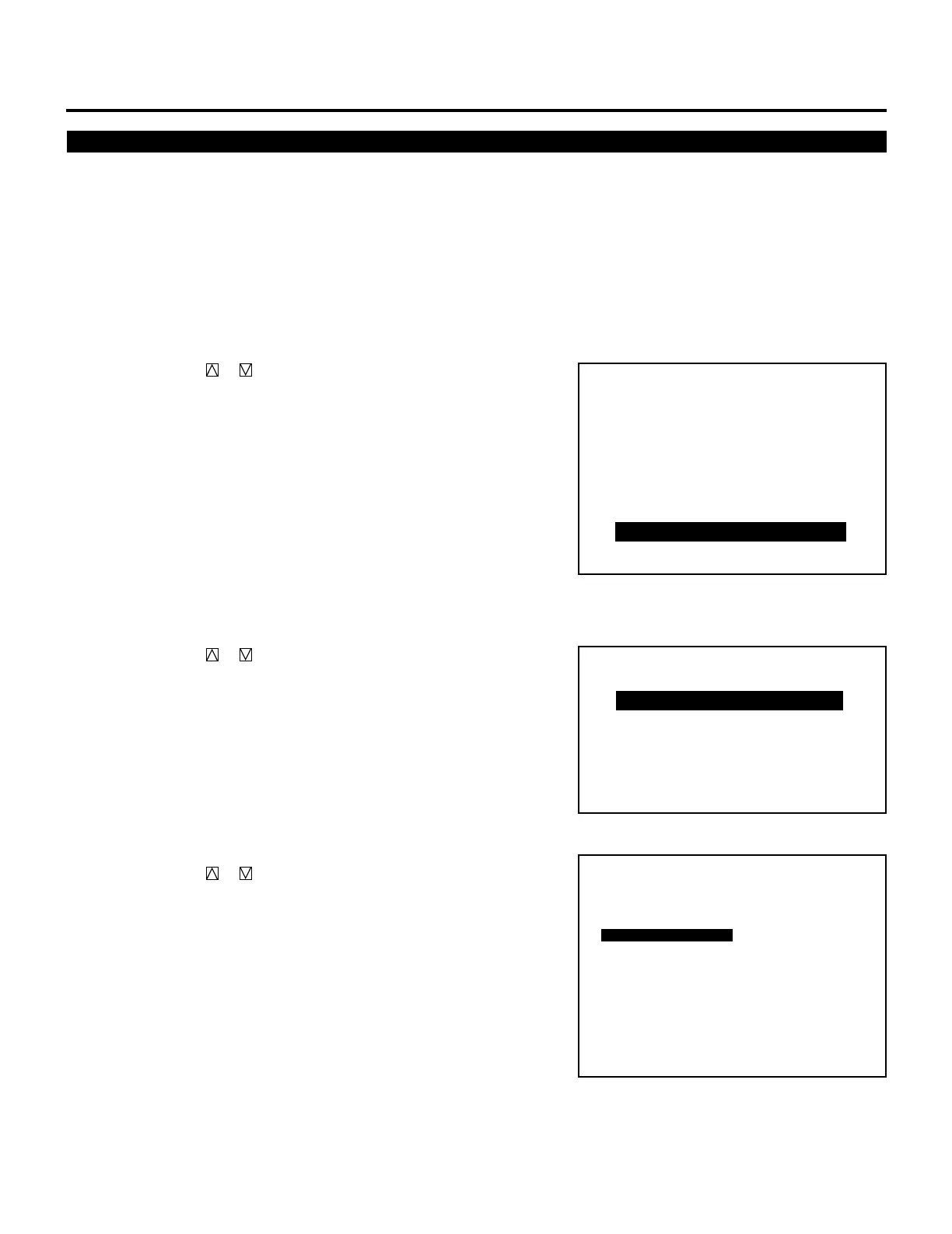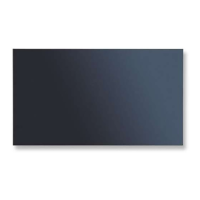96
SETTING
On-screen Display Color Setting
You can select two color modes (full color, or green only) for the
color of the on-screen display such as menus, or messages.
Proceed as follows:
1 Press the ADJUST button to display the “ADJUST” menu.
• The projector may ask you to enter your passcode.
See page 59 for the explanation of the PASSCODE.
2 Use the CURSOR or button to highlight the “8/OPTION”
line. Press ENTER to display the “OPTION” menu. You can also
select the “OPTION” menu directly by pressing the INPUT “8”
button.
3 Use the CURSOR or button to highlight the “2/MENU
MODE” line. Press ENTER to display the “MENU MODE”
menu. You can also select the “MENU MODE” menu directly by
pressing the INPUT “2” button.
4 Use the CURSOR or button to highlight the “MESSAGE
COLOR” item.
Press ENTER to display the “MESSAGE COLOR” menu.
– ADJUST –
1 / SIGNAL ENTRY
2 / FOCUS
3 / ALIGNMENT
4 / CONVERGENCE
5 / KELVIN
6 / R,G,B GAIN
7 / PASSCODE
8 / OPTION
9 / REF.ADJUST
– OPTION –
1 / SETTING MODE
2 / MENU MODE
3 / SEQUENCER
4 / PJ ADDRESS
5 / VERSION
6 / HOUR METER
7 / DEFAULT DATA
OPTION - MENU MODE -
MESSAGE MODE
DATE, TIME DISPLAY
DATE, TIME PRESET
DATE : MM/DD/YY
TIME : 24HOUR
AUTO
COLOR
DATE : ON
DAY : OFF
TIME : ON
10 SEC
PJ ADDRESS DISPLAY
OFF
MESSAGE COLOR
NEW SIGNAL MESSAGE
ON