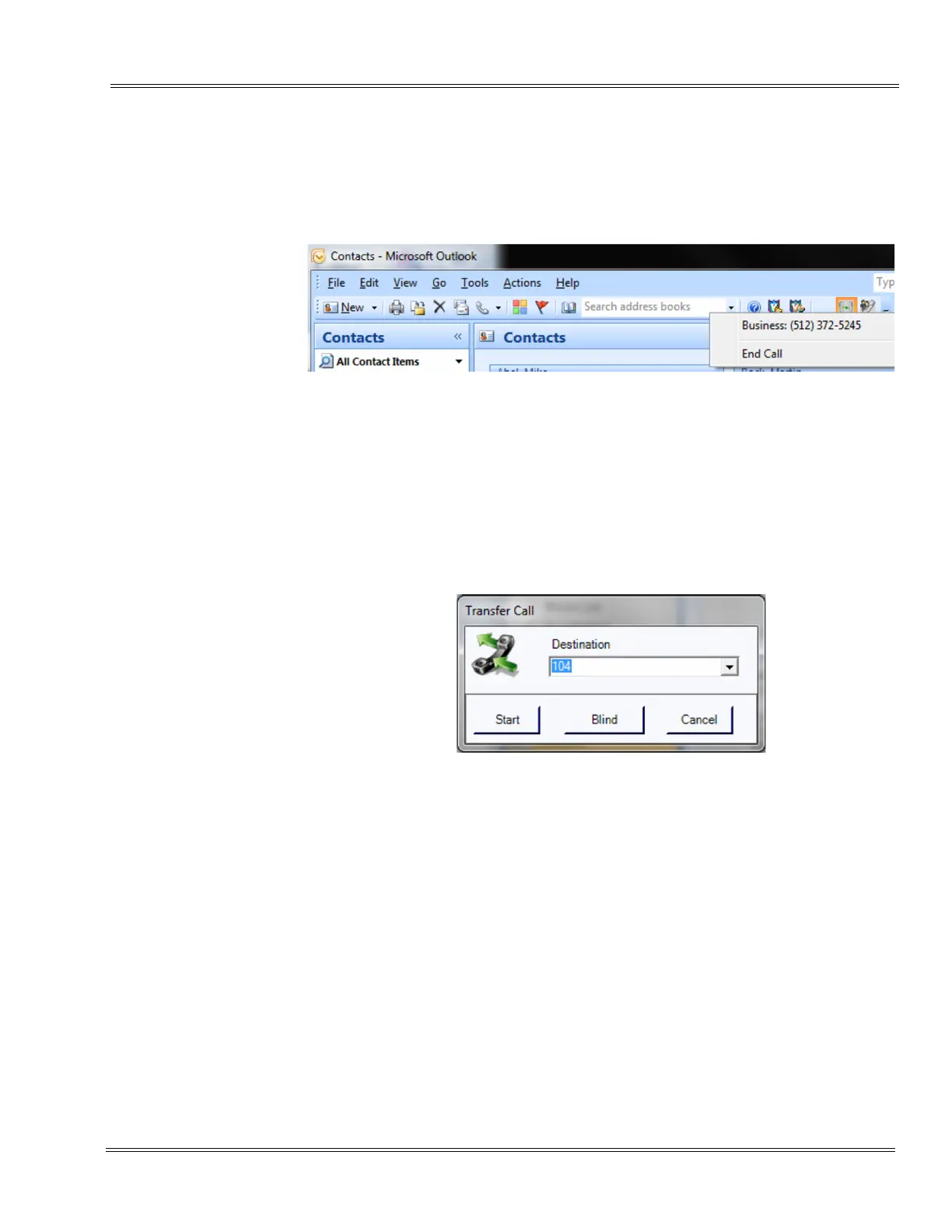SL1100 Issue 1.0
Desktop Suite 4 - 7
___________________________________________________________________________________
___________________________________________________________________________________
1.4 Transfer
When the extension the Outlook Add-In is associated with is on an active call,
there are two different ways the user can transfer the call to a contact. The first
way is from the NEC Transfer button on the Outlook toolbar.
A single click on the button will drop down all numbers associated with the
highlighted contact.
A second click will initiate a Transfer to the number selected.
The Transfer Call window will appear.
Click the Start button to begin a supervised Transfer.
Click the Blind button to make a blind or unsupervised Transfer to the number
selected.
Click the Cancel button to cancel the Transfer.
Click the Complete button to complete the Transfer.
Either before the destination party answers or after they answer, click the
Disconnect button to disconnect with the destination party and be reconnected
to the original caller.
Figure 4-9 NEC Transfer Button
Figure 4-10 Transfer Call Window