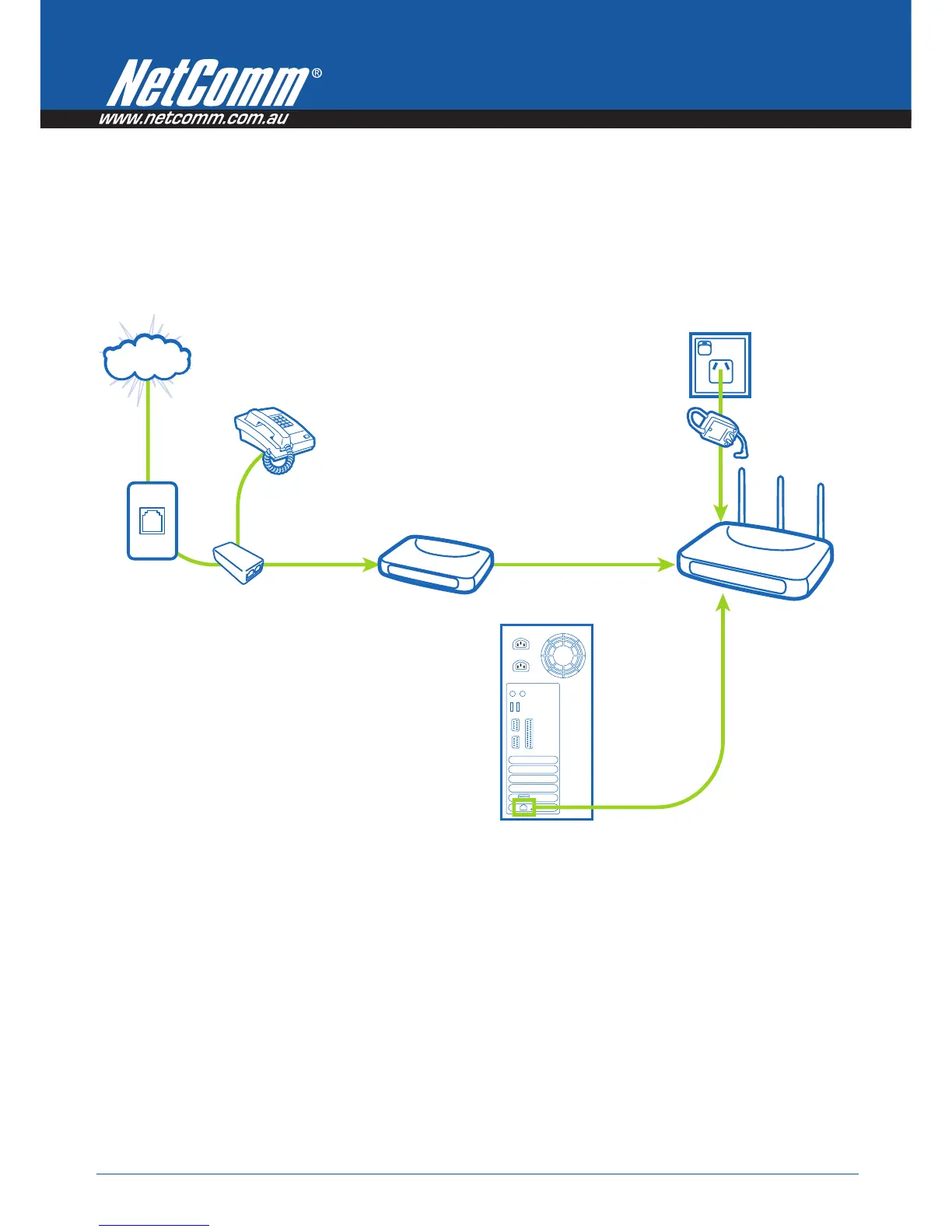Power
n
Series User Guide YML800NX
12 www.netcomm.com.au
Connecting your Router
A Attach your antennas. Place your router next to your modem. Unplug your modem’s power cord.
B Locate the networking cable that connects your modem and computer. Unplug that cable from your
modem, and plug it into any LAN port on the back of the 900n Series Router.
C Find your new networking cable (included in the box with your 900n series Router) and connect it to the
WAN port on the back of the 900n Series Router. Connect the other end to your modem’s LAN Port.
D Plug in your modem’s power cord. Wait 60 seconds for the modem to start up. Plug the 900n Series
Router’s power supply into the power socket on the back. Plug the other end into the wall outlet. Turn on
the power outlet.
E Wait 20 seconds for the Router to start up. Look at the display on the front of the Router. Make sure the
“Power”, “LAN” and “WAN” icons are lit up in blue. If they are not, recheck your connections.
