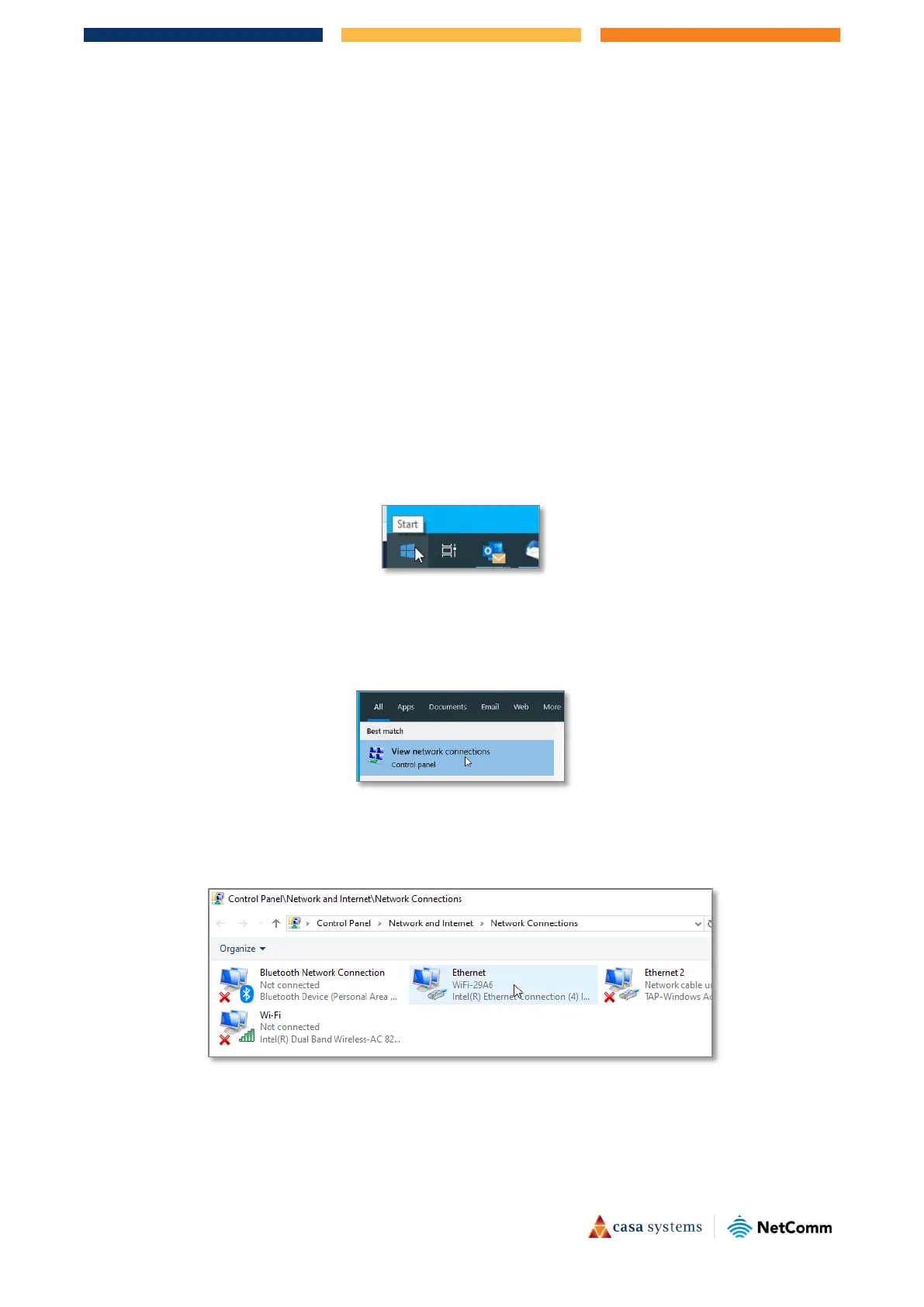20 of 22
CloudMesh Satellite – User Guide
UG01350 v1.00 14 July 2021
Appendix B – Set CloudMesh Satellite IP to access
web interface
If your CloudMesh Satellite is not paired to a CloudMesh Gateway you can access the Satellite directly by
setting a static IP address for your PC that is in the same subnet as the satellite.
As the CloudMesh Satellite does not have its own DHCP server, you must manually set the IP address of your
PC to be in the
192.168.1.x subnet.
The static IP address cannot be 192.168.1.1 and must be any number in the range: 192.168.1.2 to
192.168.1.254
To set a static IP address on a Windows 10 system:
1 On the computer that you will use to connect to the Satellite, click the Windows Start button in the
lower left:
F i gure 18 – Windows Start button
2 Type View Network Connections.
3 Select View Network Connections when it appears in the search results box.
F i gure 19 – Select View network connections
4 From the Network connections page, right click on the connection that you had used to connect to the
Gateway.
F i gure 20 – List of Network Connections
5 Select P roperties from the popup menu:
