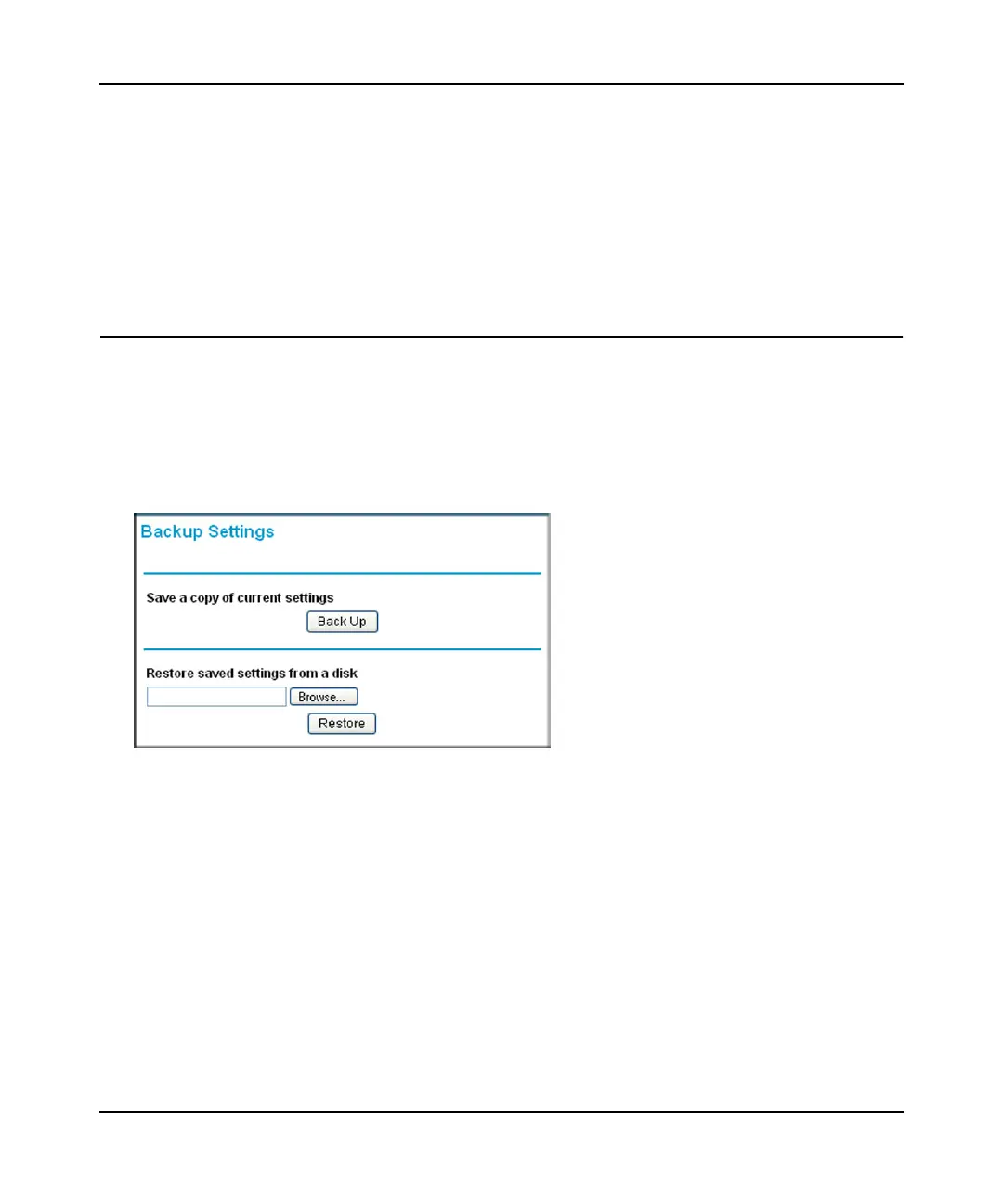Wireless Cable Gateway CG3000D/CG3100D User Manual
4-4 Managing Your Network
v1.0, September 2009
The gateway automatically goes through the following steps in the provisioning process:
• Scan and lock the downstream frequency, and then link back in upstream direction.
• Obtain an IP address for the gateway itself. Then the gateway assigns an IP address for the
connected PC.
• Connect to the Internet.
Backing Up and Restoring Your Settings
The configuration settings of the gateway are stored in a configuration file in the gateway. To see
the backup settings:
1. Log in to the gateway as described in “Logging In to Your Gateway” on page 1-4.
2. In the main menu, under Maintenance, select Backup Settings to display the following screen:
Figure 4-3
You can save a copy of the current configuration settings or restore the saved settings:
• To save a copy of the current configuration settings, click Back Up.
• To restore the saved configuration settings from a backup file:
a. Click Browse.
b. Locate and select the previously saved backup file.
c. Click Restore.