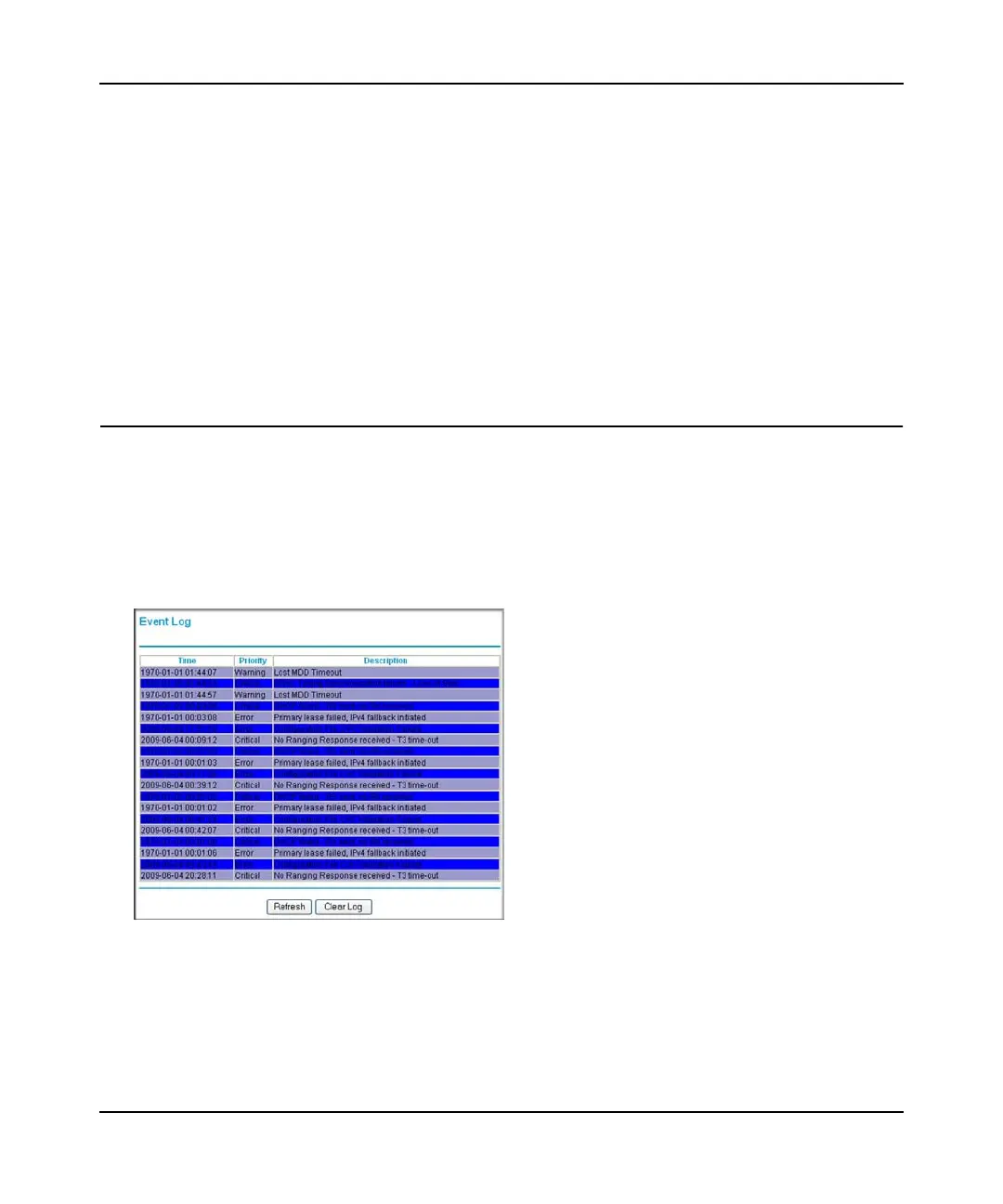Wireless Cable Gateway CG3000D/CG3100D User Manual
4-8 Managing Your Network
v1.0, September 2009
2. Fill in the fields:
• Target. The IP address or host name of the computer you would like to trace.
• Max Hops. Maximum number of hops to search for target.
• Data Size. The size of the packet.
• Base Port. The port number to send packet.
• Resolve Host. Turn On or OFf to resolve the host name to IP address .
3. Click Start Test to begin the Traceroute.
4. Click the Refresh button to see the results.
Viewing the Event Log
The gateway logs security-related events such as denied incoming service requests and hacker
probes. To see the event log:
1. Log in to the gateway as described in “Logging In to Your Gateway” on page 1-4.
2. In the main menu, under Maintenance, select Event Log. The Event Log screen displays:
Figure 4-8
To clear the log, click Clear Log; to refresh the log, click Refresh. You can enable e-mail
notification to receive these logs in an e-mail message. For information about e-mail
notifications, see “Configuring Logs” on page 3-1.