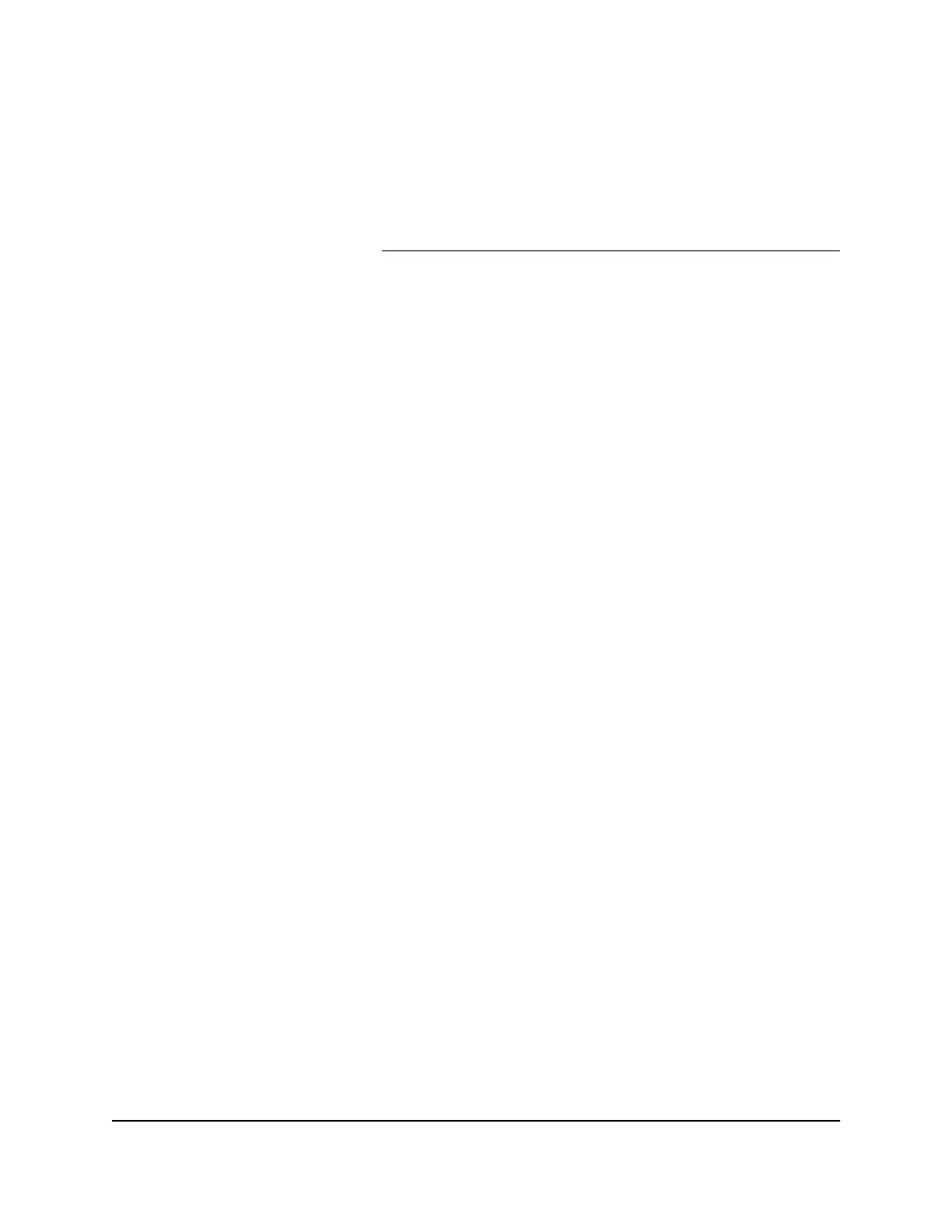The switch services traffic from ports with a critical priority before traffic from ports with
a high, medium, or low priority. Similarly, the switch services traffic from ports with a
high priority before traffic from ports with a medium or low priority. If severe network
congestion occurs, the switch might drop packets with a low priority.
You also can set the priority for a port (the same feature) as part of the Quality of Service
configuration on the switch (see Use
port-based quality of service and set port priorities
on page 22).
1.
Open a web browser from a computer that is connected to the same network as the
switch, or connected directly to the switch through an Ethernet cable.
2. Enter the IP address that is assigned to the switch.
A login window opens.
3. Enter the device management password.
The user name is admin. The password is the one that you specified the first time
that you logged in. The user name and password are case-sensitive.
The HOME page displays.
The PORT STATUS pane displays on the right or the bottom of the HOME page,
depending on the size of your browser window.
A port that is in use shows as UP. A port that is not in use shows as AVAILABLE.
4. Select the port.
The pane displays detailed information about the port.
5. Click the EDIT button.
The EDIT PORT page displays for the selected port.
If the QoS mode on the switch is Port-based (the default setting), the Priority menu
displays on the page. If the QoS mode is 802.1P/DSCP, the Priority menu does not
display.
6. From the Priority menu, select Low, Medium, High, or Critical.
The default selection is High.
7. Click the APPLY button.
Your settings are saved.
Manage flow control for a port
IEEE 802.3x flow control works by pausing a port if the port becomes oversubscribed
(that is, the port receives more traffic than it can process) and dropping all traffic for
small bursts of time during the congestion condition.
User Manual28Optimize the Switch
Performance
Gigabit Ethernet Smart Managed Plus Switches Series 3XXEP and 3XXEPP