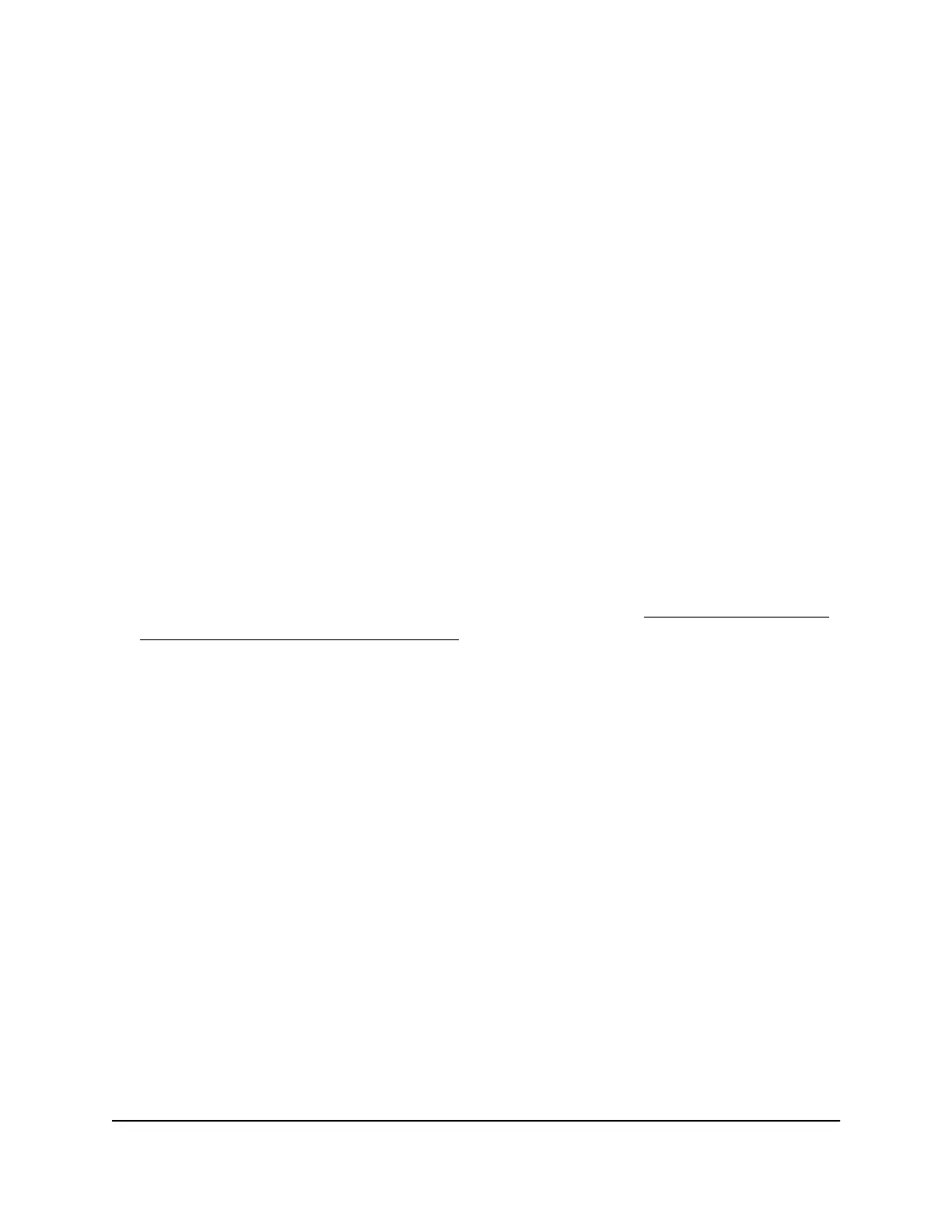7.
For a port that functions in access mode, to add a VLAN by using the VLAN menu
for the individual port, do the following:
a.
From the VLAN menu for the individual port, select Add VLAN.
The BASIC 802.1Q VLAN pop-up window opens.
b.
In the VLAN Name field, enter a name from 1 to 14 characters.
c.
In the VLAN ID field, enter a number from 1 to 4093.
d. Click the APPLY button.
The pop-up window closes. The VLAN is added as a possible selection in the
VLAN menu for each individual port.
e.
For each port that you want to make a member of the new VLAN, select the VLAN
from the VLAN menu for the individual port.
Note: If ports are members of the same LAG, you must assign them to the same
VLAN.
8. Click the SAVE button.
Your settings are saved.
Note: For information about assigning the port mode, see Assign
the port mode
in a basic 802.1Q VLAN configuration on page 43.
Assign the port mode in a basic 802.1Q VLAN configuration
In an 802.1Q VLAN configuration, you can assign one of the following port modes:
•
Access mode. A port that functions in access mode can belong to a single VLAN
only and does not tag the traffic that it processes. You would typically use access
mode for a port that is connected to an end device such as a gaming device, media
device, or computer. When a port that functions in access mode receives data that
is untagged, the data is delivered normally. When a port that functions in access
mode receives data that is tagged for a VLAN other than the one the port belongs
to, the data is discarded.
•
Trunk mode. A port that functions in trunk mode automatically belongs to all VLANs
on the switch and tags the traffic that it processes. You would typically use trunk
mode for a port that is connected to another network device. For example, you
would assign trunk mode for an uplink to another switch or router and for a downlink
to a WiFi access point.
User Manual43Use VLANS for Traffic
Segmentation
Gigabit Ethernet Smart Managed Plus Switches Series 3XXEP and 3XXEPP