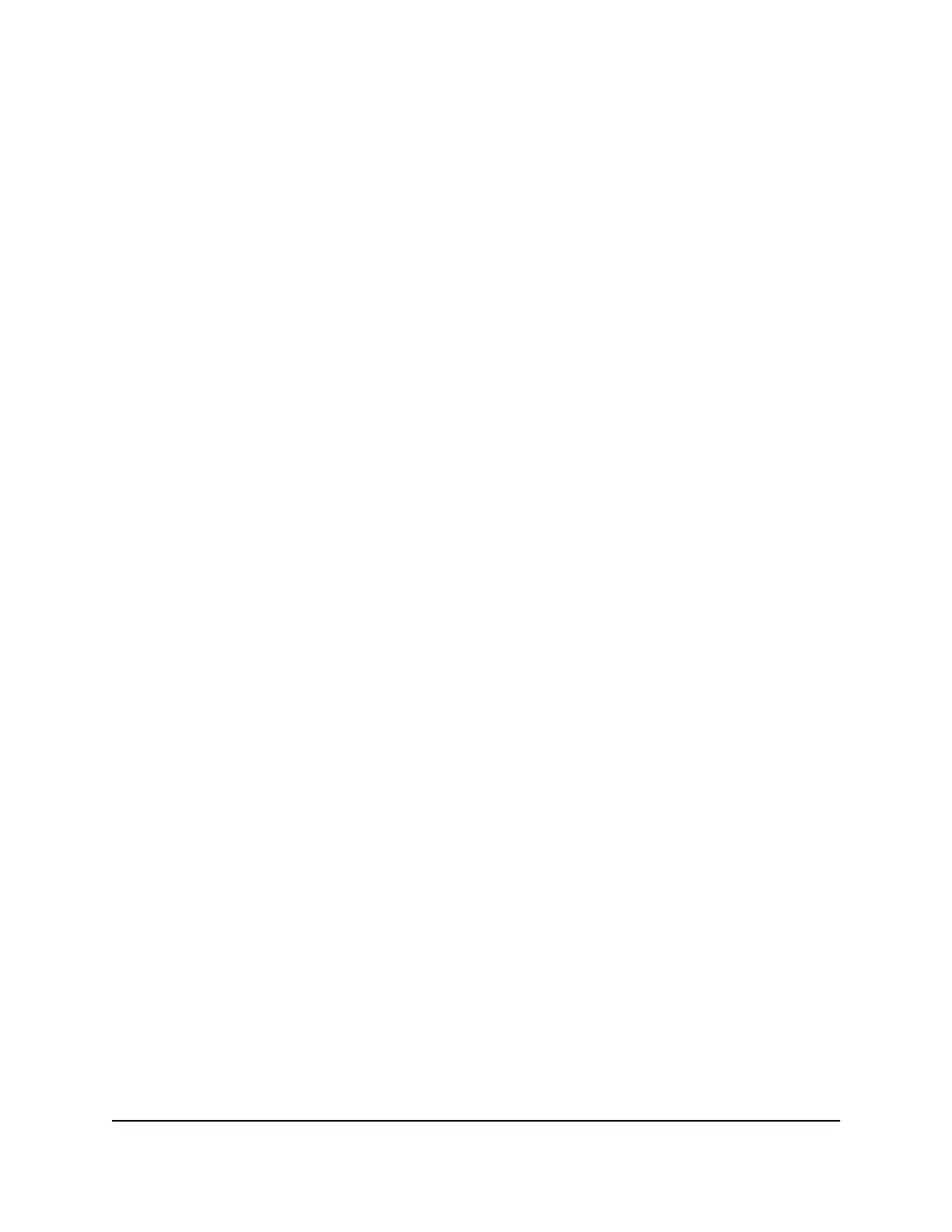3. Enter the device management password.
The user name is admin. The password is the one that you specified the first time
that you logged in. The user name and password are case-sensitive.
The HOME page displays.
4.
From the menu at the top of the page, select SWITCHING.
The QOS page displays.
5.
From the menu on the left, select VLAN.
The VLAN page displays.
6. In the table in the right pane, click the VLAN that you want to change (you can click
anywhere in the row for the VLAN).
7. Click the EDIT button.
8. Change the VLAN settings as needed:
•
In the VLAN Name field, enter a name from 1 to 14 characters.
You cannot change the VLAN ID. If you need to change the VLAN ID, delete the
VLAN and create a new VLAN with another VLAN ID.
•
Select the port tags and whether ports are members of the VLAN through a
combination of the following actions:
-
Click the T button for an individual port to make the port a tagged member
of the VLAN.
-
Click the U button for an individual port to make the port an untagged member
of the VLAN.
-
Click the E button for an individual port to exclude the port from the VLAN.
-
Click the Tag All link to make all ports tagged members of the VLAN.
-
Click the Untag All link to make all ports untagged members of the VLAN.
-
Click the Exclude All link to exclude ports from the VLAN.
9. Click the APPLY button.
Your settings are saved. The modified VLAN shows in the Advanced 802.1Q VLAN
pane.
Specify a port PVID for an advanced 802.1Q VLAN
A default port VLAN ID (PVID) is a VLAN ID tag that the switch assigns to incoming data
packets that are not already addressed (tagged) for a particular VLAN. For example, if
User Manual50Use VLANS for Traffic
Segmentation
Gigabit Ethernet Smart Managed Plus Switches Series 3XXEP and 3XXEPP