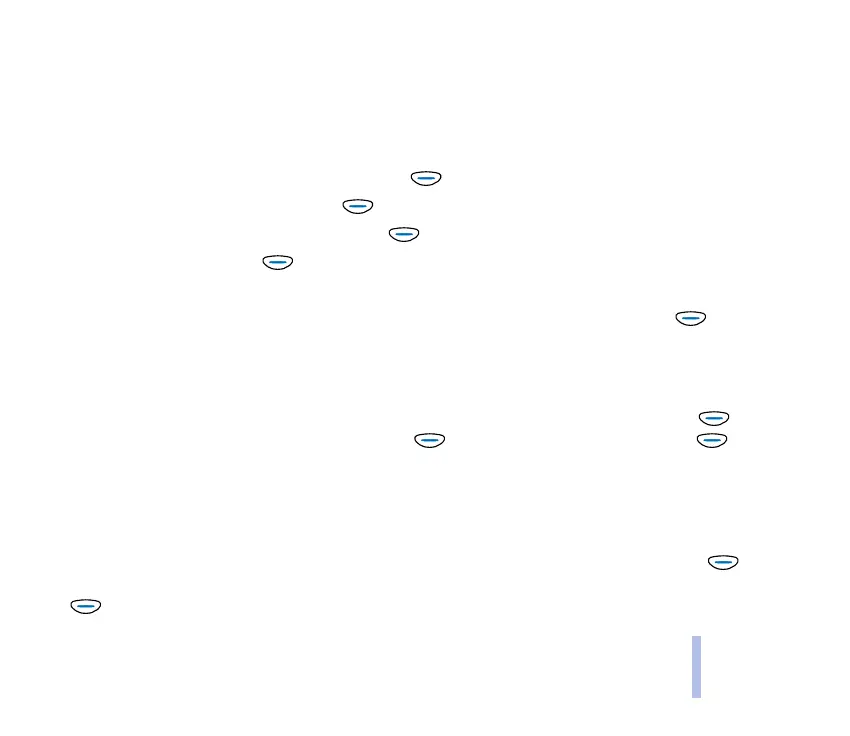©2002 Nokia Corporation. All rights reserved.
Menu functions
75
Menu functions
Making a connection to a WAP service
First, activate the settings of the WAP service that you want to use.
If you want to use the same WAP service as the last time, you do not need to activate its settings again.
To activate the settings:
1. In the Services menu, scroll to Settings and press (Select).
2. Scroll to Connection settings and press (Select).
3. Scroll to the appropriate setting set and press (Options).
4. Scroll to Activate and press (Select).
Next, make a connection to the WAP service. Do one of the following:
• Open the homepage of the WAP service: In the Services menu, scroll to Home and press
(Select). OR
• Start the connection in standby mode: When you have not typed in any characters on the display,
press and hold the number key 0. OR
• Select a bookmark of the WAP service: In the Services menu, scroll to Bookmarks and press
(Select). Scroll to the desired bookmark and press (Options). Scroll to Go to and press
(Select).
Make sure that the currently active set of connection settings can be used with the WAP page to
which the bookmark refers. If the bookmark does not work (in this case Check service settings may
be displayed), change the set of connection settings and try again. OR
• Enter the address of the WAP service: In the Services menu, scroll to Go to address and press
(Select). Type in the address (press the Chr key for special characters) of the WAP service and press
(OK).
