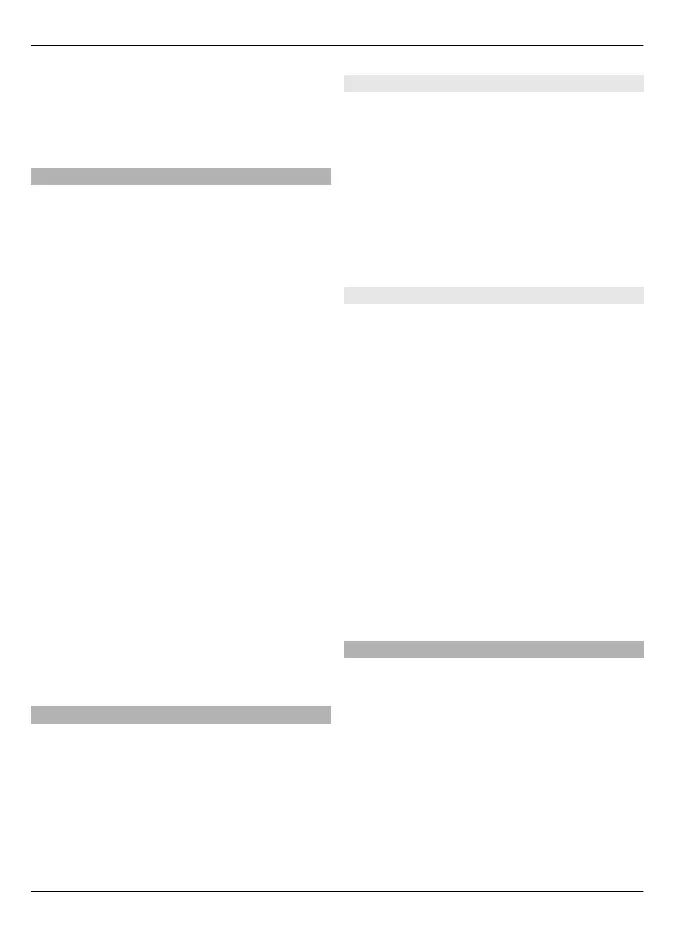effect. When you have finished
editing the image, select Done.
4 To save the changes and return to the
previous view, select Back.
Edit videos
The video editor supports .3gp and .mp4
video file formats, and .aac, .amr, .mp3,
and .wav audio file formats. It does not
necessarily support all features of a file
format or all the variations of file formats.
To edit video clips in Photos, scroll to a
video clip, select Options > Edit, and
from the following:
Merge — to add an image or a video clip
to the beginning or the end of the selected
video clip
Change sound — to add a new sound
clip, and to replace the original sound in
the video clip.
Add text — to add text to the beginning
or the end of the video clip
Cut — to trim the video and mark the
sections you want to keep in the video clip
To take a snapshot of a video clip, in the
cut video view, select Options > Take
snapshot. In the thumbnail preview view,
press the scroll key, and select Take
snapshot.
Image print
You can print images from your device
using a printer compatible with
PictBridge. You can only print images that
are in the JPEG file format.
To print images in Photos, camera, or
image viewer, mark the images, and
select Options > Print.
Connect to printer
In the Print submenu, select whether you
want to print the image using Bluetooth
connectivity or using a compatible USB
data cable.
If you want to print using a USB data cable,
first connect your device to a compatible
printer using the USB data cable, and
select Image transfer as the USB
connection mode.
Print preview
After you select the printer, the selected
images are displayed using predefined
layouts.
Change the layout of the preview
Browse through the available layouts for
the selected printer. If the images do not
fit on a single page, swipe up or down to
display the additional pages.
Select the paper size
Select Options > Print settings > Paper
size.
Select the print quality
Select Options > Print settings > Print
quality.
Share online
You can share images and video clips in
compatible online albums, weblogs, or in
other compatible online sharing services
on the web. You can upload content, save
unfinished posts as drafts and continue
later, and view the content of the albums.
The supported content types may vary
depending on the service provider.
To share images and videos online, you
must have an account with an online
image sharing service. You can usually
88 Photos
© 2010 Nokia. All rights reserved.
