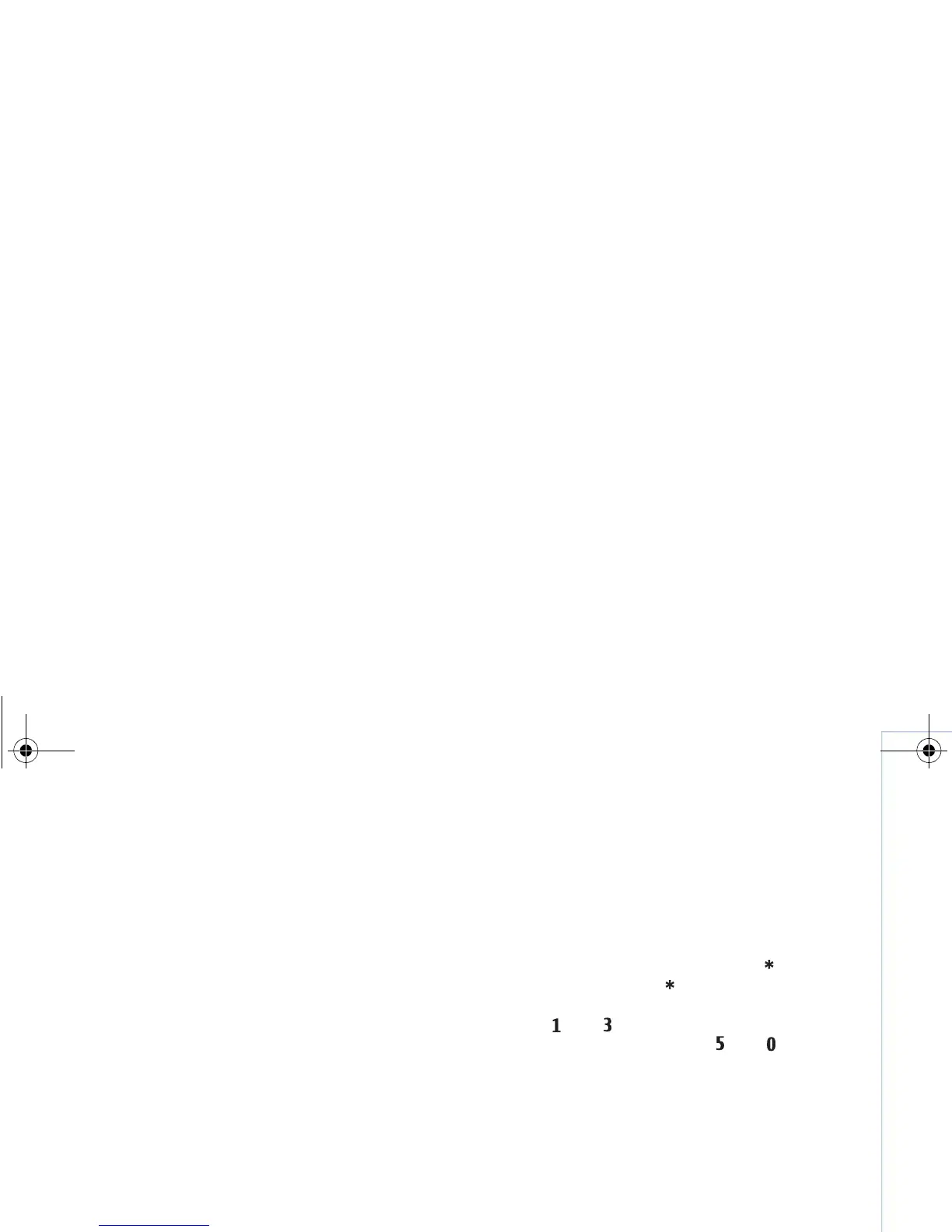Copyright
©
2006 Nokia. All rights reserved.
Camera
13
Shutter tone — Select the tone you want to hear when you
take a picture.
Memory in use — Select where to store your images.
Edit images
To edit the picture you have just taken, select Options >
Edit. To edit other pictures, select them from Gallery.
Select Options > Apply effect to crop and rotate the
image; adjust the color, compression, and resolution; also,
to add effects, text, clip art, or a frame to the picture.
To manually crop an image, select Options > Apply
effect > Crop > Manual. A rectangle indicating the crop
area is displayed. Scroll to define the top left starting point
for the crop, and select Set. Scroll to the bottom right of
the area to be cropped, and select Crop.
To reduce redness of the eyes in an image, select Options >
Apply effect > Red eye reduction. Move the cross onto
the eye, and press . A loop appears on the display.
Scroll to resize the loop to fit the size of the eye. Press
to reduce the redness.
To add clip art to an image, select Options > Apply
effect > Clip-art. Select the item you want to add from
the list, and press . To move, rotate, and change the size
of the item, select Options > Move clip-art, Resize clip-
art, or Rotate clip-art.
To add text to an image, select Options > Apply effect >
Text. Enter the text, and select OK. To edit the text, select
Options > Move text, Resize text, Rotate text, or Select
colour.
Shortcuts in the image editor:
• To view an image in full screen, press . To return to
the normal view, press again.
• To rotate an image clockwise or counterclockwise,
press. and .
• To zoom in or zoom out, press and .
Tips on taking good photographs
Picture quality
Use the appropriate picture quality. The camera has
three picture quality settings. Use Print for large prints up
to 25x20 centimeters (10x8 inches), E-mailfor e-mail and
prints up to 15x10 centimeters (6x4 inches), or MMS for
use in a multimedia message. The better the image quality,
the more memory the image consumes. The quality of a
zoomed picture is lower than that of a nonzoomed picture.
To change the picture quality, select Options > Settings
..
9243184_N71-1_en_apac.book Page 13 Friday, May 26, 2006 2:31 PM
