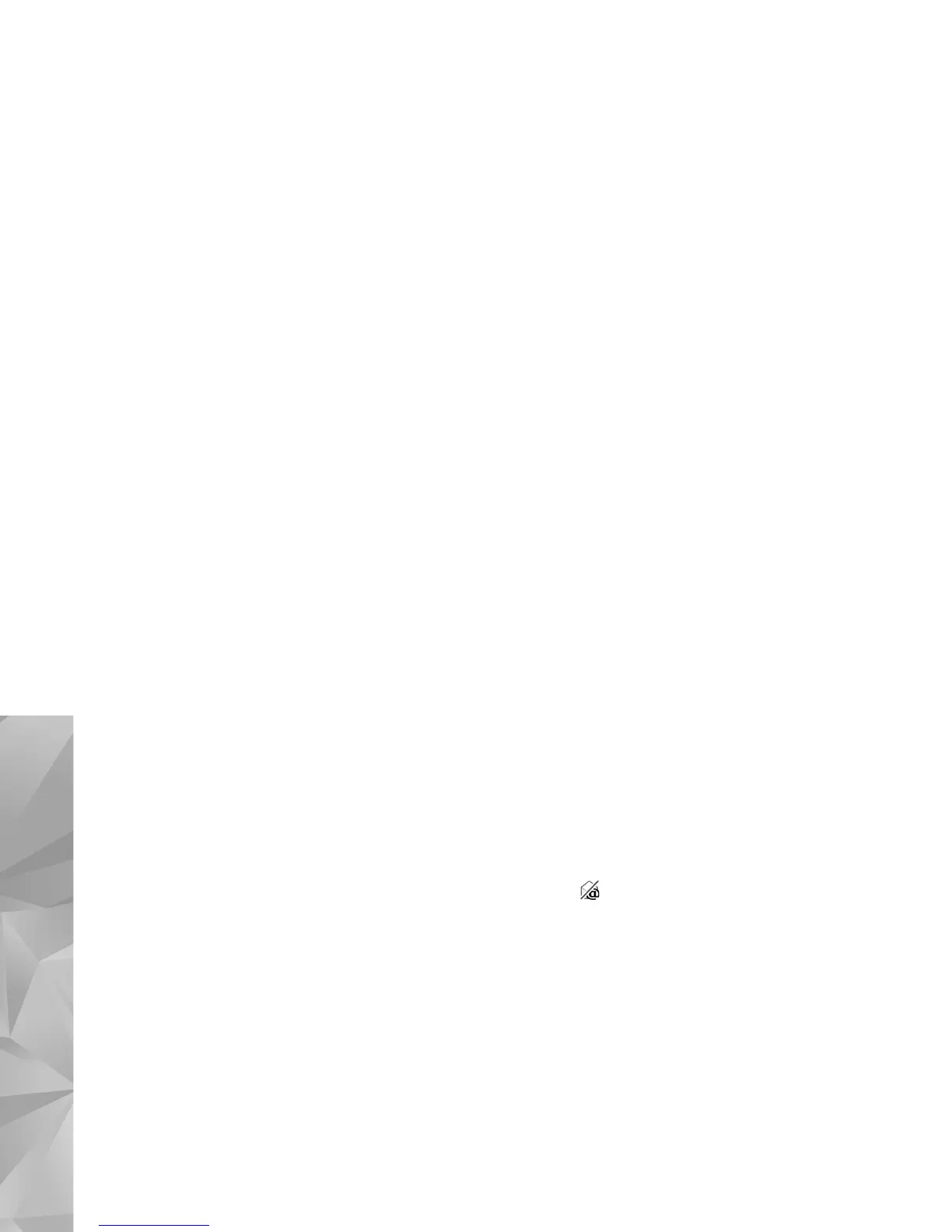Messaging
40
Retrieve e-mail messages automatically
To retrieve messages automatically, select Options > E-
mail settings > Automatic retrieval. For more
information, see ‘Automatic retrieval’, p. 44.
Setting the device to retrieve e-mail automatically may
involve the transmission of large amounts of data through
your service provider's network. Contact your service
provider for information about data transmission charges.
Delete e-mail messages
To delete the contents of an e-mail message from the
device while still retaining it in the remote mailbox, select
Options > Delete. In Delete message from:, select Phone
only.
The device mirrors the e-mail headings in the remote
mailbox. Although you delete the message content, the
e-mail heading stays in your device. If you want to remove
the heading as well, you must first delete the e-mail
message from your remote mailbox, and then make a
connection from your device to the remote mailbox again
to update the status.
To delete an e-mail from the device and the remote
mailbox, select Options > Delete. In Delete message
from:, select Phone and server.
To cancel deleting an e-mail from the server, scroll to an
e-mail that has been marked to be deleted during the next
connection ( ), and select Options > Restore.
Disconnect from the mailbox
When you are online, to end the data connection to the
remote mailbox, select Options > Disconnect.
Listen to messages
You can listen to audio, mail, multimedia, and text
messages in the Inbox.
To listen to a message, select it and select Options >
Listen.
View messages on a SIM card
Before you can view SIM messages, you must copy them to
a folder in your device.
1 In the Messaging main view, select Options > SIM
messages.
2 Select Options > Mark/Unmark > Mark or Mark all to
mark messages.
3 Select Options > Copy. A list of folders opens.
4 To start copying, select a folder and OK. To view the
messages, open the folder.
