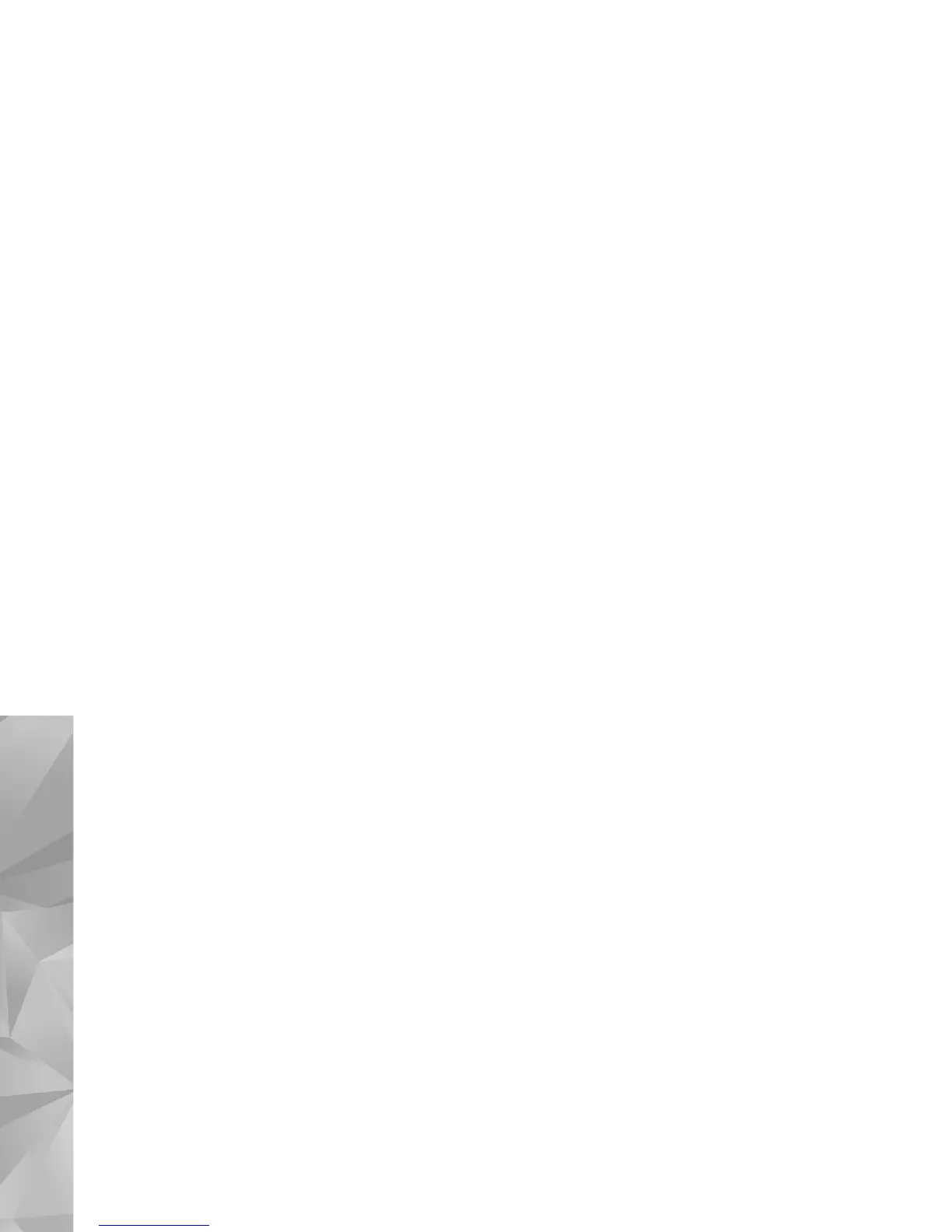Gallery
50
Cut video clip
You can trim the video clip, and add start and end marks
to exclude parts from the video clip. In the Images &
videos folder, select Options > Edit > Cut.
To play the selected video clip from the start, select
Options > Play.
To select which parts of the video clip are included in the
custom video clip, and define the start and end points for
them, scroll to the desired point on the video, and select
Options > Start mark or End mark. To edit the start or
end point of the selected part, scroll to the desired mark,
and press the scroll key. You can then move the selected
mark forwards or backwards on the timeline.
To remove all the marks, select Options > Remove > All
marks.
To preview the video clip, select Options > Play marked
section. To move on the timeline, scroll left or right.
To stop playing the video clip, select Pause. To continue
playing the clip, select Options > Play. To return back to
the cut video view, select Back.
To save the changes, and return to Gallery, select Done.
Edit video clips to send
To send a video clip, select Options > Send > Via
multimedia, Via e-mail, Via Bluetooth, or Post to web.
Contact your network service provider for details of the
maximum multimedia message size that you can send.
If you want to send a video clip that is over the maximum
multimedia message size allowed by your service provider,
you can send the clip using Bluetooth wireless technology.
See ‘Send data using Bluetooth connectivity’, p. 76. You
can also transfer your videos to a compatible PC using
Bluetooth connectivity, or a compatible USB data cable.
You can also cut the video clip for sending it in a
multimedia message. In the video editor main view, select
Options > Movie > Edit for MMS. The duration and size
of the video clip is shown on the display. To edit the size of
the clip, scroll left or right. When the clip is the proper size
to send, select Options > Send via MMS.
If your video clip is in .mp4 format, you may not be able to
send it in a multimedia message. To change the file format
of the clip, scroll to it in Gallery, and select Options >
Edit > Options > Settings > Resolution > MMS
compatible. Return to the video editor main view, select
Options > Movie > Save, and enter a name for the clip.
The video clip is saved in .3gpp format and can be sent in
a multimedia message. The file format of the original video
clip does not change.
