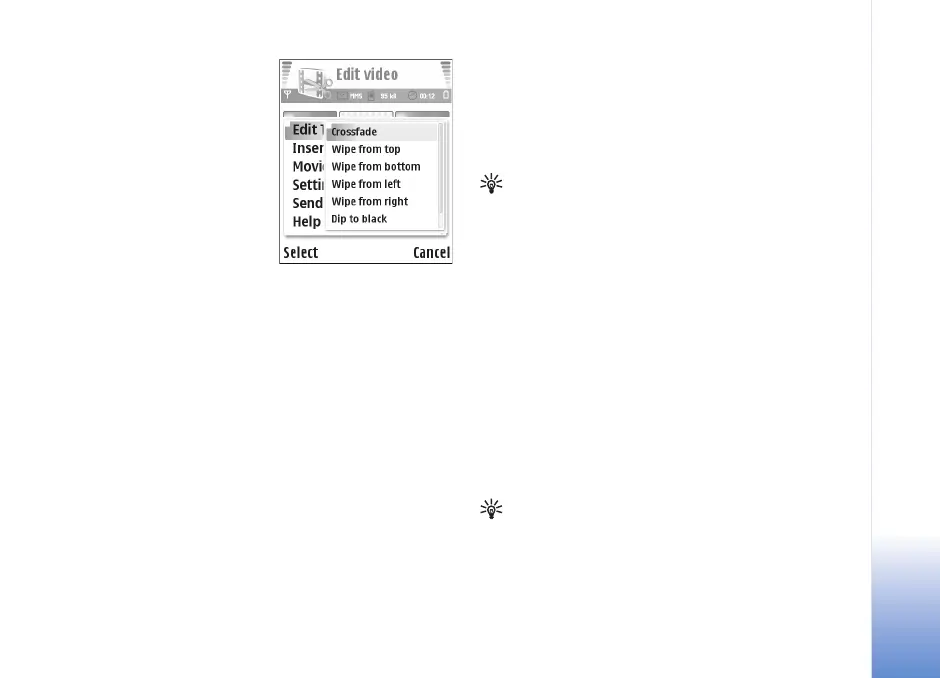Camera and Gallery
49
Duplicate—Makes a copy of
the selected sound clip.
Edit transition—There are
three types of transitions: at
the start of a video, at the
end of a video, and
transitions between video
clips. A start transition can be
selected when the first
transition of the video is
active.
Insert:
Video clip—Inserts the selected video clip. A thumbnail of
the video clip is shown in the main view. A thumbnail
consists of the first non-black view of the video clip. The
name and length of the selected video clip is also shown.
Image—Inserts the selected image. A thumbnail of the
image is shown in the main view.
Text—Inserts text to the video clip. You can insert a title,
subtitle, or credits.
Sound clip—Inserts the selected sound clip. The name and
length of the selected sound clip is shown in the main
view.
New sound clip—Records a new sound clip to the selected
location.
Movie—To preview the movie in full screen or as a
thumbnail, save the movie, or cut the movie to a proper
size for sending it in a multimedia message.
Tip! To take a snapshot of a video clip, select
Options > Take snapshot in the thumbnail Preview
view or in the Cut video clip view.
To cut a video or sound clip, move to the preferred timeline
and select Options > Edit video clip > Cut or Options >
Edit sound clip > Cut. In the Cut video clip view or Cut
sound clip view, to mark the starting point of the video or
sound clip, select Options > Start mk. To mark the end of
the video or sound clip, select Options > End mark. To
play the cut clip, select Options > Play marked section.
To save the changes, press Done.
To save your video, in the video editor main view, select
Options > Movie > Save. To define the Memory in use,
select Options > Settings. The default is the phone
memory.
Tip! In the Settings view, you can define Default
video name, Default sc. shot name, Resolution,
and Memory in use.
9239225_N90_2_en.book Page 49 Tuesday, July 19, 2005 4:03 PM
