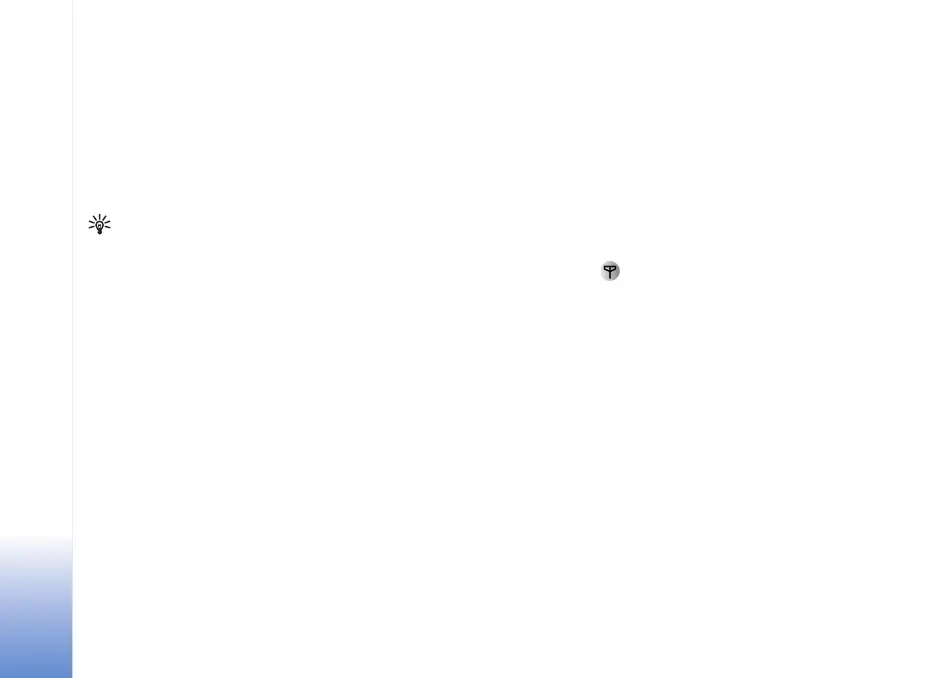Messaging
70
Deferred—You can set documents to be on hold while
they are in Outbox. Scroll to a message that is being sent,
and select Options > Defer sending.
Failed—The maximum number of sending attempts has
been reached. Sending has failed. If you were trying to
send a text message, open the message, and check that
the Sending options are correct.
Example: Messages are placed in the outbox, for
example, when your phone is outside network
coverage. You can also schedule e-mail messages to
be sent the next time you connect to your remote
mailbox.
View messages on a SIM card
Before you can view SIM messages, you need to copy
them to a folder in your phone.
1 In the Messaging main view, select Options > SIM
messages.
2 Select Options > Mark/Unmark > Mark or Mark all
to mark messages.
3 Select Options > Copy. A list of folders opens.
4 Select a folder and OK to start copying. Open the
folder to view the messages.
Messaging settings
Text messages
Select Messaging > Options > Settings > Text message.
Message centres—Lists all the text message centres that
have been defined.
Msg. centre in use—Select which message centre is used
for delivering text messages.
Receive report ( )—To request the network to send
delivery reports on your messages. When set to No, only
the Sent status is shown in the log. See "Log", p. 31.
Message validity—If the recipient of a message cannot be
reached within the validity period, the message is removed
from the text message centre. The network must support
this feature. Maximum time is the maximum amount of
time allowed by the network.
Message sent as—Change this option only if you are sure
that your message centre is able to convert text messages
into these other formats. Contact your network operator.
Preferred connection—You can send text messages
through the normal GSM network or through packet data,
if supported by the network. See "Connection settings",
p. 105.
9239225_N90_2_en.book Page 70 Tuesday, July 19, 2005 4:03 PM
