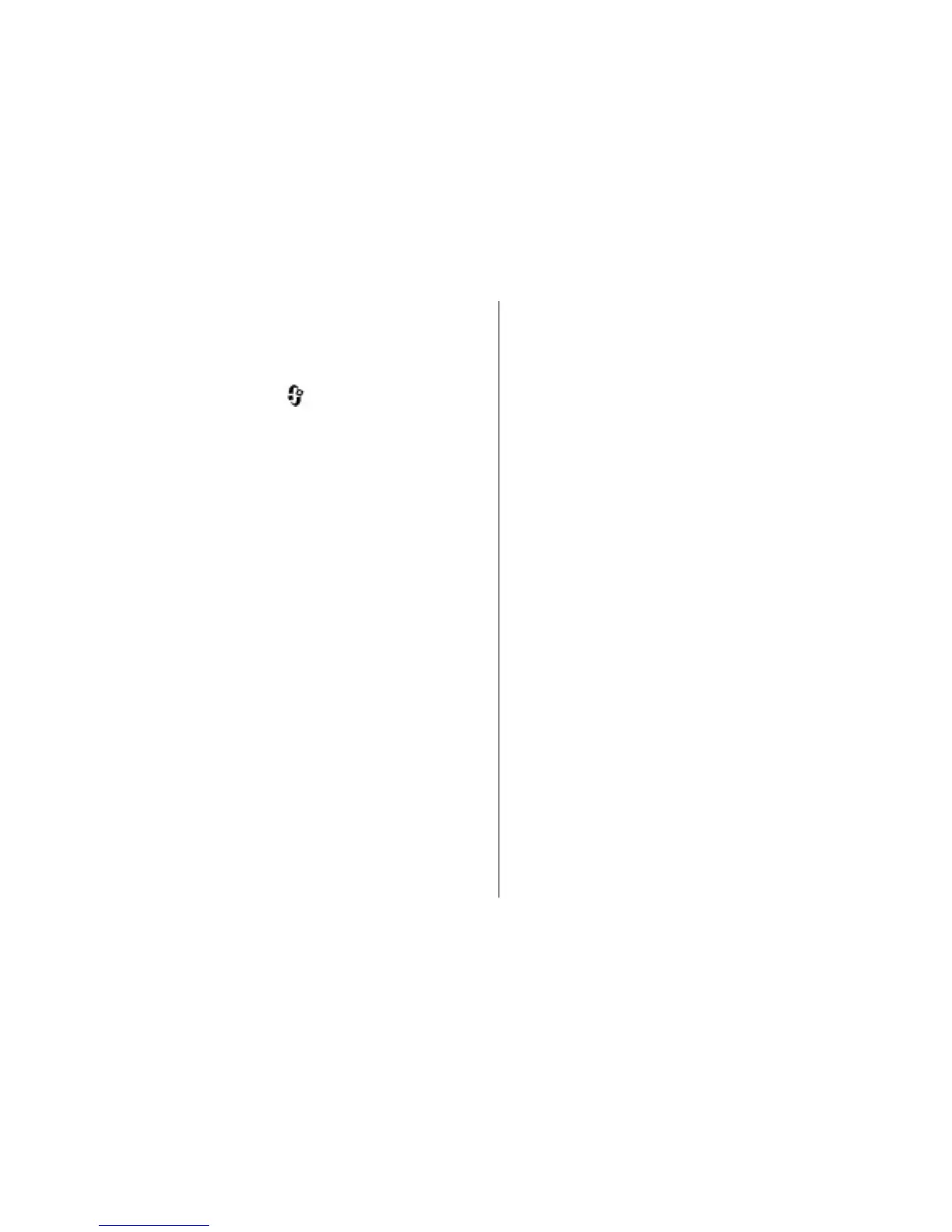Directories
Directories help you to find new podcast episodes to
which to subscribe.
To open directories, press
, and select Music >
Podcasting > Directories.
Contents of the directories change. Select the desired
directory folder to update it (network service). The
colour of the folder changes, when the update is
complete.
Directories can include top podcasts listed by
popularity or themed folders.
To open the desired folder topic, select it and Open. A
list of podcasts is displayed.
To subscribe to a podcast, select the title, and
Update. After you have subscribed to episodes of a
podcast, you can download, manage, and play them in
the podcasts menu.
To add a new directory or folder, select Options >
New > Web directory or Folder. Select a title, URL
of the .opml (outline processor markup language) file,
and Done.
To edit the selected folder, web link, or web directory,
select Options > Edit.
To import an .opml file stored on your device, select
Options > Import OPML file. Select the location of
the file, and import it.
To send a directory folder as a multimedia message or
using Bluetooth connectivity, select the folder and
Options > Send.
When you receive a message with an .opml file using
Bluetooth connectivity, open the file to save the file
into the Received folder in directories. Open the folder
to subscribe to any of the links to add to your podcasts.
Downloads
After you have subscribed to a podcast, from
directories, search, or by entering a URL, you can
manage, download, and play episodes in Podcasts.
To see the podcasts you have subscribed to, select
Podcasting > Podcasts.
To see individual episode titles (an episode is a
particular media file of a podcast), select the podcast
title.
To start a download, select the episode title. To
download or to continue to download selected or
marked episodes, select Download. You can
download multiple episodes at the same time.
© 2008 Nokia. All rights reserved. 57
