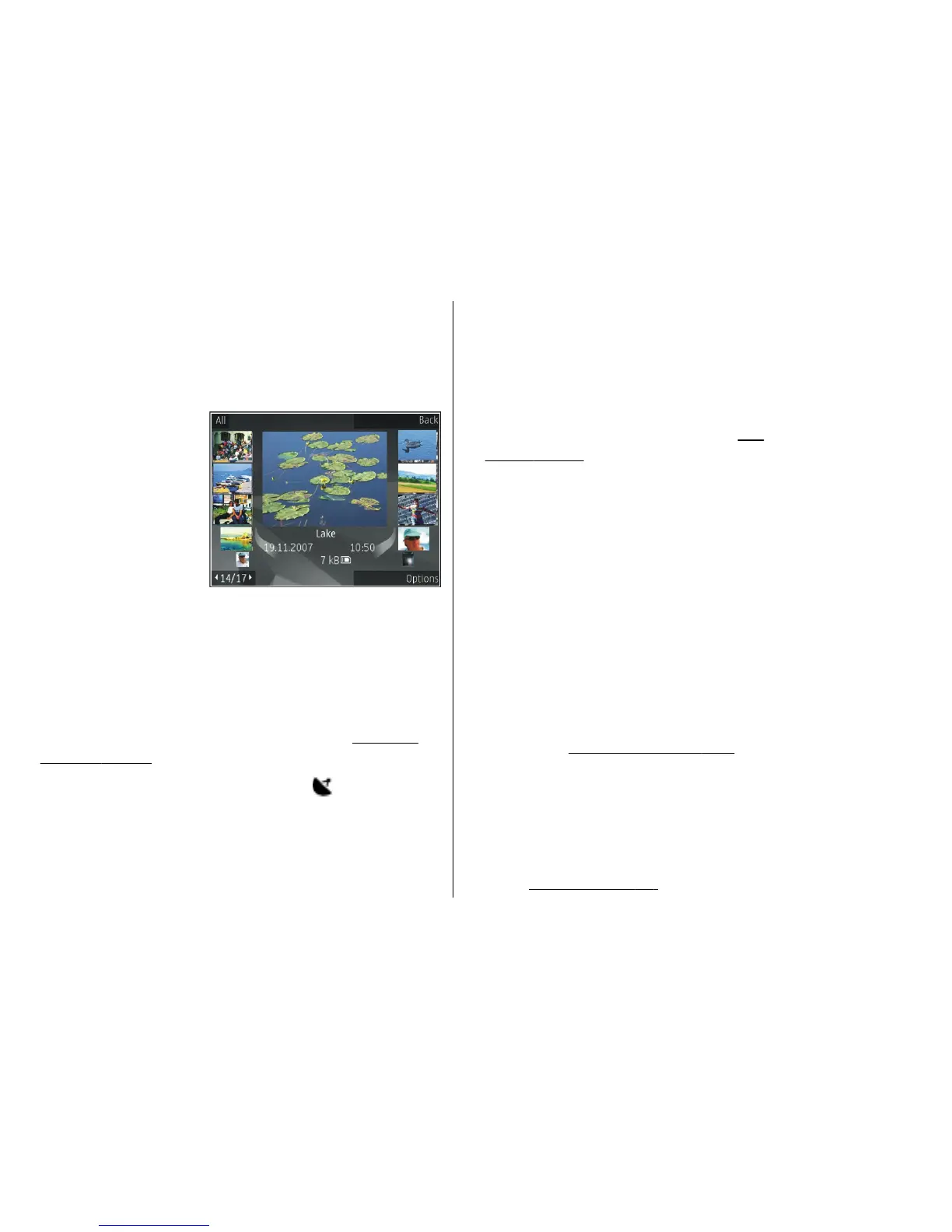Images and video clips can al
so be sent to you in a
multimedia message, as an e-mail attachment, or
through Bluetooth connectivity. To be able to view a
received image or video clip in Photos, you must first
save it.
The images and video
clip files are in a loop
and ordered by date
and time. The
number of files is
displayed. To browse
the files one by one,
scroll left or right. To
browse files in
groups, scroll up or down.
To open a file, press the scroll key. When an image
opens, to zoom in the image, press the zoom keys
under the slide. The zooming ratio is not stored
permanently.
To edit an image, select
Options >
Edit.
See "Edit
images"
, p.
77
.
To see where an image marked with
was captured,
select Options
> Show on map
.
View and edit file details
To view and edit image or video properties, select
Options
> Details >
View and edit
and from the
following:
● Tags
— Contains currently used tags. Select
Add
to
add more tags to the current file.
See
"Tags"
, p.
76
.
● Description
— To add a free-form description of
the file, select the field.
● Location
— This field disp
lays the GPS location
information, if available.
● Title — This field contains a thumbnail image of
the file and the current file name. To edit the name,
select the field.
● Albums — Displays in which albums the current file
is located.
● Resolution
— Displays the size of the image in
pixels.
● Duration
— Displays the length of the video.
●
Usage rights
— Select View
to view the DRM rights
of this file.
See "Licences"
, p.
100
.
Organise imag
es and videos
You can organise files
in Photos as follows:
● To view items in the Tags view, add tags to
them.
See "Tags"
, p.
76
.
© 2008 Nokia. All rights reserved.
74
