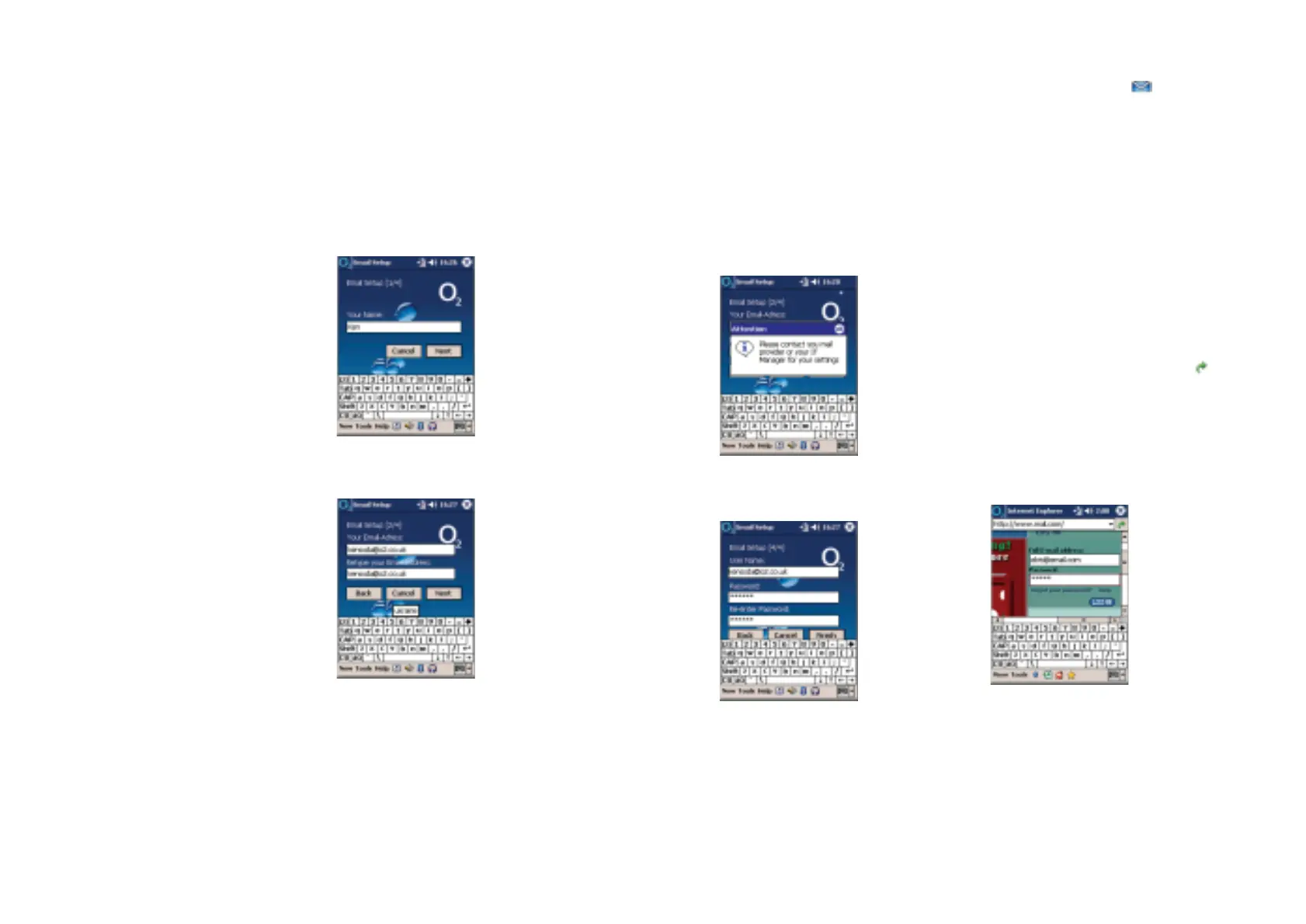Messaging
28
Email setup
You can easily set up an email account by
tapping this menu option. Email setup
takes the hard work out of setting up a
POP3 email account, which allows you to
read, send, and receive your emails using
the Inbox on your Xda II.
For detailed information on how to
manage your email, please see the Email
section on page 15.
Most popular ISP email accounts can be set
up in this way – e.g. O
2
Email, BT Internet,
Yahoo, Tiscali etc.
However, not all email accounts can be set
up in this way, the exceptions are:
• AOL – does not allow POP3 access.
Please see Internet Email on page 29
• Hotmail – see Pocket MSN in the
Programs section on page 68
• Corporate email – see Corporate
Messaging on page 30
Setup an email account
• To set up an email account, tap Email
Setup, then:
Step 1 – Enter your name
Step 2 – Enter your full email address,
then enter it again to confirm
Step 3 – This step is not required for most
popular accounts. If you see this
screen you must get your POP3
server address from your ISP or IT
manager before proceeding
Step 4 – Enter your password, then enter
it again to confirm
• Then tap finish
Your email account will now be created,
and accessible from the Email or Accounts
option covered above.
Internet Email
For ISPs that do not allow POP3 email
through your Inbox, you can send live
emails on your Xda II, using the
Internet browser.
To open an Internet session:
• Tap Internet on the O
2
Active menu,
then tap Internet again to open the
web browser
• Enter your ISP’s website url in the
address box and tap the go icon
• Once the web page comes up, simply
login and use your email as usual.
This will look similar to what you see on
your PC screen normally, however you
will need to use the scroll bars to move
around and see the whole screen
Download the latest software for your Xda II by visiting www.o2.co.uk/xda – 29