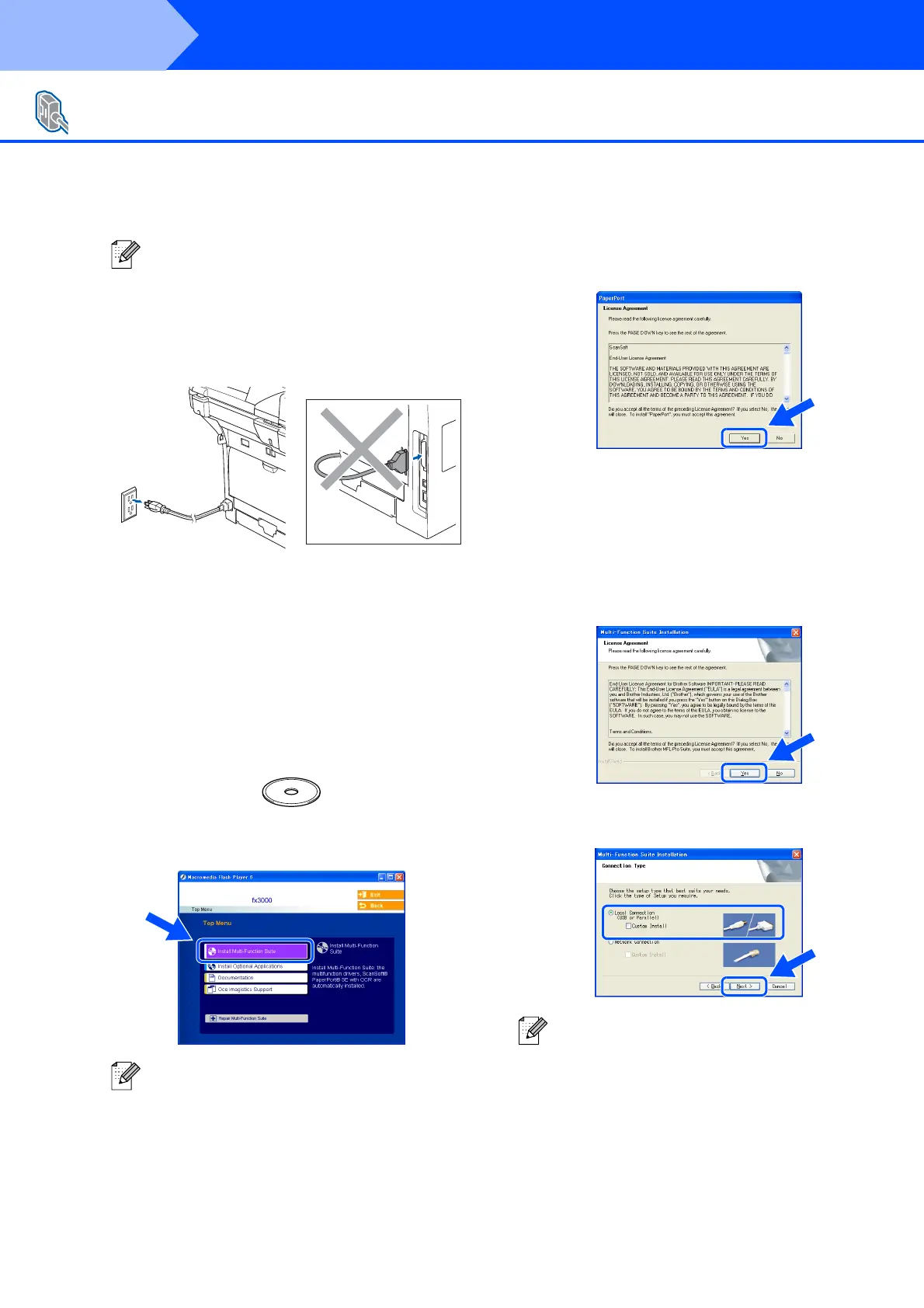16
Make sure that you have finished the instructions from Step 1 “Setting Up
the machine” on pages 4 - 11.
1 Turn off and unplug the machine from the
AC outlet and disconnect it from your
computer, if you already connected an
interface cable.
2 Turn on your computer.
(For Windows
®
2000 Professional/XP/
XP Professional x64 Edition, you must be
logged on with Administrator rights.)
3 Put the supplied CD-ROM into your CD-
ROM drive. If the model name screen
appears, choose your machine. If the
language screen appears, choose your
language.
4 The CD-ROM main menu will appear.
Click Install Multi-Function Suite.
5 After reading and accepting the ScanSoft
®
PaperPort
®
SE License Agreement, click
Yes.
The installation of PaperPort
®
SE will
automatically start and is followed by the
installation of Multi-Function Suite.
6 When the Multi-Function Suite Software
License Agreement window appears, click
Yes if you agree to the Software License
Agreement.
7 Choose Local Connection, and then click
Next. The installation will continue.
For Parallel Interface Cable Users
(For Windows
®
98/98SE/Me/2000 Professional/XP/XP Professional x64 Edition)
Please close any applications running before
installing the Multi-Function Suite.
If this window does not appear, use Windows
®
Explorer to run the setup.exe program from
the root folder of the Océ CD-ROM.
If you want to install the PS driver , choose
Custom Install and then follow the on-screen
instructions. When the Select Components
screen appears, check PS Printer Driver, and
then continue following the on-screen
instructions.
Step 2
Installing the Drivers & Software
