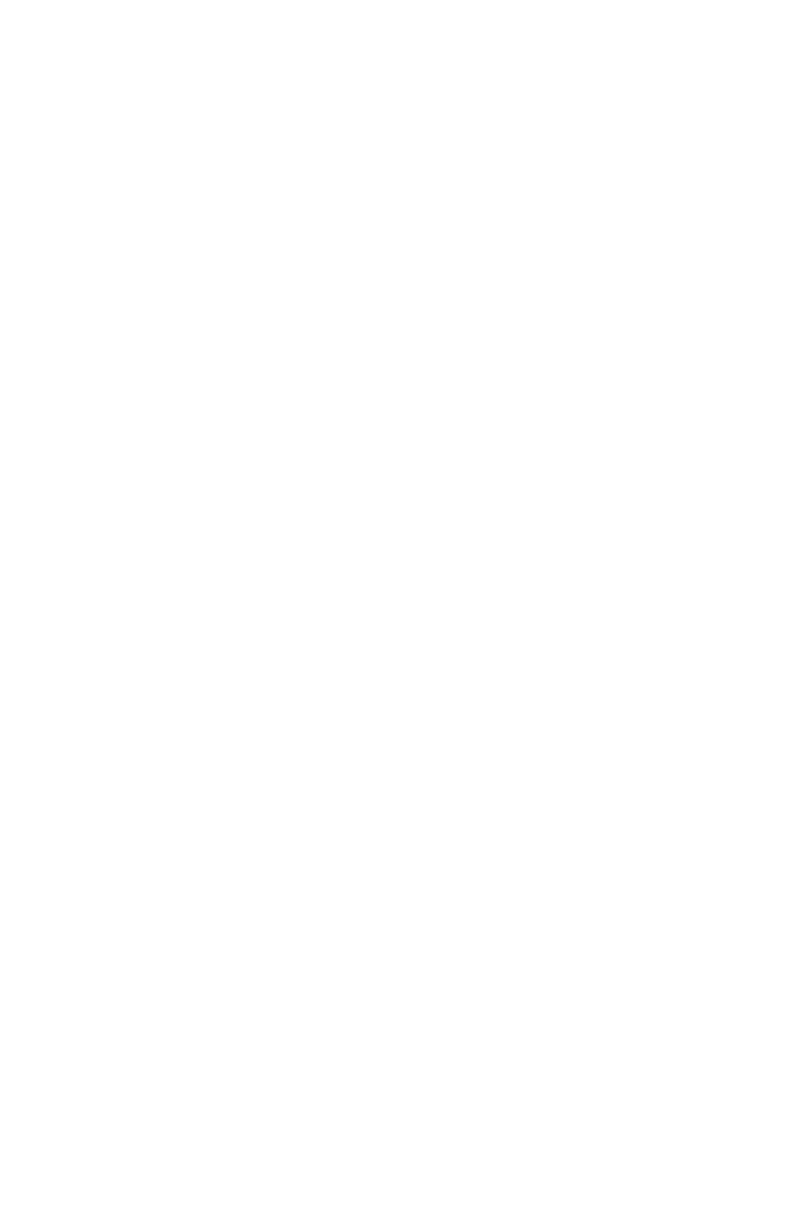88 > B411/B431 Overlays and Macros (Windows Only)
5. Navigate to the folder where the.PRN files are stored
and select one or more of these to include in your
overlay set.
You can have more than one printer (.PRN) file in a
project. For example, one for top pages and another for
continuation pages. Use standard Windows techniques
(Shift or Ctrl keys) to select multiple files simultaneously
if you need to.
6. Click Open to add these files to the current project.
7. When a message box appears confirming that a filter file
has been created, click OK to clear the message.
8. The project window will display one.HST file for each
printer file added. Make a careful note of each of these
names. Ensure that you note them exactly as they
appear, they are case sensitive, and you will need them
later.
9. Choose Projects > Save Project and enter a
meaningful name (e.g. “Letter Stationery”) so that you
can recognize it later if you want to modify it.
10. Choose Projects > Send Project Files to Printer to
download the project to the printer.
If you have a hard disk in the printer, SDM will
automatically download files to it. If not, SDM will
download files to flash memory. If you have a hard disk
but still prefer to download to flash memory, double-click
the file name in the Project window and under Volume,
type in %Flash0% and then click OK.
11. When the message “Command Issued” appears
confirming that the download is complete, click OK to
clear the message.
Test printing the overlay
1. Click on the printer icon for the relevant printer and
choose Printers > Test Form.
2. In the Test PostScript Form window, to test each overlay
select it and click OK. There will be a short pause while
the printer processes the form, and then it will print.