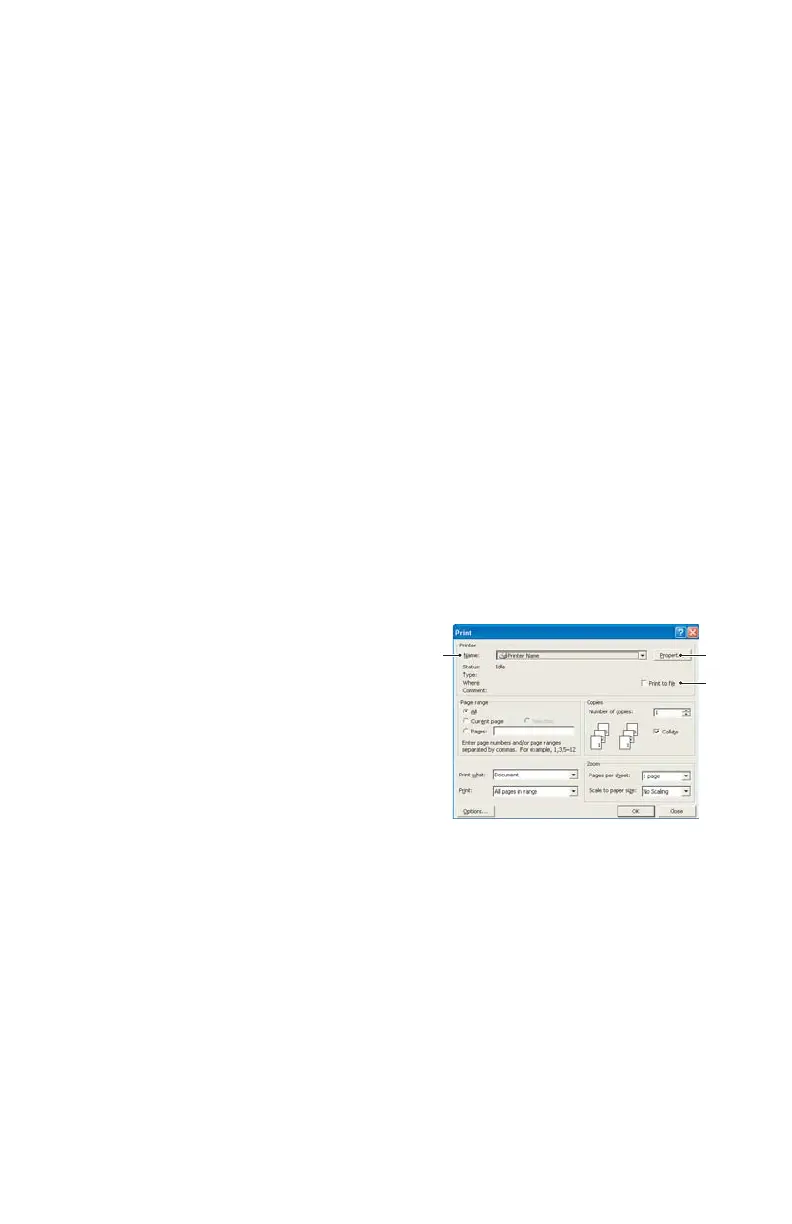91 > B411/B431 Overlays and Macros (Windows Only)
Creating PCL Overlays
Three steps are required to create an overlay:
1. Create the form data using your own application
software and print it to a printer (.PRN) file.
2. Use the Storage Device Manager utility software
supplied on CD with your printer to create a “project
file,” import the .PRN file, and download the generated
filter (.BIN) files to the printer.
3. Use downloaded files to define your overlay ready for
use with any future document.
When printing files to disk, do not select any special
features, such as two-sided printing or multiple copies.
These are not appropriate to macros, they apply only to
your final documents.
Creating the overlay image
1. Use your preferred application, perhaps a graphics
program, to create the required image and save it.
2. Open your application’s
Print… dialogue.
3. Make sure that the selected
printer name (1) is that of
your PCL printer driver.
4. Select the Print To File (2)
option.
5. When prompted for a print
file name, enter a meaningful name with the extension
.PRN .
6. Close your application.
Create and download macros
1. From the Windows Start menu, start Storage Device
Manager (SDM) and allow SDM to discover the printer.
2. Choose Projects > New Project to start a new project.