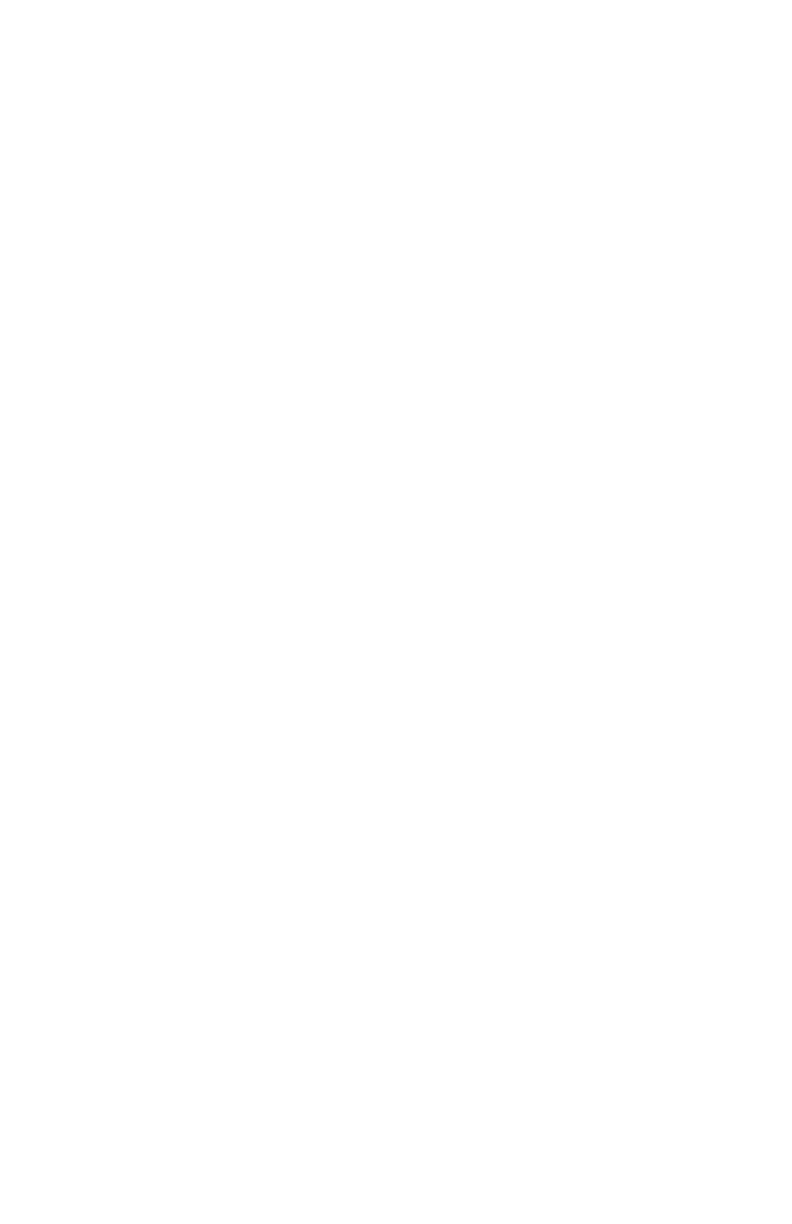94 > B411/B431 Overlays and Macros (Windows Only)
The example illustrated shows two overlays defined, one
for a cover page and one for continuation pages.
Remember that names and IDs of overlay files must be
entered exactly as they appeared in the Storage Device
Manager project window. Remember also that names are
case sensitive.
If you forgot to note the overlay name or ID when you
created them, you can find them using Storage Device
Manager to view the project file, or the printer’s
Information Menu to print a file list and identify them from
there.
The new overlays will now appear in the Defined Overlays
list in the printer properties window.
6. When done, click OK to close the printing preferences
window.
Your new overlays are now ready and available to be used for any
future documents you wish.
Printing with PCL overlays
Once you have defined your overlays you are ready to use them
for any documents you wish. The example illustrated here uses
two overlays for business letters. The first prints on just the top
page, and the second prints on any or all subsequent pages.
1. Prepare your document in the normal way using your own
application software. Remember, if necessary, to format
the document so that it will fit nicely within the plain areas
on your letterhead overlay.
2. Open your application’s Print… dialogue and choose any
options you will require, ensuring that the target printer is
your PCL printer driver in which the overlays have been
defined.
3. Click the Properties button to open the Printing
Preferences window.