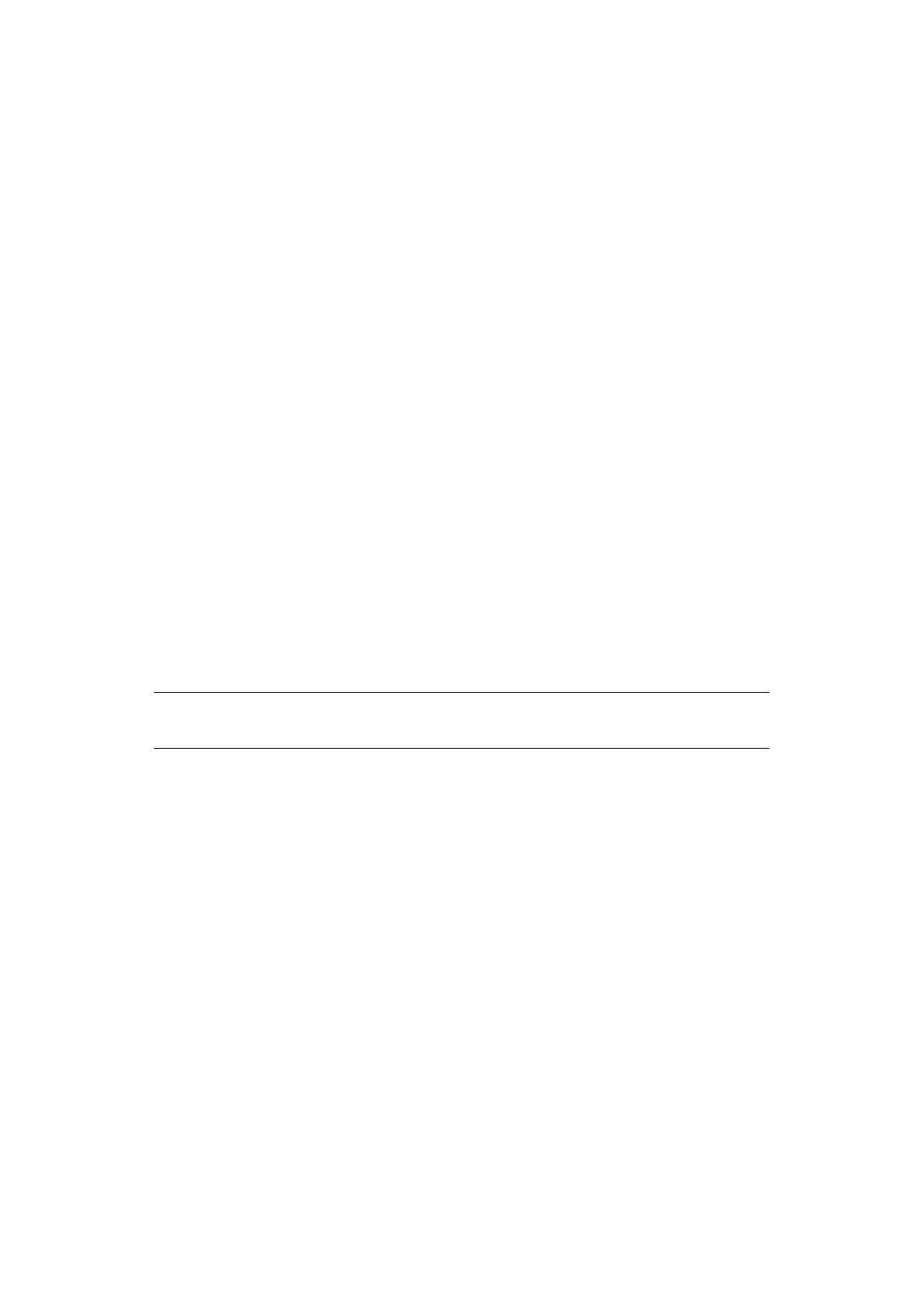Menu functions > 19
H
OW
TO
CHANGE
THE
SETTINGS
- U
SER
It should be noted that many o f these settings can be, and often are, overridden by settings
in the Windows printer drivers. However, several of the driver settings can be left at
“Printer Setting”, which will then default to the settings entered in these printer menus.
Where applicable, factory default settings are shown in bold type in the following tables.
In the normal operating condition, known as “printer save”, the printer’s LCD window will
show a bar-graph representation of the quantity of toner remaining if in Ready mode, or it
will flash between this and “Online Power Save” if in power save mode. In this condition,
to enter the menu system, press the Up/Down buttons on the operator panel to move up
and down through the list of menus until the menu you wish to view is displayed. Then
proceed as follows:
1. Press ENTER to enter the menu.
2. Use the Up/Down buttons to move up and down through the items in the menu.
When the item you want to change is displayed, press ENTER to view the sub-
menus for that item.
3. Use the Up/Down buttons to move up and down through the sub-menu items.
When the item you want to change is displayed press ENTER to select the item.
4. Use the Up/Down buttons to move up and down through the available settings for
the sub-menu item. When the setting you want to change is displayed press ENTER
to modify the selection. An asterisk (*) will appear next to the setting, indicating
that this setting is currently in effect.
5. Do one of the following:
> Press BACK again to move up to the list of menus;
or…
> Press ON LINE or CANCEL to exit from the menu system and return to standby.
NOTE
The menu can be entered at any time, even whilst the machine is printing.