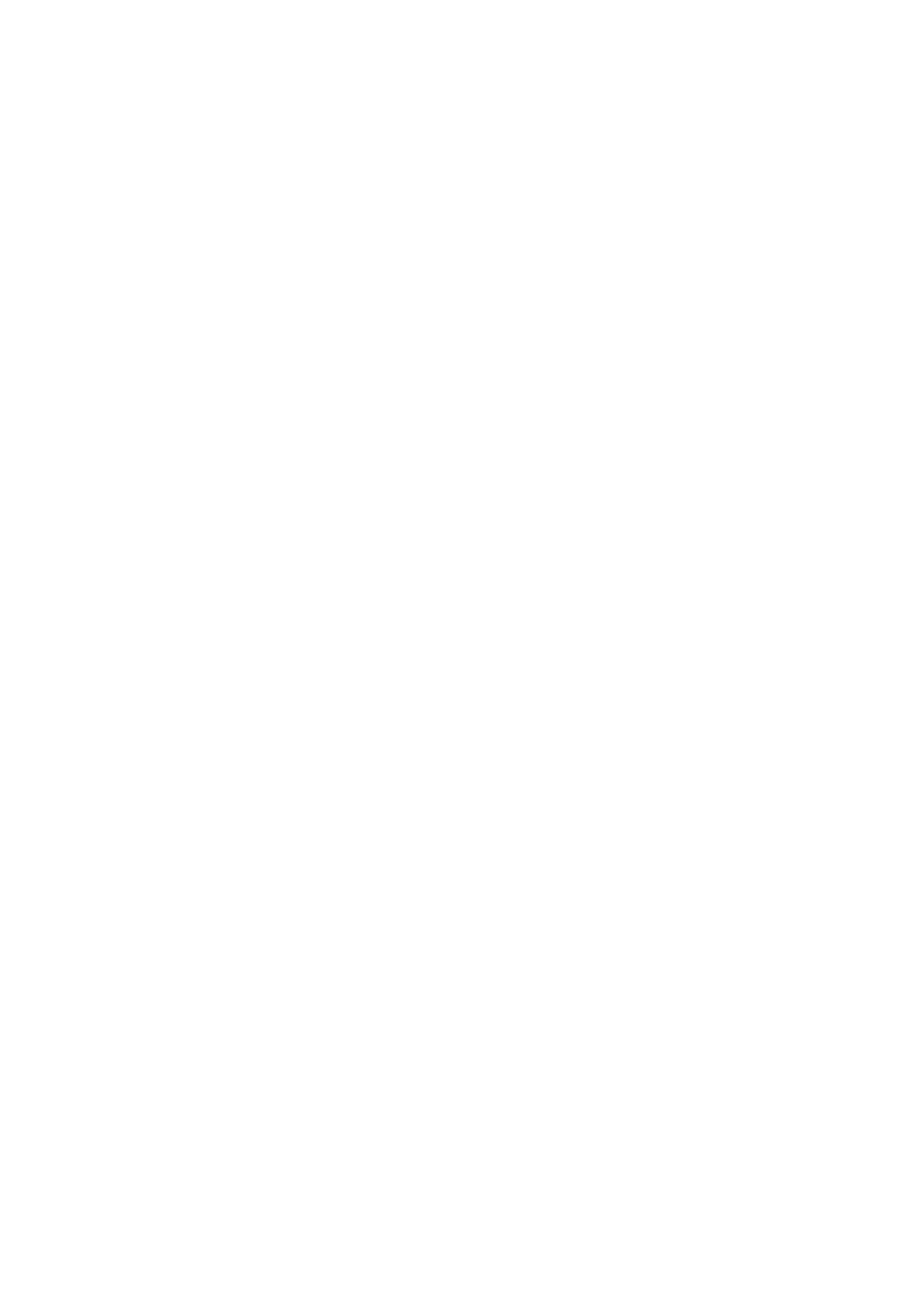Menu functions > 20
H
OW
TO
CHANGE
THE
SETTINGS
- A
DMINISTRATOR
You can set whether to ENABLE or DISABLE each category in the user menu.
Disabled categories are not displayed in the User’s menu. Only a system administrator can
change these settings.
1. Turn OFF the printer.
2. Turn ON the printer while pressing the ENTER button.
When ADMIN MENU appears, take your finger off the button.
3. Press the ENTER button.
4. When ENTER PASSWORD appears, press the MENU Up or MENU Down button
several times to display the 1st line of the password and then press the ENTER
button.
5. Enter your 4 - 9 digit password.
The default password is aaaaaa.
6. Press the MENU Up button until the “category” you want to change is displayed.
When it is, press the ENTER button.
7. Press the MENU Up button or MENU Down button until the “item” you want to
change is displayed.
When it is, press the ENTER button.
Initialization of the flash memory prompts with the message ARE YOU SURE?.
Confirm whether the change may be executed or not.
8. To execute it, press the MENU Up button or MENU Down button to display YES and
then press the ENTER button. The printer automatically reboots.
9. When PLEASE POW OFF/SHUTDOWN COMP is displayed, turn the printer OFF/
ON
10. Press the MENU Up button or MENU Down button until the “setting” you want is
displayed.)
11.
Press the ENTER button to enter an asterix (*) on the right side of the setting
selected.
12. Press the ONLINE button to switch to ONLINE.