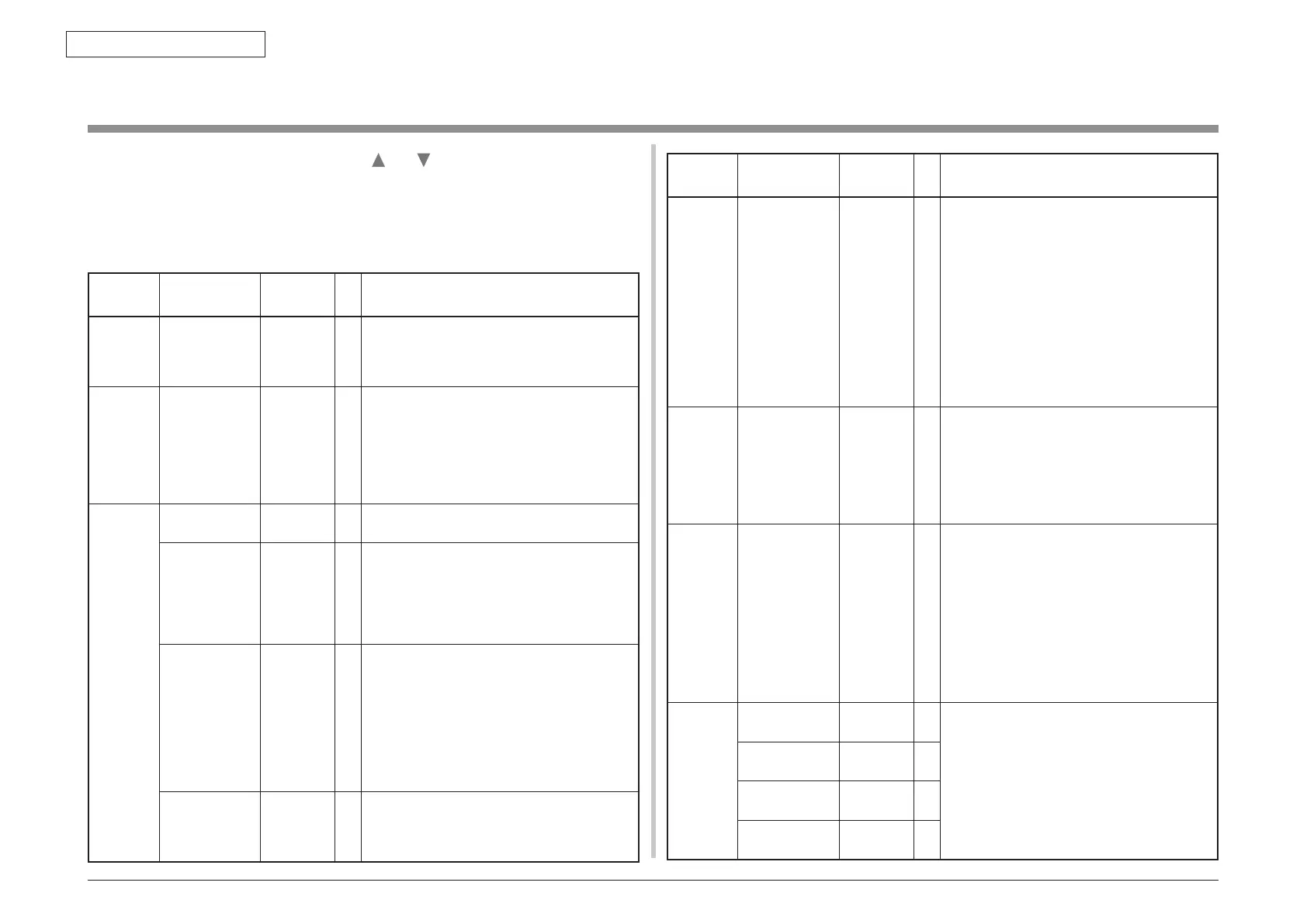44951501TH Rev.2
5-2
Oki Data CONFIDENTIAL
5. MAINTENANCE MENUS
5.1 System Maintenance menu (for maintenance personnel)
By turning on each printer while holding down and , its System Maintenance menu is
started. The menu is displayed only in English irrespective of the destination of the printer.
Note: The menu allows for changes such as the printer’s destination changes, and is
transparent to end-users of the printer.
Table 5-1: Maintenance menu display table
Category Item (1st Line)
Value
(2nd Line)
DF Function
SYSTEM
MAINTE
ENTER
PASSWORD
****** ****** 000
000
Enters a password to enter the System
Maintenance menu. The default for this item is
000000. Six to 12 alphanumeric characters can
be entered for the item.
OKIUSER OKIUSER ODA
OEL
APS
JP1
JPOEM1
OEMA
OEML
*
Sets a destination.
JPOEM1: OEM in Japan
OEMA: A4-default Overseas OEM
OEML: Letter-default Overseas OEM
The printer automatically reboots after this
menu is exited.
MAINTE-
NANCE
MENU
Display condition:
The security SD card function is disabled.
SD CARD
FORMAT
(Only C531)
EXECUTE - Initializes an SD card. When executed, this
menu is exited and starts initializing an SD card.
Display condition:
The printer has the SD card installed on it
(ADMIN MENU-FILE SYS MAINTE-SD CARD
is set to ENABLE).
FLASH
FORMAT
EXECUTE - Displays the following confirmation message in
response to the press of the OK button:
ARE YOU SURE?
YES/NO
NO restores the previous menu display when
selected. When selected, YES exits this menu,
starting formatting the installed resident (on-
board) flash device.
* Never use this item.
MENU RESET EXECUTE - Resets the information in the EEPROM to
factory default settings. The printer automatically
reboots after change to the default settings.
* This does not initialize some special items.
Category Item (1st Line)
Value
(2nd Line)
DF Function
CONFIG
MENU
CODESET TYPE1
TYPE2 *
Displayed for all the destinations of the printer.
TYPE1: Disables Russian, Grease and
Bulgarian (language file downloading). This
value uses English for the operator panel
language when the printer already has any of
the three languages downloaded.
TYPE2: Enables Russian, Grease and
Bulgarian.
The printer automatically reboots after this
menu is exited. The default for this item is
TYPE2 when the printer's destination is OEL/
APS/OEMA, and TYPE1 when it is not OEL/
APS/OEMA.
TEST
PRINT
MENU
TEST PRINT
MENU
ENABLE
DISABLE
*
Sets whether or not to display PRT CHK PATN
and ENG STATUS PRINT in the USER MENU-
PRINT INFORMATION category. This item
always does not display PRT ID CHK PATN or
ENG STATUS PRINT when set to DISABLE.
When this menu is exited after change of the
setting for the item, the printer restarts.
FUSE
KEEP
MODE
FUSE KEEP
MODE
EXECUTE - Places the printer online after a command is
issued from the CU to PU by pressing the OK
button. With the printer turned on, consumables
of the printer can be replaced with new ones,
and then the printer can be checked for proper
operation (where, not breaking the new ones’
fuses, the printer adds no operation counts
to the life of the consumables replaced with
the new ones). Turning off the printer ends the
check mode. Turning it on next time disables the
mode.
PERSON-
ALITY
(Only
C531dn)
IBM 5577 ENABLE
DISABLE
*
Does not allow USER MENU-SYS CONFIG
MENU-PERSONALITY to display PDL
languages for which DISABLE is set with
this menu. When receiving print data in such
languages, the printer displays INVALID
DATA, discarding the data. When the printer's
destination is Japan and IBM PPR III XL and
EPSON FX is set to ENABLE, no operation of
the printer is assured.
IBM PPR III XL ENABLE
DISABLE
*
EPSON FX ENABLE
DISABLE
*
HP-GL/2 ENABLE
DISABLE
*