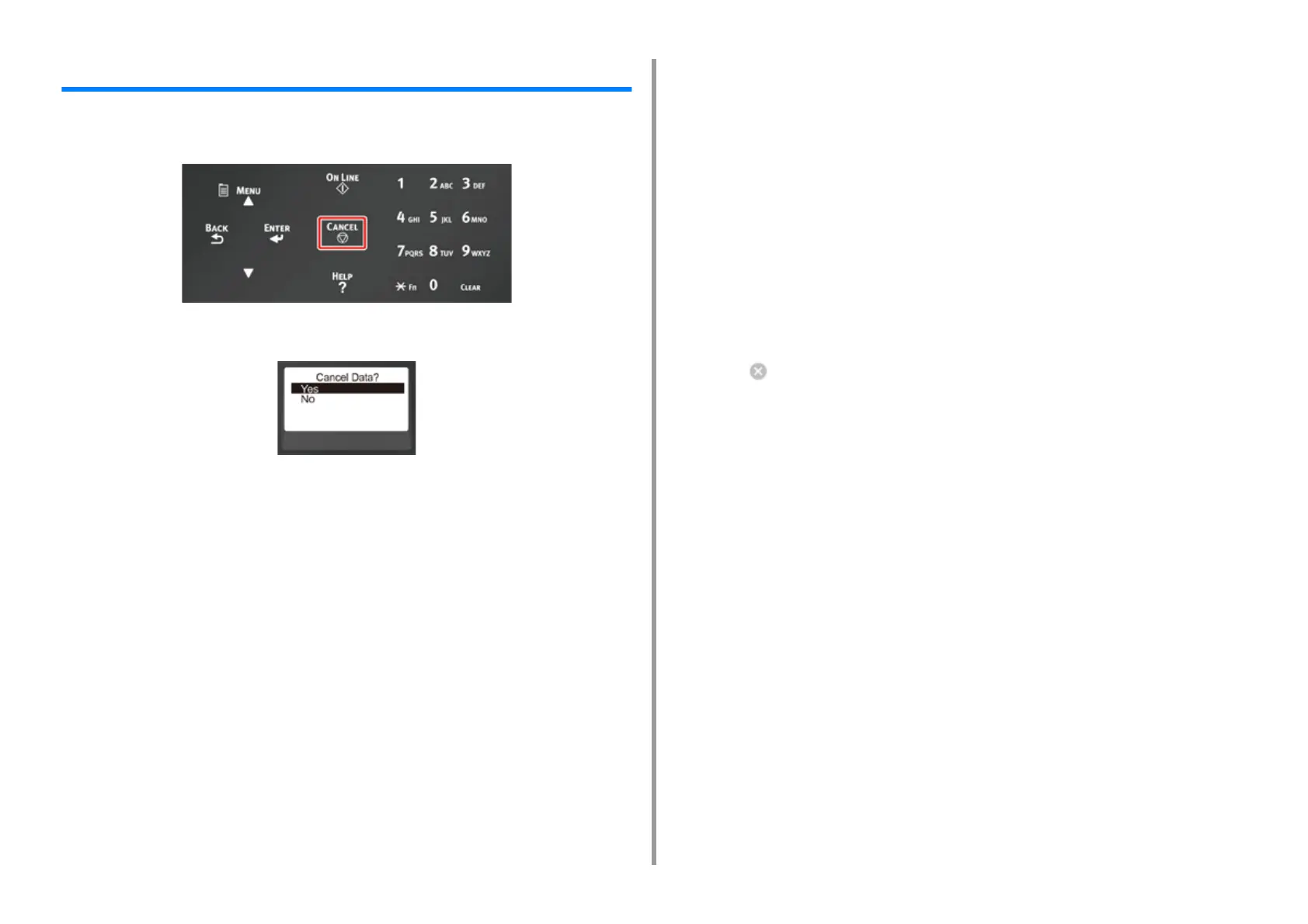- 66 -
4. Print
Canceling Printing
To cancel data currently being printed or ready to print, press the «CANCEL» button on the
operator panel.
Press «CANCEL» button to display the screen below.
To cancel printing, select "Yes", then press the «ENTER» button.
To continue printing, select "No", and then press the «ENTER» button.
If no operation is made for three minutes, the screen disappears and printing resumes.
Cancelling Printing from a Computer
If you send a large amount of data from a computer by accident, you can cancel printing on
the computer.
• For Windows
1
Open the "Printer folder".
2
Right-click the printer icon, and then select [See what's printing].
3
Select the file name you want to cancel printing.
4
Press the <Delete> key on the keyboard.
5
Check the display on the operator panel of the machine.
When "Processing ..." or "Data present." is displayed, cancel printing on the operator
panel of the machine.
•For Mac
1
Select [System Preferences] from the Apple menu.
2
Click [Printers & Scanners].
3
Click the printer icon.
4
Click [Open Print Queue...].
5
Select the file name you want to cancel printing.
6
Click .
7
Check the display on the operator panel of the machine.
When "Processing ..." or "Data present." is displayed, cancel printing on the operator
panel of the machine.
