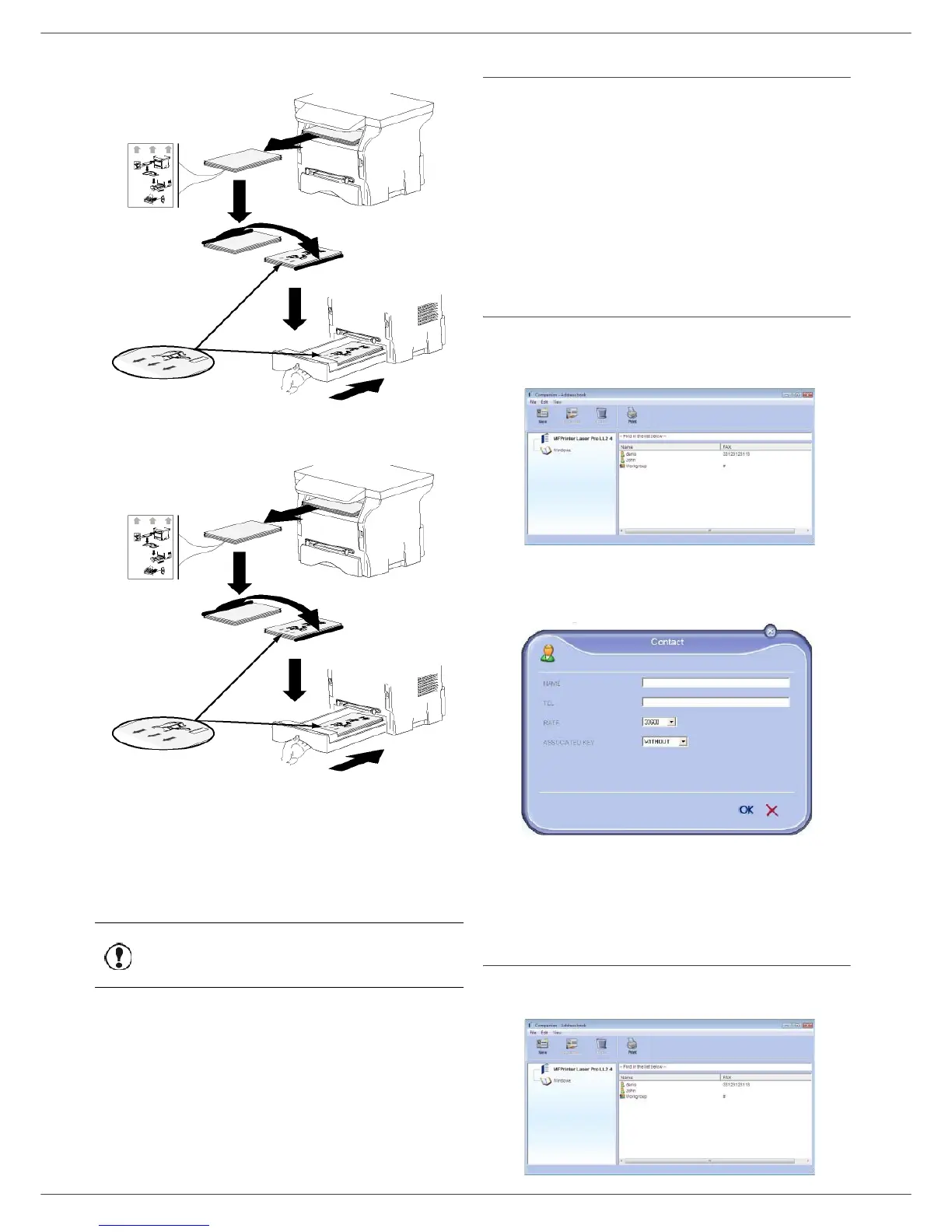MB280
- 57 -
11 - PC Features
• Long sides
• Short sides
8 Press OK on the command panel to resume
printing.
9 Even pages are printed on the other side of the
sheets. Once all pages are printed, remove the
explanation sheet.
Address book
The address book enables you to store the numbers of
the contacts you call the most frequently. The purpose of
this function is to facilitate dialling your contact’s number
when you want to send an SMS or fax. If you want, you
can print the list of numbers stored in the address book.
You also have the possibility of creating groups of
contacts from the address book. Like this, you can group
together all contacts from, for example, a given company
or the same service, etc, to which you frequently send
common documents.
Add a contact to the terminal address book
1 Click on the link ADDRESS BOOK of the window
C
OMPANION DIRECTOR.
The address book is displayed on the screen.
2 Select the terminal address book.
3 Click on N
EW and select CONTACT in the displayed
menu.
The input window for the contact data is displayed.
4 Enter the contact name as well as the fax or GSM
telephone number, the fax transmission rate with
this person and the associated quick dial key. Click
on OK.
The new contact is added to the list.
Add a group to the terminal address book
1 Click the link ADDRESS BOOK of the window
C
OMPANION DIRECTOR.
Important
If a paper jam or a paper format
error occurs, the job is cancelled.
You must then resubmit the print job.
