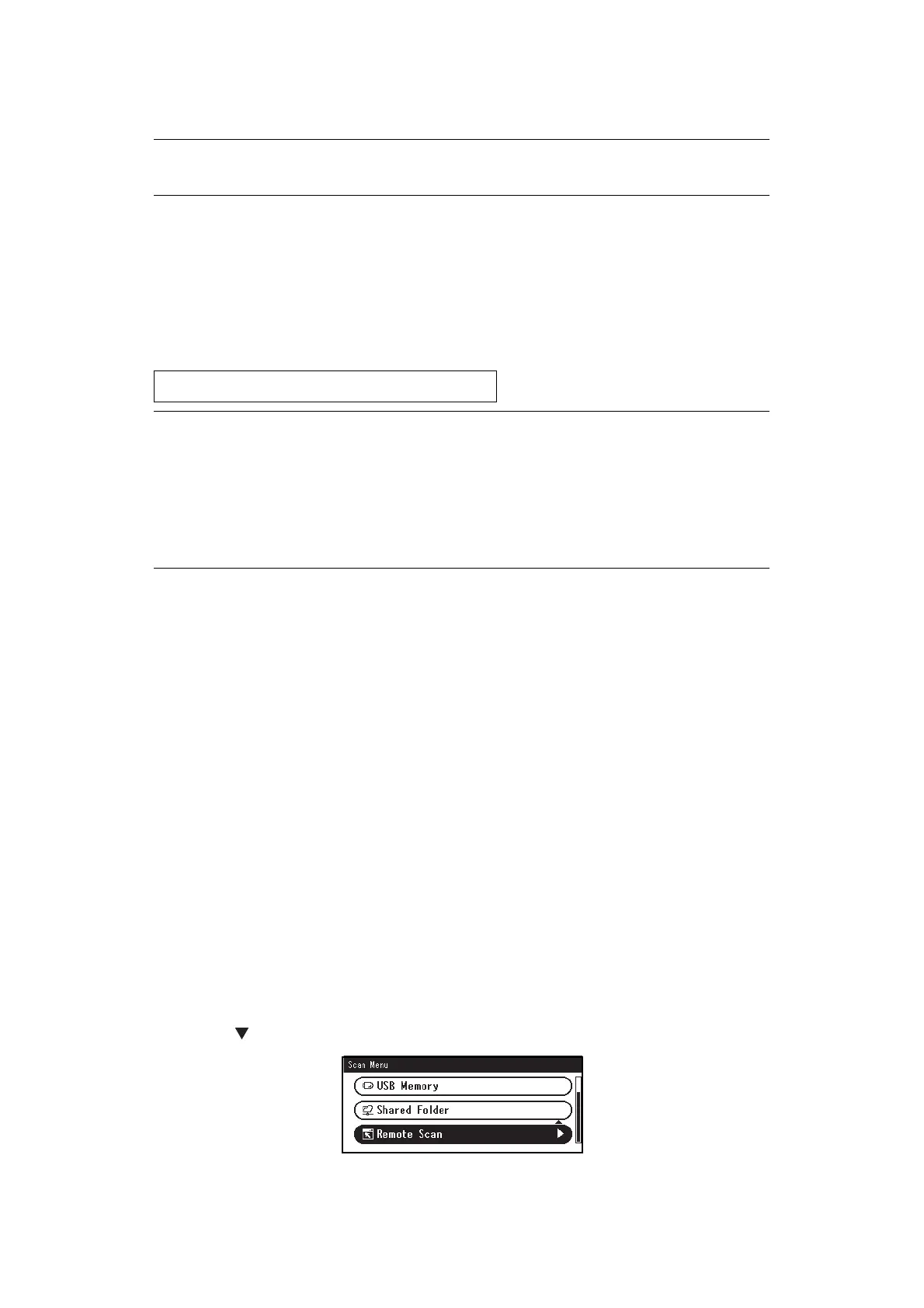Scanning > 72
S
IMPLE
SCAN
MODE
For Windows
1.
Place your document with text face up in the ADF or face down on the document glass.
2. Start ActKey on your computer.
3. Click the scan button you want.
The scan job starts.
Scan Button Name:
For Mac OS X
1.
Place your document with text face up in the ADF or face down on the document glass.
2. Start Image Capture on your computer.
3. Select the device.
4. Click a scan button.
Scanning starts.
5. Select Quit Image Capture from Image Capture.
For WSD Scan
1.
Place your document with text face up in the ADF or face down on the document glass.
2. Start any scan program on the PC.
3. Click a scan button. The document scan starts.
M
ANUAL
SCAN
MODE
For Windows
1. Press the SCAN key on the operator panel.
2. Place your document with text face up in the ADF or face down on the document glass.
3. Press the to select Remote Scan and then press OK.
4. Check that the TWAIN is selected, and press OK.
NOTE
If you failed to start scan, please check whether the panel is in operation.
Application1, Application2, Folder, PC-Fax
MEMO
If you select Application1 or Application2, the specified application starts and
the scanned document is displayed on the application.
If you select Folder, the scanned document is saved in the specified folder.
If you select PC-FAX, the application for fax transmission starts and the
scanned document is sent to the application. Send a fax with the fax
transmission software on your computer.
