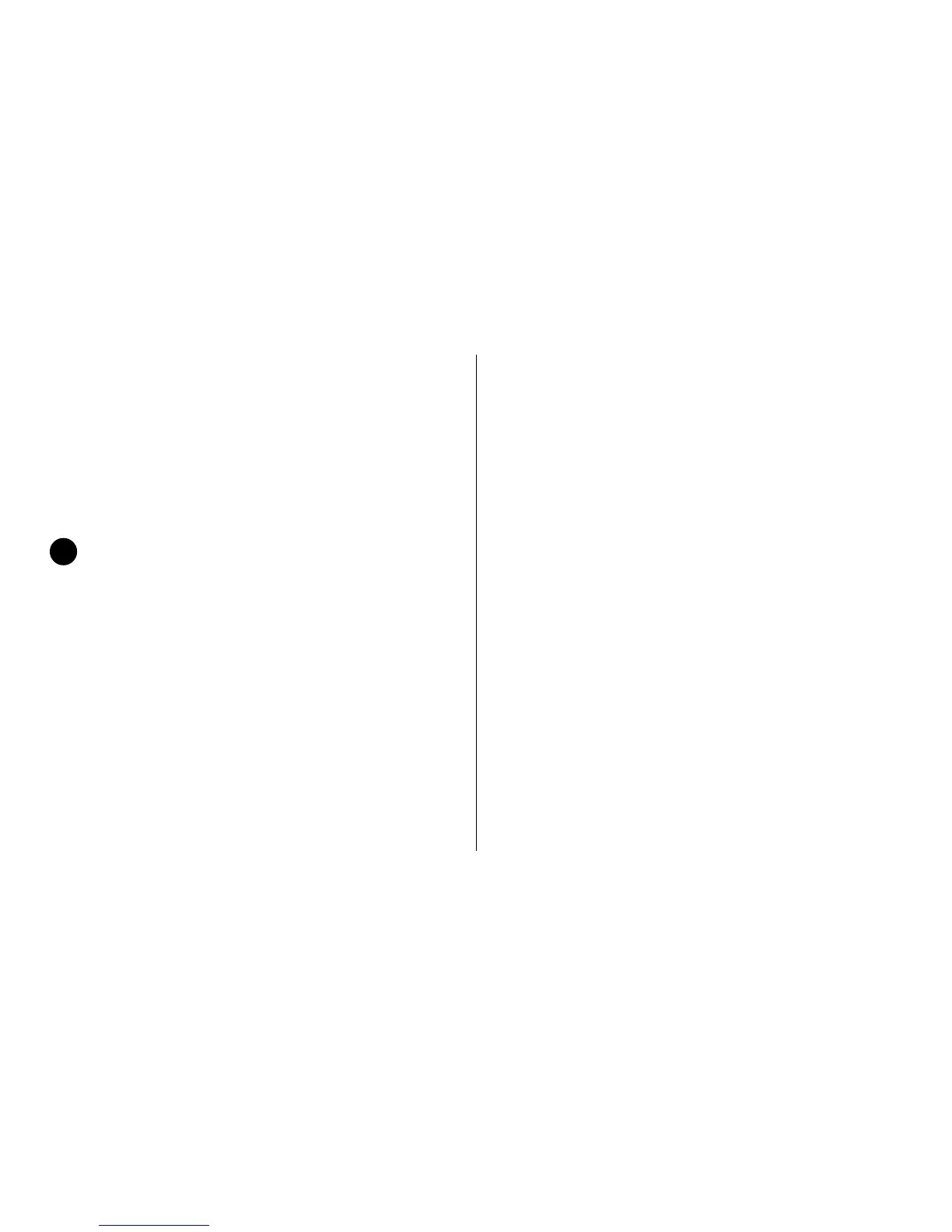E-24 Section 3
Menu Mode
When your printer is in the Menu Mode, you can use the
front panel controls to change the defaults for the printer
parameters, including emulation, page length, line
spacing, typeface, pitch, etc. The changes you make in
the Menu Mode will automatically be saved in your
printer’s memory when you exit the Menu Mode and will
be retained even if you turn the printer off.
If you are in the Menu Mode and turn the printer
off without first exiting, any changes you have
made in the menu will be lost.
Entering The Menu Mode
To place your printer in the Menu Mode hold the SHIFT
button while pressing the SEL button. The MENU light
will come on and, if the printer was selected, the SEL
light will go out.
Exiting The Menu Mode
To exit the Menu Mode, hold the SHIFT button and press
the SEL button. The MENU light will go out and the SEL
light will come on.
Resetting The Menu
To reset the Menu to the factory defaults, turn the printer
off, then hold the SEL and LF buttons while turning it
back on.
Printing Out the Menu
To print out the menu settings engaged, enter the Menu
Mode, then press the PRINT button.
!