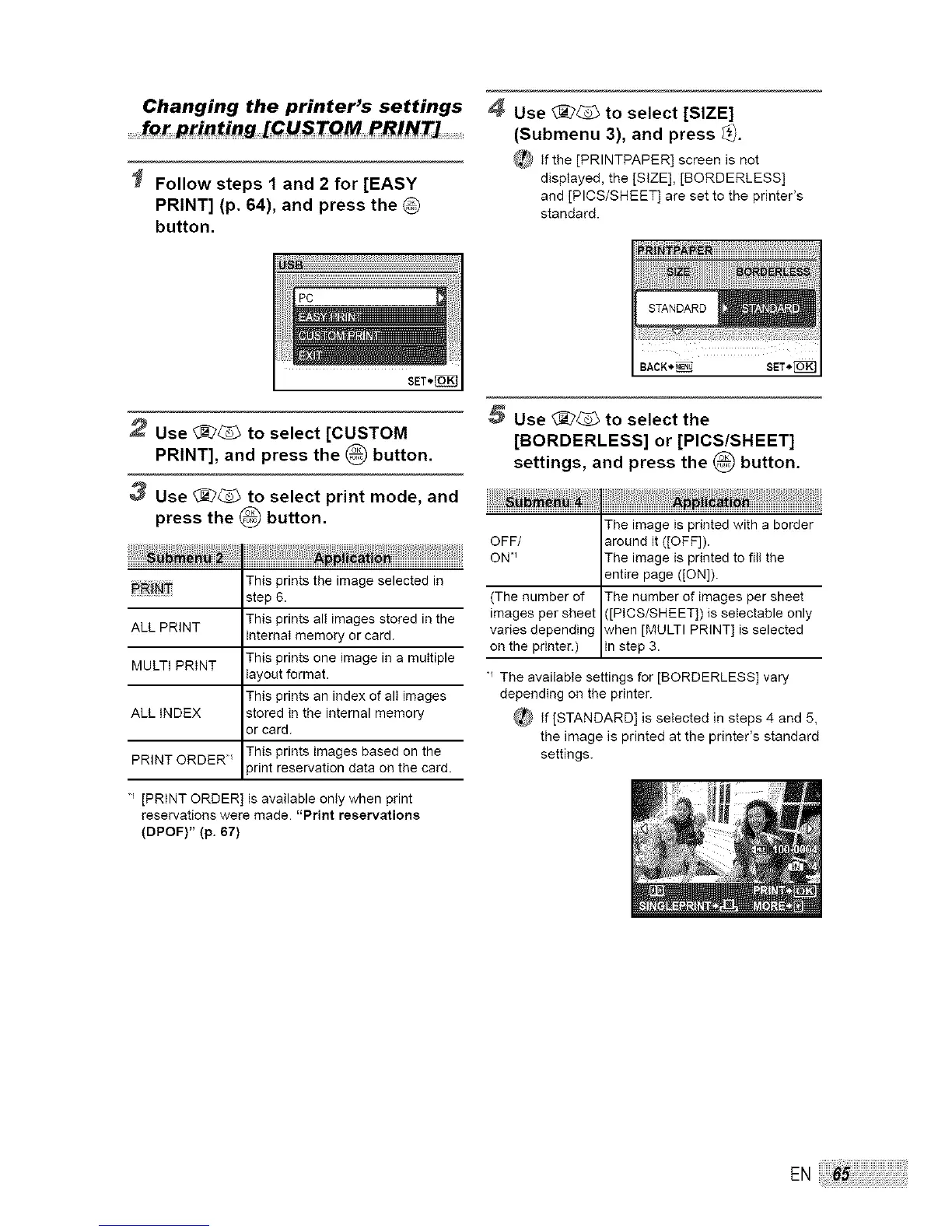Changing the printer's settings
...........fo_ printing [GUSTOM PRINT] ........................
Follow steps 1 and 2 for [EASY
PRINT] (p. 64), and press the
button.
4 Use _ to select [SIZE]
(Submenu 3), and press _.
_ if the [PRINTPAPER] screen is not
displayed, the [SIZE], [BQRDERLESS]
and [PICS/SHEET] are set to the printer's
standard.
2 Use _ to select [CUSTOM
PRINT], and press the _ button.
3 Use _ to select print mode, and
press the _ button.
This prints the image selected in
_!_ step 6.
ALL PRINT This prints all images stored in the
internal memory or card.
MULTI PRINT This prints one image in a multiple
layout format.
This prints an index of alt images
ALL INDEX stored in the internal memory
or card.
PRINT ORDER" This prints images based on the
print reservation data on the card.
[PRINT ORDER] is available only when print
reservations were made. "Print reservations
(DPOF)" (p. 67)
5 Use _ to select the
[BORDERLESS] or [PICS/SHEET]
settings, and press the _ button.
IThe image is printed with a border
OFF/ around it ([OFF]).
ON *_ The image is printed to fitt the
entire page ([ON]).
(The number of The number of images per sheet
images per sheet ([PICS/SHEET]) is setectable only
varies depending when [MULTI PRINT] is selected
on the pr nter. n step 3.
_ The available settings for [BORDERLESS] vary
depending on the printer.
if [STANDARD] is selected in steps 4 and 5,
the image is printed at the printer's standard
settings.
ENi_:_:!_!!_!!_!!_!!_!!_!!_!!_!!_!!_!!_!!_!!_!!_!!_!!_!!_!!_!!_!!_!!_!!_!!_!!_!!_!!_!!_!!_!!_!!_!!_!!_!_!_
