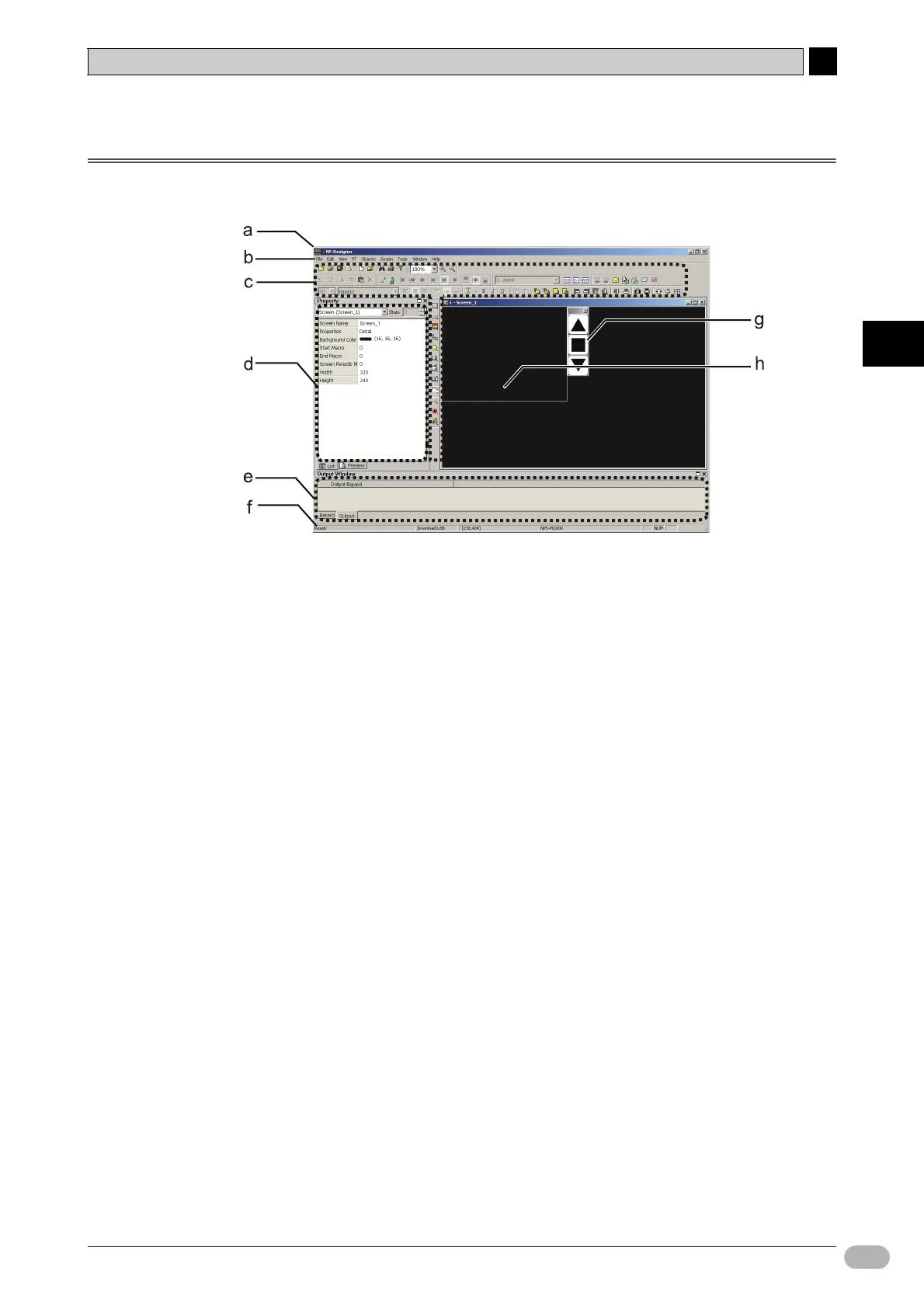4-2 NP-Designer Main Window
4
4
NP Introduction Manual 41
Creating Screens
4-2 NP-Designer Main Window
This section gives the function of the parts in the NP-Designer main window.
aTitle bar
Title bar shows the application name, project name, and screen number.
b Menu bar
Menu bar sorts the functions of NP-Designer into related groups. The pull-down
menus show groups and functions.
c Toolbar
Toolbar shows frequently used functions as icons. Put the mouse cursor over an
icon to see its function name.
d Property
Property window shows the properties for the object selected on the screen.
The [Preview] tab shows a preview of the screen editing.
e Output window
Output Window shows various information, such as message output during
operation or error check.
f Status bar
Status bar shows various information, such as editing status.
g Function switches
These icons show the NP function switches. Click each switch for its properties.
hWorkspace
Workspace shows work area to create the NP Screens. The border lines show
the display area of the NP.
