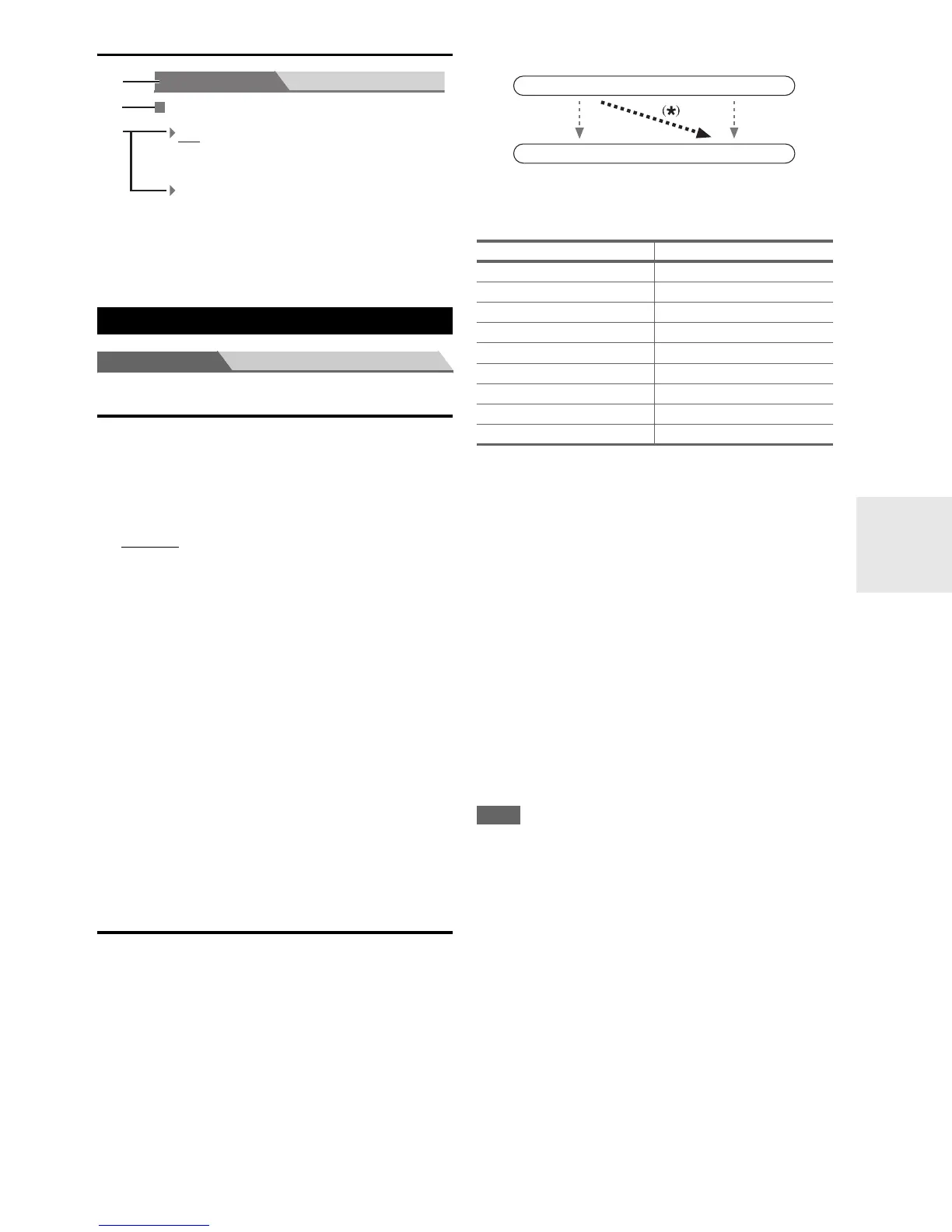39
En
Explanatory Notes
Main Menu Input/Output Assign
Monitor Out
You can specify the output resolution for the HDMI OUT
and COMPONENT VIDEO MONITOR OUT and have
the AV receiver upconvert the picture resolution as neces-
sary to match the resolution supported by your TV.
■ Resolution
` Through
:
Select this to pass video through the AV receiver at
the same resolution and with no conversion.
` Auto:
Select this to have the AV receiver automatically
convert video at resolutions not supported by your
TV.
` 480p (480p/576p):
Select this for 480p or 576p output and video con-
version as necessary.
` 720p:
Select this for 720p output and video conversion as
necessary.
` 1080i:
Select this for 1080i output and video conversion as
necessary.
` 1080p:
Select this for 1080p output and video conversion as
necessary.
HDMI Input
If you connect a video component to an HDMI input, you
must assign that input to an input selector. For example, if
you connect your Blu-ray Disc/DVD player to HDMI
IN 2, you must assign “HDMI2” to the “BD/DVD” input
selector.
If you’ve connected your TV to the AV receiver with an
HDMI cable, composite video and component video
sources can be upconverted
*
to HDMI. See “Video Con-
nection Formats” for more information on video signal
flow and upconversion (➔ 21).
Here are the default assignments.
■ BD/DVD, VCR/DVR, CBL/SAT, GAME, PC,
TV/CD, PORT
` HDMI1, HDMI2, HDMI3, HDMI4, HDMI5:
Select a corresponding HDMI input that the video
component has been connected.
` -----:
Select this to output composite video and component
video sources from the HDMI OUT. The video sig-
nal from HDMI output is configured in “Component
Video Input” (➔ 40).
*1
If you connect your personal computer to PC IN, you must
assign “-----” to the “PC” input selector.
•“AUX” is used only for input from the front panel.
• Each HDMI input cannot be assigned to two input selec-
tors or more. When HDMI1 - HDMI5 have already
been assigned, you must set first any unused input selec-
tors to “-----” or you will be unable to assign HDMI1
- HDMI5 to input selector.
Note
• When an HDMI IN is assigned to an input selector as explained
here, the digital audio input for that input selector is automati-
cally set to the same HDMI IN (➔ 40, Digital Audio Input).
• TUNER selector cannot be assigned and is fixed at the “-----”
option.
• If you connect a component (such as UP-A1 Dock that seated
iPod) to UNIVERSAL PORT jack, you cannot assign any input
to PORT selector.
• Do not assign the component connected with the HDMI input to
TV/CD selector when you set “TV Control” setting to “On”
(➔ 52). Otherwise, appropriate CEC (Consumer Electronics
Control) operation will not be guaranteed.
Input/Output Assign
Subwoofer
Ye s
:
No:
Main Menu Speaker Setup
b
a
c
a Menu selection
b Setting target
c Setting options (default setting underlined)
Select if a subwoofer is connected.
Select if no subwoofer is connected.
Input selector Default assignment
BD/DVD HDMI1
VCR/DVR HDMI2
CBL/SAT HDMI3
GAME HDMI4
PC
HDMI5
*1
AUX FRONT (Fixed)
TUNER ----- (Fixed)
TV/CD -----
PORT -----
IN
OUT
Composite video,
component video
Composite video,
component video
HDMI
HDMI
