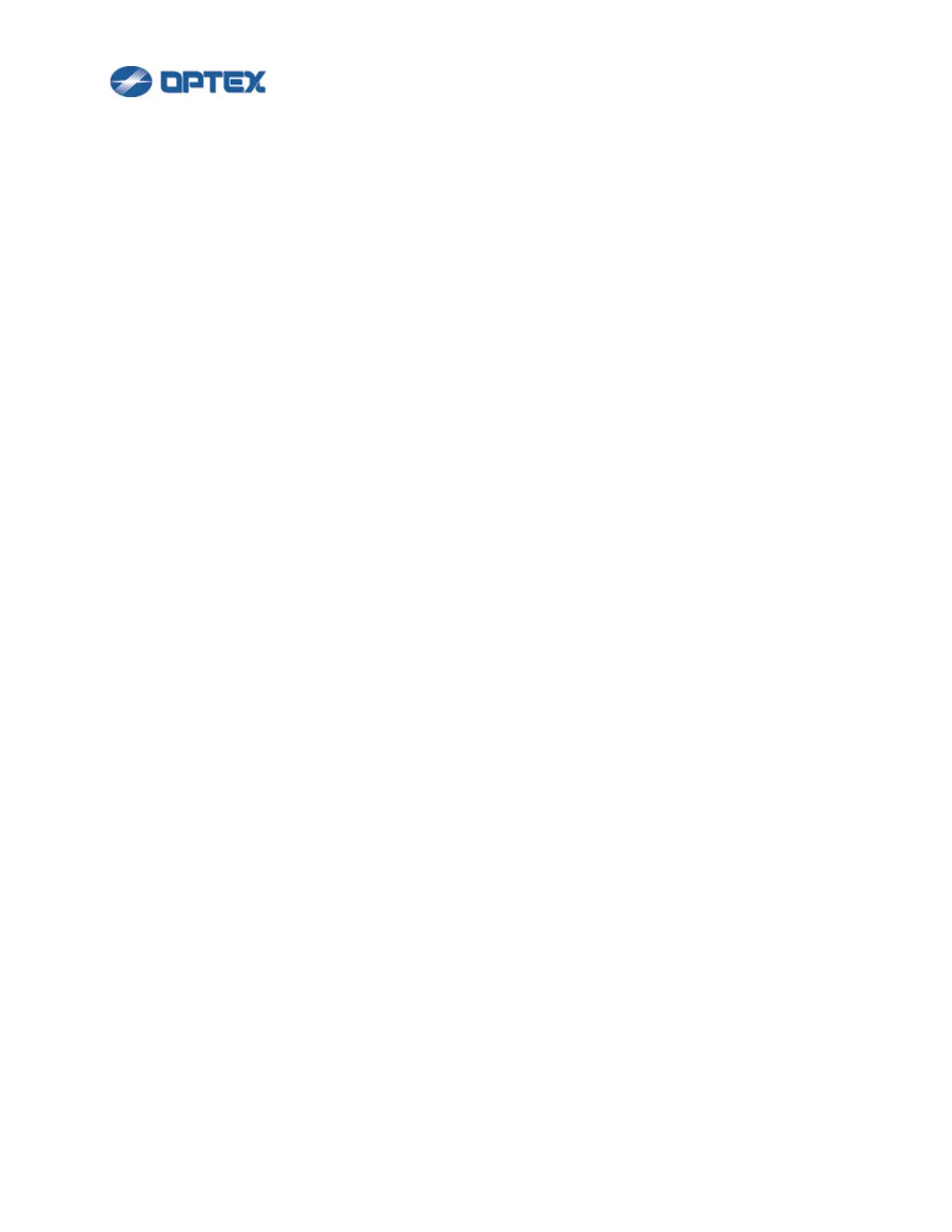6
(3) Select Inbound Rules, then select REDSCAN Manager Advanced from the list.
(4) Double-click on REDSCAN Manager Advanced to open Properties.
(5) On the General tab, select Allow Connect and click OK. On the Advanced settings tab, check all profiles.
If there are multiple REDSCAN Manager Advanced in the list, change settings of the all REDSCAN
Manager Advanced.
⚫ Windows 8.1
(1) On the taskbar, click Start, click Search, enter Firewall.cpl and press Enter key.
(2) On the left of the screen click Advanced settings.
(3) Select Inbound Rules, then select REDSCAN Manager Advanced from the list.
(4) Double-click on REDSCAN Manager Advanced to open Properties.
(5) On the General tab, select Allow Connect and click OK. On the Advanced settings tab, check all profiles.
If there are multiple REDSCAN Manager Advanced in the list, change settings of the all REDSCAN
Manager Advanced.
⚫ Windows 10
(1) Enter Firewall.cpl in Search on the taskbar, press Enter key.
(2) On the left of the screen click Advanced settings.
(3) Select Inbound Rules, then select REDSCAN Manager Advanced from the list.
(4) Double-click on REDSCAN Manager Advanced to open Properties.
(5) On the General tab, select Allow Connect and click OK. On the Advanced settings tab, check all profiles.
If there are multiple REDSCAN Manager Advanced in the list, change settings of the all REDSCAN
Manager Advanced.
