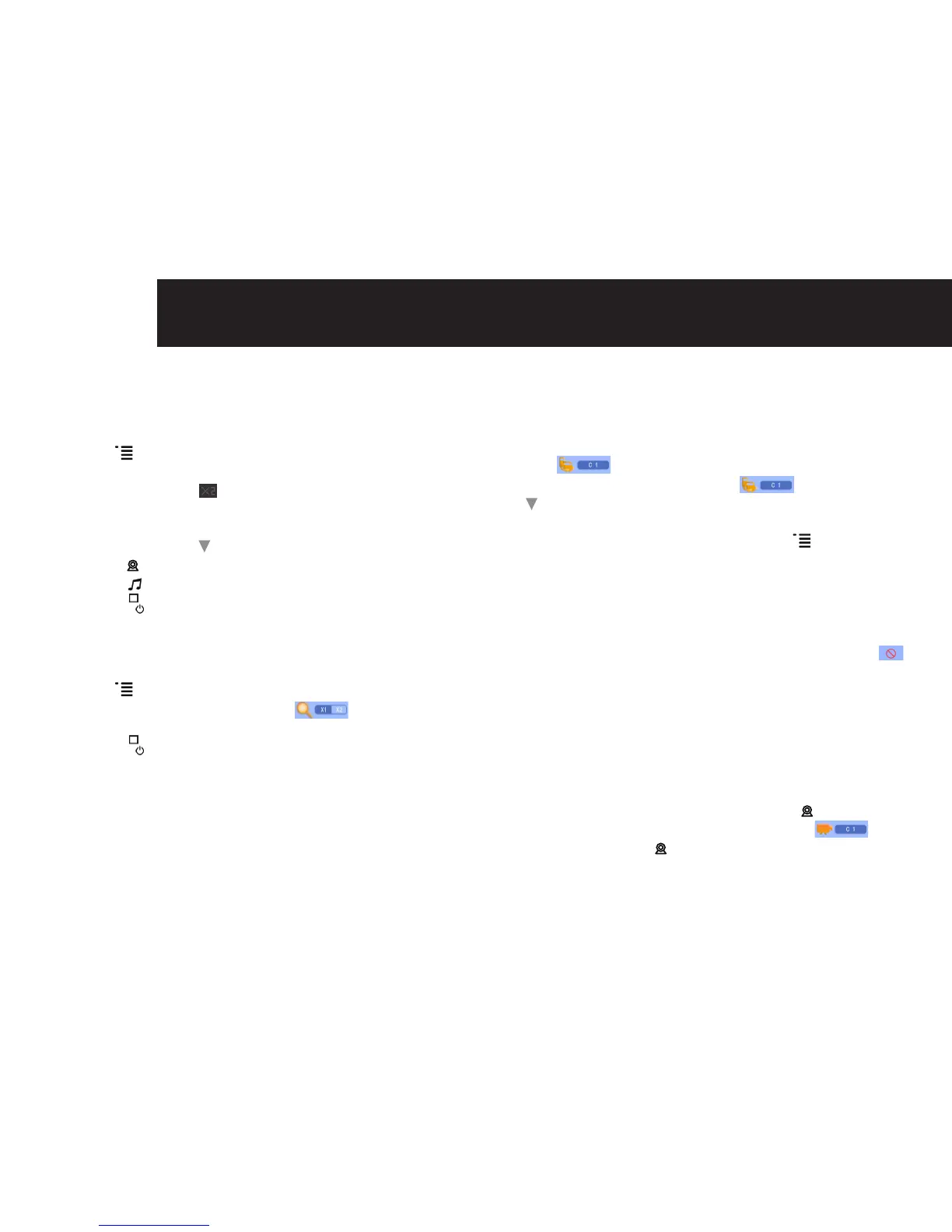10 uSING ThE BABy mONITOr
4.11 Zoom Mode Switch
Theparentunithasx2zoomdigitalviewfunction.
(1)Whentheparentunitisinx1viewingmode,pressand
hold <
> key for 2 seconds.
(2)Theliveviewingareawillchangetox2zoommode
immediately and [
] appears on top bar. At the same
time, four directional arrows will be displayed in the
middle of the screen.
(3) Press <
▲
> and <
> to move screen up and down.
(4) Press <
> key to move the display to the left.
(5) Press <
> key to move the display to the right.
(6) Press <
> button to return to monitor mode and save
the setting.
Switchbacktox1viewingmode
(1)Whentheparentunitisinx2zoommode,pressand
hold <
> key for 2 seconds.
(2)x1magnicationiconappears[
] and the screen
returnstox1viewingmode.
(3) Press <
> button to return to monitor mode and save
the setting.
4.12 Registration
The parent and baby unit are pre-registered. If needed, you
can register up to 4 baby units (cameras) to the one parent
unit.
To re-register your baby unit, or register a new baby unit,
follow the procedure below:
(1) Switch on the parent unit.
(2) Press and hold the camera button on the parent unit
until <
> appears on the screen.
(3) After registration icon appears <
>, press <
▲
> or
<
> to select the camera channel [C1] or [C2] or [C3]
or [C4] that you want the camera unit to pair with.
(4) Press and release the menu key <
> to confirm
camera number registration.
(5) Connect camera to mains power. Press the registration
button once (at the back of the camera unit).
(6) If registration is successful, camera video appears on
parent unit screen.
(7)Iftheregistrationtimeisexpiredorregistrationfails,[
]
appears on the LCD.
NOTE:
When a channel has a registered camera, new registration
onthischannelwilloverridetheexistingregistration.
4.13 Selecting a Camera Channel or scan
(a) Select Camera channel
(1) On Live View mode, press and release [
] key, this will
display the current camera being viewed. [ ]
(2) Press and release [
] key again, this will cycle through
the registered cameras (up to 4 cameras).
