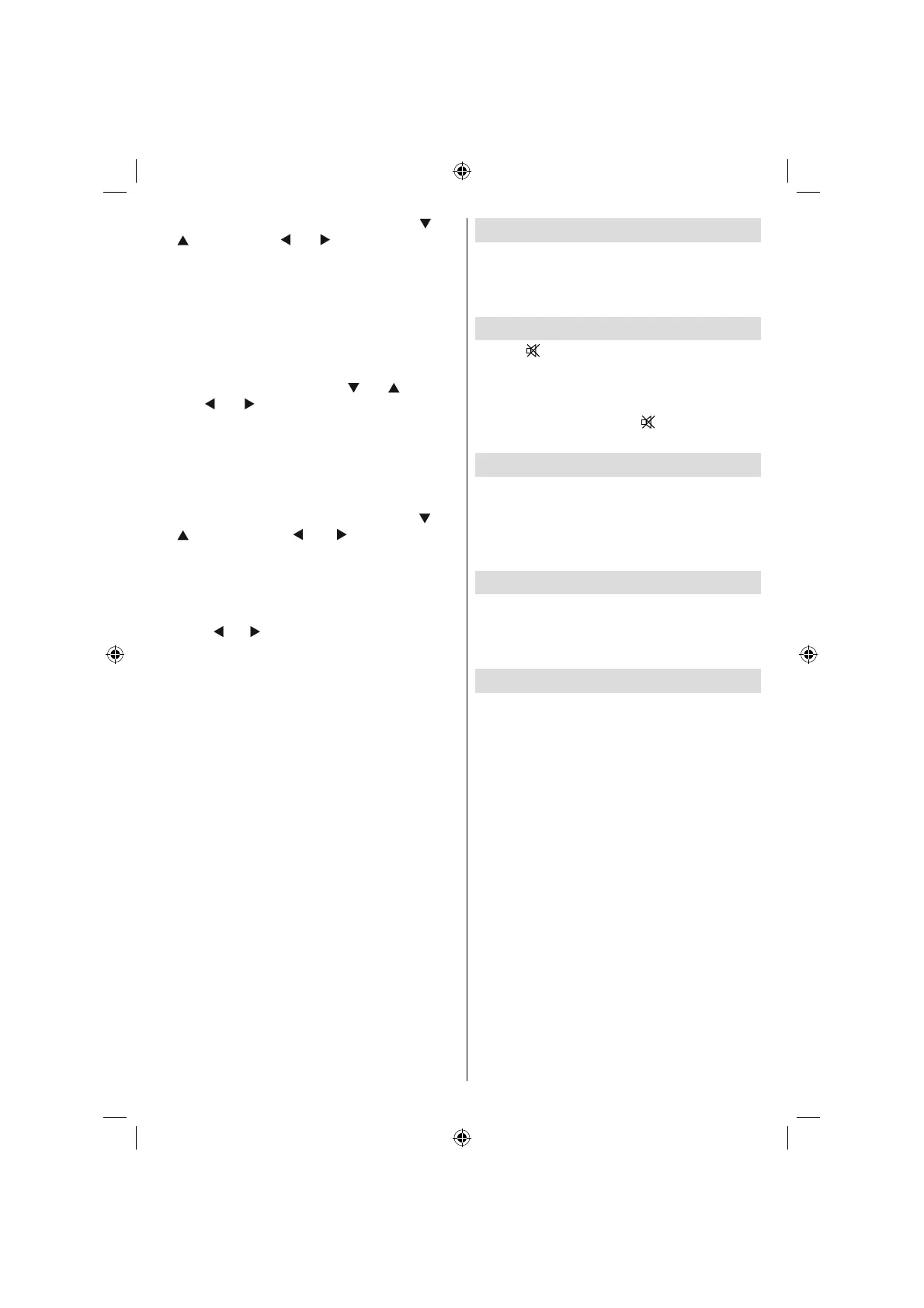English - 77 -
Select V Position item by using “ ” or
“
” button. Use “ ” or “ ” button to adjust the
value.
Phase
Depending on the resolution and scan frequency
that you input to the TV set, you may see a hazy
or noisy picture on the screen. In such a case
you can use this item to get a clear picture by
trial and error method.
Select Phase item by using “
” or “ ” buttons.
Use “
” or “ ” button to adjust the value.
Dot Clock
Dot Clock adjustments correct the interference
that appear as vertical banding in dot intensive
presentations like spreadsheets or paragraphs
or text in smaller fonts.
Select Dot Clock item by using “
” or
“ ” buttons. Use “ ” or “ ” button to adjust
the value.
PC Picture Menu
For adjusting PC picture items, do the
following:
Press “
” or “ ” button to select the second icon.
PC Picture menu appears on the screen.
Brightness, Contrast, Colour and Colour
Temperature settings in this menu are identical
to settings defi ned in TV picture menu under
“Analogue TV Menu System”.
Note : If you set Colour Temp as User, you can defi ne
R, G, B settings manually.
Sound Menu
The items in this menu are described at “Sound
Menu” section explained in “Menu System”.
Feature Menu
Feature menu settings are identical to the
settings explained in “ Feature Menu ” section
in “ Menu System ”.
Source Menu
Source menu settings are identical to the
settings explained in “ Source Menu ” section
in “ Menu System ”.
Displaying TV Information
Programme Number , Programme Name ,
Sound Indicator and Zoom Mode information is
displayed on the screen when a new programme
is entered or “INFO” button is pressed.
Mute Function
Press “ ” button to disable sound. Mute
indicator will be displayed in the upper side of
the screen.
To cancel mute, there are two alternatives; the
fi rst one is pressing the “ ” button and the
second one is increasing the volume level.
Picture Mode Selection
By pressing PRESETS button, you can change
Picture Mode settings in accordance with your
viewing requirements. Available options are
Dynamic, Natural and Cinema.
Note: This feature cannot be set while in PC mode.
Freezing Picture
You can freeze the picture on the screen by
pressing the “ OK ” button on the remote control.
Press the “ OK ” button to freeze picture. Press
again to quit freeze mode.
Zoom Modes
You can change the aspect ratio (image size)
of the TV for viewing the picture in different
zoom modes.
Press SCREEN button to directly change the
zoom mode.
Available zoom modes are listed below.
Note:
In YPbPr and HDMI modes, while in 720p-1080i
resolutions, only 16:9 mode is available.
Zoom mode cannot be changed while in PC mode.
Auto
When a WSS (Wide Screen Signalling) signal,
which shows the aspect ratio of the picture, is
included in the broadcast signal or the signal
from an external device, the TV automatically
changes the ZOOM mode according to the
WSS signal.
• When the AUTO mode does not function
correctly due to poor WSS signal quality or
when you want to change the ZOOM mode,
change to another ZOOM mode manually.
02_MB25_(SSM) [GB]_ (01-TV)_22875W_1900UK-ANALOG-NICKEL5-10061913_50143494.indd 2502_MB25_(SSM) [GB]_ (01-TV)_22875W_1900UK-ANALOG-NICKEL5-10061913_50143494.indd 25 25.02.2009 15:33:4925.02.2009 15:33:49