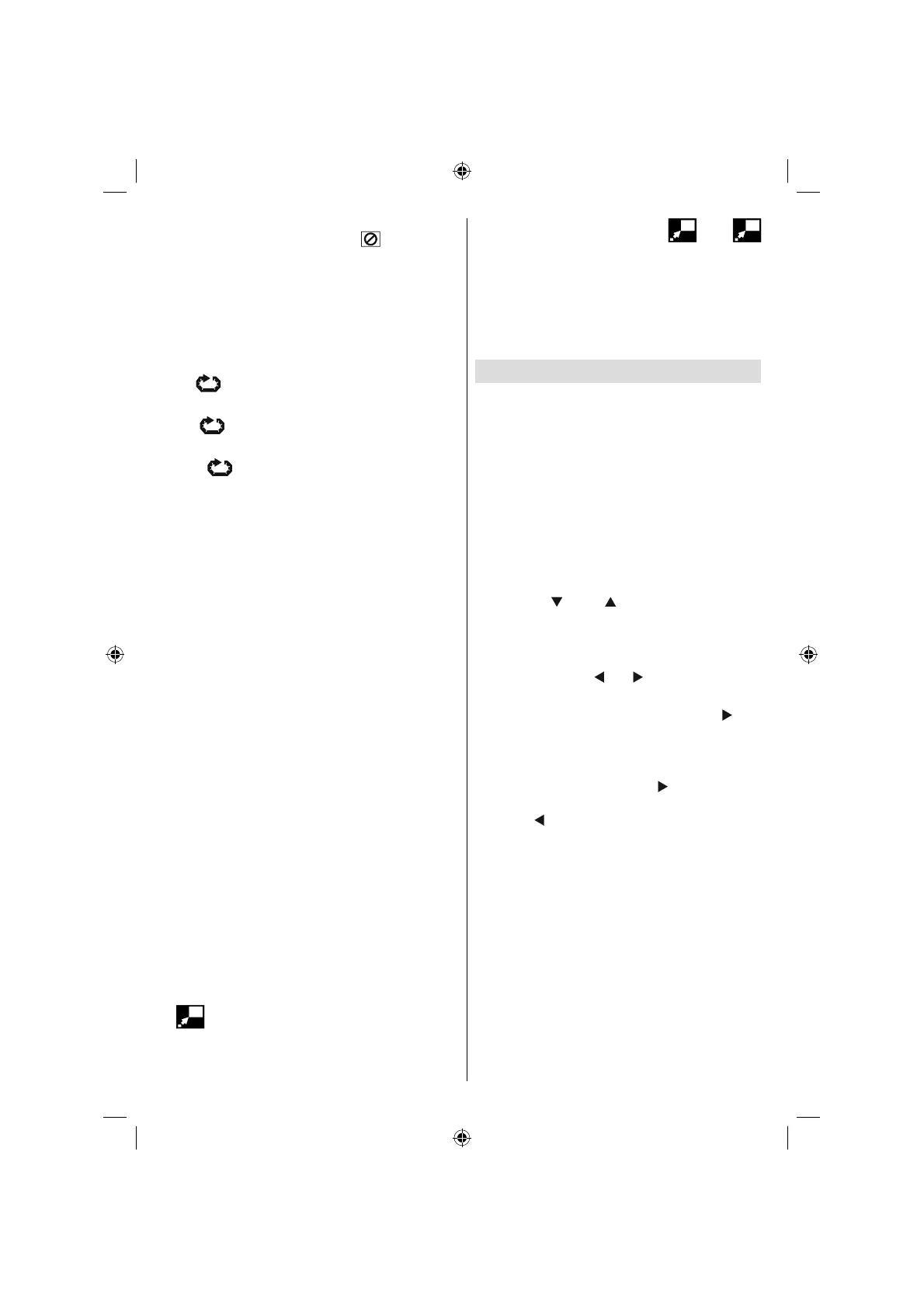English - 95 -
If you attempt to enter a number greater than the
total number of tracks on disc, “
” message is
displayed on the screen.
Repeat Play
Repeat Viewing
Press REPEAT during play.
Each time this button is pressed, a different
repeat box is displayed on the screen.
• If “
All” is displayed, the whole disc will be
played again.
• If “
Title” is displayed, the current title will
be played again.
• If “ Chapter” is displayed, the current
Chapter will be played again.
Convenient Functions
Displaying the time information
Press INFO during play.
Each time this button is pressed, a different time
information box is displayed on the screen.
• If “Single elapsed” is displayed, the elapsed
time for the title which is being played will be
displayed.
• If “Single remain” is displayed, the remaining
time for the title which is being played will be
displayed.
NOTE: If PBC feature is set to OFF then two other
time information modes are also available which are
“Total elapsed” and “Total remain”.
• If “Total Elapsed” is displayed, the elapsed
time for the disc is being displayed.
• If “Total remain” is displayed, the remaining
time for the disc is being displayed.
Pressing the TIME key again closes display
menu screen. “DISPLAY OFF” is diplayed.
Displaying a scene with a larger and closer
view
This ‘zoom-in’ function enables you to take a
closer look at the scene you are viewing. This is
especially an impressive function when you are
watching science fi ction or adventure fi lm.
Press ZOOM during play.
“ 2X” is displayed on the screen and the
picture is now larger. By pressing ZOOM key
consecutively you can reach “ 3X”, “
4X” modes.
NOTE: You can move in the picture, i.e. change the
zoomed location, by using the (Left) / (Right) /
(Down) / (Up) arrow keys.
To return to normal play;
Press ZOOM again.
CD Menu
CD Menu is used to display the directory
structure of data discs which would contain fi les
such as JPEG/MPEG/MP3/DivX and to display
the tracks of Audio CDs.
Basic Play
1.Please insert a CD-R disc to the loader.
“Loading” message appears on screen. Please
wait for a moment.
CD MENU appears. Directories and the fi les in
the root directory are listed. (For Audio CD, the
tracks are listed.)
2. Press “
” or “ ” to select files or
directories.
In the stop mode or while playing MP3 the user
can navigate in the current directory.
3. Press SELECT, “ ” or “ ” to switch between
directories & fi les.
If a directory is selected and SELECT or “
” key
is pressed then the selected directory content
is displayed after reading directory.
To switch from a sub directory to an upper
directory, press SELECT or “ ” key while the
top-most option in the directory (“...”) is selected
or press “ ”.
4. Press SELECT on a fi le to play.
MP3/MPEG/DivX File
Selected MP3 / MPEG / DivX starts to play.
Elapsed or Remaining Time can be displayed
using DISPLAY key and can be changed using
INFO key.
JPEG File :
Selected JPEG is displayed in full screen and
Slide Show starts automatically.
During slideshow, you may change slide type
(effect) by pressing ANGLE button.
02_MB25_(SSM) [GB]_(02-DVD)_22875W_1900UK-ANALOG-NICKEL5-DIVX-10061913_50143494.indd 1202_MB25_(SSM) [GB]_(02-DVD)_22875W_1900UK-ANALOG-NICKEL5-DIVX-10061913_50143494.indd 12 25.02.2009 10:15:2325.02.2009 10:15:23